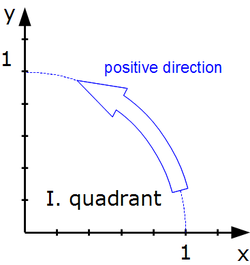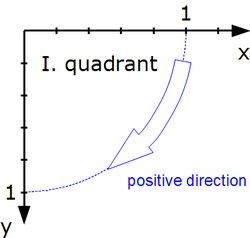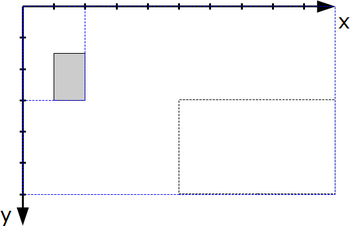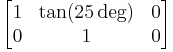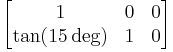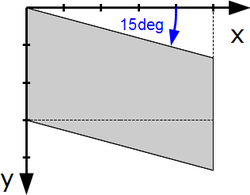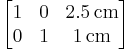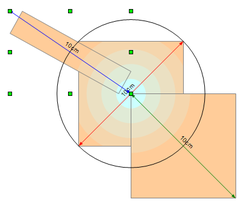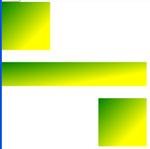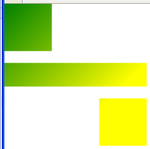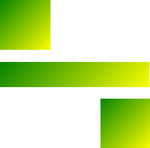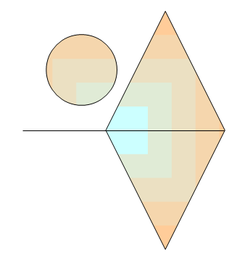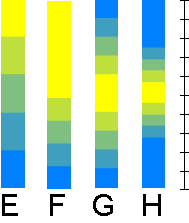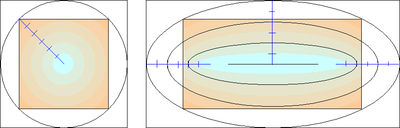User:Regina/MYDrafts4
Problems With Angle and Gradient Definitions in ODF1.2
Contents
- 1 Missing Definition of Orientation
- 2 Errors in Attribute draw:transform
- 3 Problems with draw:gradient
- 4 Gradients in Apache OpenOffice
Missing Definition of Orientation
ODF1.2 specification does not proper define orientation for drawings. Here are two suggestions.
Coordinate System
There are two common ways to orientate a Cartesian coordinate system.
Only when the orientation is determined, terms like "clockwise" are unambigious. Such orientation rule is missing in ODF 1.2.
Suggestion:
If a rule refers to a two-dimensional coordinate system, a Cartesian coordinate system in screen orientation (see figure ##) is used. The directions "clockwise", "counter clockwise", and the edge descriptions "left", "top", "right" and "button" are accordingly defined as shown in figures [##] to [##].
Positive Orientation
This proposals is based on comments by Armin Le Grand on the mailing list ooo-dev@incubator.apache.org.
A rotation around the origin has a positive orientation, if it moves the point (1|0) from the positive part of the X-axis over the first quadrant of the coordinate system towards the point (0|1) on the positive part of the Y-axis. A rotation with positive orientation is described by a positive angle.
Advantage: This definition is independent of the orientation of the coordinate system. It leads on a coordinate system with “screen orientation” also to a clockwise rotation for a positive rotation angle.
| Same definition by "moving from point (1|0) over first quadrant" | |
Errors in Attribute draw:transform
These suggestions are all about section 19.228. (Because of the Wiki markup I skipped the characters < and >).
I suggest to give an example for each single transformation value, with reference to the corresponding transformation matrix and illustrate that example .
| Original | Problems and Suggestions |
|---|---|
| rotation by rotate-angle degrees | AOO, LO and Microsoft Office use the angle in rad not in deg. (Tracked in OFFICE-3750 and OFFICE-3762.)
Suggestion: Adapt ODF1.2 to the practice. Specify unit rad for values rotate, skewX and skewY in attribute draw:transform. Deprecate the attribute draw:transform and use attribute svg:transform instead in ODF1.3. If you follow this suggestion the following examples need to be adapted. |
| The whole original text is very near to SVG section 7, but a reference is missing. | |
| matrix(a b c d e f), specifies a transformation in the form of a transformation matrix of six values. "The values describe a standard 3x2 homogeneous transformation matrix in column-major order, where the right column (e, f) describes the translation. | Typo: The quotation mark before 'The values' has to be removed.
Problem: A standalone translation needs parameter with units. Here this rule is missing. Suggestion: Add the sentence: The values e and f are lengths (18.3.18). |
| rotate(rotate-angle), specifies a rotation by rotate-angle degrees about the origin of the shapes coordinate system. | The orientation of the rotation is missing. I suggest not to use "clockwise" but to define it by an equivalent matrix.
Suggestion: Example: The value rotate(30) corresponds to the transformation matrix |
| scale( sx [ sy ]), specifies a scale operation by sx and sy. | It is not clear, that not only the object is scaled.
Suggestion: Example: The value scale(0.2 0.5) corresponds to the transformation matrix |
| skewX(skew-angle), specifies a skew transformation by rotate-angle degrees along the x-axis. | Typo: "rotate-angle" should be "skew-angle". (Already tracked in OFFICE-3755.)
Here is neither clear between which rays the angle is measured, nor what direction is used. Suggestion: Example: The value skewX(25) corresponds to the transformation matrix |
| skewY(skew-angle), specifies a skew transformation by rotate-angle degrees along the y-axis. | Same as skewX, typo "rotate-angle" and unclear angle.
Suggestion: Example: The value skewY(15) corresponds to the transformation matrix |
| translate( tx [ty]), specifies a translation by tx and ty, where tx and ty are lengths (18.3.18). | In contrast to the other transformations, the parameters need a unit here. Therefore an example is useful.
Suggestion: Example: The value translate(2.5cm 1cm) corresponds to the transformation matrix
|
Problems with draw:gradient
draw:angle
ODF 1.2 specifies in section 19.112 draw:angle
"The draw:angle attribute specifies an angle that rotates the axis at which the gradient values are interpolated. This attribute is ignored for radial style gradients."
and in section 18.3.1 for the data type angle
"An angle, as defined in §4.1 of [SVG]. An angle is a double value that may be followed immediately by one of the following angle unit identifiers: deg (degrees), grad (gradiants) or rad (radians). If no unit identifier is specified, the value is assumed to be in degrees."
Problem: Unit of the angle
Apache OpenOffice, LibreOffice and Microsoft Offic use the unit 0.1deg, Gnumeric uses the unit degree.
Solution: Remove the reference to data type angle from draw:angle and define directly, "The value of the attribute draw:angle has the data type integer and is interpreted as 0.1deg". Do this as errata to ODF 1.2.
Reasoning: In Gnumeric this is only used for filling rectangles in charts. If the gradient of older documents look different it has no big impact. But a lot of complex drawings and presentations has been produced by the other application and much more users would be impacted, if the gradient rotation changes in old documents.
The problem is now tracked in OFFICE-3774.
Problem: Orientation of the gradient rotation
With a positive value for the angle, the rotation should be "positive" in the sense described above. That is, on a screen orientated coordinate system the rotation should be clockwise. But OpenOffice.org and related application rotate counter clockwise. That is not unusual, for example in Corel Draw 12, a positive rotation angle in the UI leads to a counter clockwise gradient rotation too.
Solution: Deprecate the attribute draw:angle. Use instead the attribute svg:gradientTransform as it is defined in SVG 13.2. That attribute can already be used in svg:linearGradient and svg:radialGradient. This should be done at latest from ODF1.3. But perhaps it is possible to deprecate the attribute draw:angle already in an errata and allow applications to use the attribute svg:gradientTransform already in the element draw:gradient in ODF1.2.
Size of the gradient
Problem:
The descriptions, how a gradient is adapted to the size of the shape, are insufficient.
Example draw:style="radial": It is not clear, how large the circle is. Variants:
(1) The length of the diameter of the circle equals the length of the diagonal of the bounding box, independent of the position of the center of the circle
(2) The length of the diameter of the circle equals the length of the shorter edge of the bounding box, independent of the position of the center of the circle
(3) The length of the diameter of the circle equals the length of the larger edge of the bounding box, independent of the position of the center of the circle
(4) The length of the radius of the circle equals the largest distance from the center of the circle to a corner of the bounding box.
(5) The length of the radius of the circle equals the smallest distance from the center of the circle to a corner of the bounding box.
| Apache OpenOffice uses method (1).
Microsoft PowerPoint 2010 seems to use method (4) for the ppt file format. |
Solution:
Use the way it is done in AOO. For a description see separate section.
Direction of blending
There are a lot of documents out, that use the blending direction from out to inside, so changing the standard to the reality would be reasonable. On the other hand defining blending from center to outside corresponds to the definition in SVG and CSS3, which makes the current rule in ODF1.2 reasonable too. ODF1.1 has no setting for the direction.
End color and start color are not simply exchangeable, because the attribute draw:border depends on the setting of the start color.
No solution yet.
Ideas:
(1) Let the current attribute values as vague as in ODF1.1 and let application handle them as they want. Add additional values in ODF1.3 with exact description of the directions in a way that it corresponds to the SVG standard. The old values can be marked 'deprecated'.
(2) Add a parameter for ODF1.3 (as it is possible in CSS3), which determines the direction, so that it is unambiguous for new documents. And say, that the direction depends on the application and its drawing engine, if the parameter is missing, so that older documents can be used as now.
(3) Change the ODF1.2 standard to the actual existing implementations.
Filling with rotated gradients
Problem:
A description is totally missing. There exists at least three ways it can be done, the way AOO and LibreOffice do it or the SVG way with subtype userSpaceOnUse and ojectBoundingBox.
Solution:
Use the way AOO does it. I'll describe it in a separate section.
Reasoning: There exists too many documents, that use the method. And because it is not determined yet it is no harm to define it the way AOO does it.
Unsuitable term "width of filled area"
| Original | Problems and Solutions |
|---|---|
| The width and height of the square is the minimum value of either the width or the height of the filled area. | Problem: The "width or the height of the filled area" is undefined for an object with combined subpathes.
Solution: Do not use "filled area" as reference but "bounding box". |
Blending in steps
Problem:
The attribute draw:gradient-step-count (section 20.130) specifies a fix step count for a gradient. But the spec does not determine in which color the steps are drawn.
Not being proper defined leads in AOO to the situation, that blending in steps is done inconsistent and different for each gradient style.
Suggestion:
For step count n, the length of each step is 1/n and if a step is given with the interval ]a;b], then use the color at the upper border b for the whole step.
Reasoning:
The user can force to include the start color into the drawing by setting an appropriate border. That is not possible for the end color.
This still needs discussion with developers of Draw and Impress.
Reference for draw:cx and draw:cy
The value of cx and cy are given in percent. But the reference for this percent is missing. Unfortunately in AOO it is not the bounding box of the object, if the gradient is rotated.
Ideas:
1. Define it in the way AOO does it.
2. Do not define it, but mark it deprecated and use svg:gradientTransform together with a proper definition of the untransformed initial gradient.
Gradients in Apache OpenOffice
General rules for all object gradient fillings
For each gradient filling the bounding box of the object is the reference. This bounding box rectangle A is filled with the specified gradient. Then the shape is filled by intersection with the rectangle A.
Notice, that this is different from the way used in SVG.
If the shape is rotated, the bounding box of the rotated shape is used. The filling will not be rotated together with the shape.
Notice, that PowerPoint has a feature to rotate the filling together with the shape. The import filter tries to mimic the appearance, therefore sometimes a bitmap is uses instead of the gradient filling.
Filling a Bounding Box rectangle with a Gradient
The descriptions in this section assumes a screen oriented coordinate system.
Note: The implementation considers the output device (printer, screen), the number of color steps and the output format (native AOO, Windows Metafile, PNG). That is not described here.
Because it is a bounding box rectangle one pair of parallel edges have the direction of the x-axis of the coordinate system and the other edges have the direction of the y-axis.
Color Blending
You can think the color blending on a scale from 0 to 1. First the border is set from 0 to the specified percentage. Then the remaining part is filled with the gradient.
This can be done with a quasi continuous blending with linear interpolation between start and end color, or with the specified number of steps. You can use maximal 256 steps, and the 'continuous' blending is constrained to that too.
For all gradient styles but axial, the border is painted in the start color and the blending is done from the start color to the end color, which is reached at scale position 1. For gradient style axial the scale part from 0 to 0.5 is used and that part is then mirrored to get the scale part from 0.5 to 1. In addition the start and end color are exchanged for style axial. Exchanging the colors is inherited from StarOffice 5.2 and has been used up to now. It will not be changed, because that would break a lot of existing documents. For ODF 1.3 a solution is needed, that on one hand does not invalidate this documents and on the other hand has a more consistent definition.
If the blending is done is steps, the calculation is currently inconsistent and depends on the gradient style, read Issue 120604 and Issue 120957 . It should be as shown in the following illustration.
A Blending from start color yellow to end color blue.
B Blending from start color yellow to end color blue with a border of 40%.
C Special blending for axial gradient. Notice, that the start color is still yellow.
D Special blending for axial gradient. Because of the exchange of start and end color the border is not painted in yellow but in blue.
E Blending in five steps.
F First the border is painted from scale position 0 to 0.4, then the part from 0.4 to 1 is colored with five steps.
G Because of the mirroring the axial gradient has actually 10 steps, when 5 steps are specified in the UI.
H The border of 40% is divided into two parts of 20%. That means, that the border is still 40% relative to the scale part from 0 to 0.5.
Coloring the plane
As second step the plane is colored with a gradient fill according following rules. For the styles radial, ellipsoid, square and rectangle a closed outer line is defined, so that the inner part gets the gradient and points outside are colored with the start color. For the style linear and axial a strip is defined which gets the gradient and point outside the strip get the start oder end color as described below.
Rules for attribute value rectangular
Preparation:
1. The colored line segment has half of the length of the shorter edge of the rectangle A.
2. Translate the rectangle so, that its center is in the origin. The outer rectangle line L for a rectangle filling is the rectangle itself.
3. Colored line segments are drawn from the midpoints of the edges of the rectangle L towards the origin with scaling position 0 for the midpoints.
Coloring the plane:
- To determine the color of a point P inside the outer rectangle L, find that rectangle through the point P, that has the origin as center and intersects all colored line segments at the same scale position. The color of the line segments at this scale position is the color of the point P.
- If no such rectangle exists for this point P, the point is colored in the color of scale position 1.
- Points outside the outer rectangle L are colored in the color of scale position 0.
Rules for attribute value square
Preparation:
1. The colored line segment has half the length of the longer edge of the rectangle A.
2. Translate the rectangle so, that its center is in the origin. The outer square line L for a square filling has edges as long as the longer edge of rectangle A. The outer square line L is centered to the origin.
3. Colored line segments are drawn from the midpoints of the edges of the square L towards the origin with scaling position 0 for the midpoints.
Coloring the plane:
- To determine the color of a point P inside the outer square L, find that square through the point P, that has the origin as center and intersects all colored line segments at the same scale position. The color of the line segments at this scale position is the color of the point P.
- If no such rectangle exists for this point P, the point is colored in the color of scale position 1.
- Points outside the outer square L are colored in the color of scale position 0.
Rules for attribute value ellipsoid and radial
A circle is a special ellipse, where the semi-major axis and the semi-minor axis have the same length. The rules for attribute value radial are the same as for attribute value ellipsoid.
Preparation:
1. Build a square B with edges, that have the some length as the shorter edge of the rectangle A.
2. The length of the colored line segment is half of the diagonal of square B.
3. Translate the rectangle A so, that its center is in the origin.
4. Find that ellipse, that encloses the rectangle A and has a semi-minor axis of half of the length of the diagonal of square B. This ellipse L is the outer line of an ellipsoid filling.
Coloring the plane:
- To determine the color of a point P inside the outer ellipse L, find that ellipse through the point P, that has the origin as center and intersects all colored line segments at the same scale position. The color of the line segments at this scale position is the color of the point P.
- If no such ellipse exists for this point P, the point is colored in the color of scale position 1.
- Points outside the outer ellipse L are colored in the color of scale position 0.
Rules for attribute value linear
Preparation:
1. Translate the rectangle A so, that the left top corner of the rectangle is in the origin.
2. A colored line segment is drawn onto the positive part of the y-axis, so that the origin has the scale position 0.
Coloring the plane:
- To determine the color of a point P find a straight line through this point, that is perpendicular to the colored line segment. The color of the intersection point in the colored line segment is the color of the point P.
- A point P with negative y-coordinate has the color of scale position 0.
- A point P with larger y-coordinate as the point with scale position 1 has the color of scale position 1.
Rules for attribute value axial
Preparation
1. Translate the rectangle A so, that the left top corner of the rectangle is in the origin.
2. As mentioned above, in contrast to the other gradients the end color is at scale position 0 and the start color is at scale position 1. Setting a border gives a wider interval for the end color.
The colored line is attached to the edge which is on the positive y-axis twice: one time so, that the scale position 1 is in the middle of the edge and the scale position 0 is in the corner in the origin and a second time, mirrored, so that again the scale position 1 is in the middle of the edge and the scale position 0 is in the other corner of the edge.
I think, that the current implementation has an error in calculating the steps. Expected behavior: For a step count of n there are n steps on the colored line, so that the complete blending has 2n steps. Actually not n but only n-1 steps are created.
Solution: The current behavior for linear and axial gradients should be used in the spec, because those gradients are widely used in the current behavior. The exact behavior for a blending in steps still needs to be discussed.
Coloring the plane:
- To determine the color of a point P find a straight line through this point, that is perpendicular to the colored line segments. The color of the intersection point in the colored line segment is the color of the point P.
- A point P with negative y-coordinate has the color of scale position 0.
- A point P with larger y-coordinate as the left bottom corner of the rectangle A has the color of scale position 0.
Getting the bounding box filling
Translate the rectangle A according to the values of the attributes cx and cy. The origin is in the
left top corner of the rectangle, if cx="0%" and cy="0%"
right top corner of the rectangle, if cx="100%" and cy="0%"
right bottom corner of the rectangle, if cx="100%" and cy="100%"
left bottom corner of the rectangle, if cx="0%" and cy="100%"
Gradient styles linear and axial do not have translations.
ToDo: Illustration
Filling:
Fill the bounding box rectangle A by intersection with the colored plane.
Filling a bounding box rectangle with a rotated gradient
ToDo: Find correct description. The following is not correct.
In cases with rotated gradient, the reference rectangle A is not build from the bounding box itself. But the bounding box rectangle is rotated and from that rotated rectangle the bounding box is used as reference rectangle A.
The filling itself is then done as described above.
After the plane is colored, it is rotated with the given rotation.
The remaining steps translation and intersection are the same as with not rotated gradients.
ToDo: Illustration