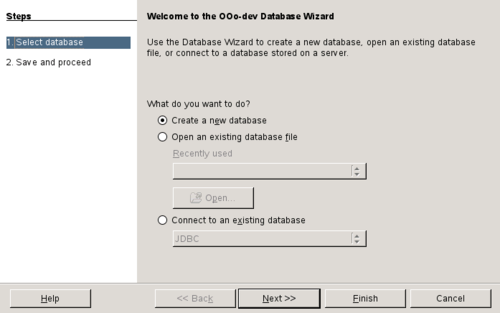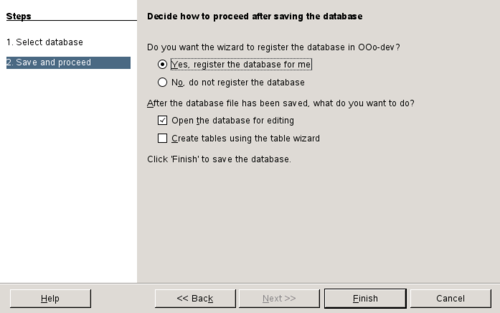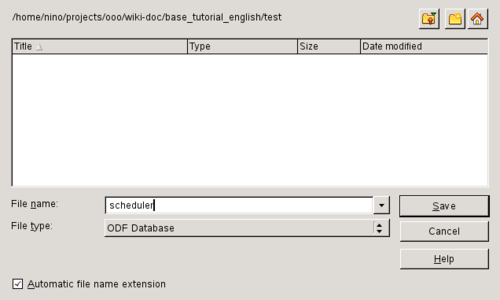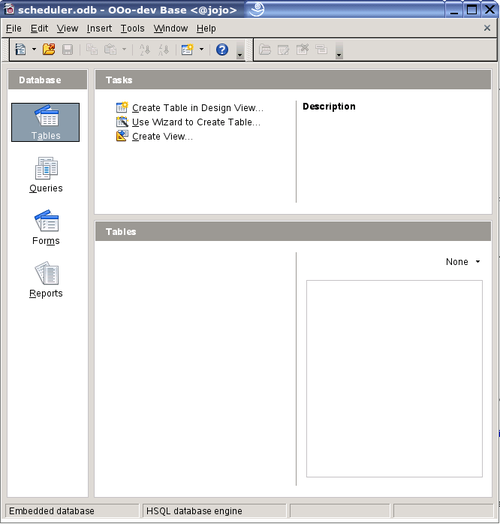Difference between revisions of "User:Nnino/Drafts/Tutorials/Base: Creating a Database"
From Apache OpenOffice Wiki
< User:Nnino | Drafts
m (created) |
m (minor changes) |
||
| Line 14: | Line 14: | ||
|} | |} | ||
| − | In this tutorial we | + | In this tutorial we are trying to make you familiar working with OOo Base. For this purpose we will create a database for scheduling appointments. In detail, we will |
* create tables which persistently preserve the data | * create tables which persistently preserve the data | ||
| − | * create forms to enter and edit appointments | + | * create forms to enter and edit the appointments |
* filter certain appointments from our data pool | * filter certain appointments from our data pool | ||
* generate appointment lists using reports | * generate appointment lists using reports | ||
| − | == Creating the Database File == | + | == Step 1: Creating the Database File == |
* In the start center, under "Create new document", click on the button '''Database''' | * In the start center, under "Create new document", click on the button '''Database''' | ||
* Or: in the main menu, click on '''File > New > Database''' | * Or: in the main menu, click on '''File > New > Database''' | ||
Revision as of 17:47, 27 October 2009
| Work in progress! This document is being translated - any help is welcome.
Dieses Dokument wird gerade übersetzt, wer mag, darf auch gerne helfen. | |
| Working Title: | "Base Tutorial: Creating a database" |
| Original Document: | DE/Dokumentation/Tutorials/Base-Tutorial:Entwurf_einer_Datenbank Original from de.ooo/doc (PDF) |
| Original Author: | see document |
| open questions: | are marked with ??? |
In this tutorial we are trying to make you familiar working with OOo Base. For this purpose we will create a database for scheduling appointments. In detail, we will
- create tables which persistently preserve the data
- create forms to enter and edit the appointments
- filter certain appointments from our data pool
- generate appointment lists using reports
Step 1: Creating the Database File
- In the start center, under "Create new document", click on the button Database
- Or: in the main menu, click on File > New > Database
In the first step of the Database Wizard, activate "Create a new database" and click Next.
In the second step choose "Yes, register the database for me" and "Open the database for editing". Click on Finish.
Chose a nice database name like scheduler and an appropriate folder.
The man database window will open:
Now, we can create the database elements needed for the scheduler.