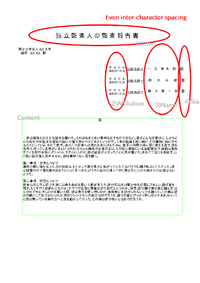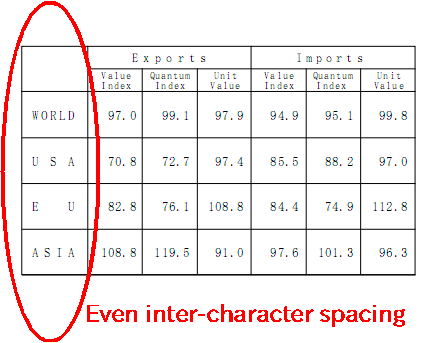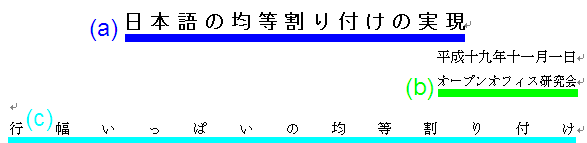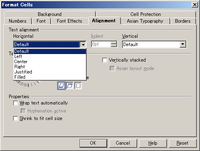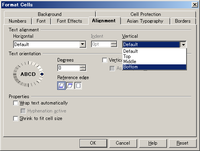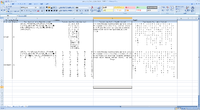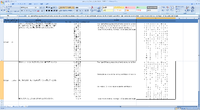Difference between revisions of "User:Foral/Spec/Justification"
(→OpenOffice.org) |
(→Writer) |
||
| Line 28: | Line 28: | ||
=Writer= | =Writer= | ||
| − | OpenOffice.org Writer is limited support the | + | OpenOffice.org Writer is limited support the spacing furniture |
| − | It is not easy to use for Japanese user. | + | and It is not so easy to use for Japanese user. |
| + | |||
| + | |||
We use Even inter-character spacing for almost of the document | We use Even inter-character spacing for almost of the document | ||
Revision as of 07:14, 25 November 2009
OpenOffice.org
Japanese user basically use spacing in text for title of document and title of table..etc According to Japanese Industrial Standards, We use three type of spacing.it call Even inter-character spacing and Tsumegumi. Office software should be able to use "Fixed inter-character spacing","Even inter-character spacing" and "Tsumegumi".
- Requirements for Japanese Text Layout
a.Fixed inter-character spacing: Text set with a fixed size space between each character frame (see [Fig.6]).
b. Even inter-character spacing: Text set with equal inter-character spacing between characters on a given line, so that each line is aligned to the same line head and line end (see [Fig.7]). Even inter-character space setting is used in books for unifying the length of table headings with Japanese text (see [Fig.8]). There are also examples (e.g. lists of names) in which parts of a person names receive inter-character spacing.
c.Tsumegumi (kerning / tracking): Text is set with negative inter-character space by arranging characters so that a portion of two character frames overlap each other. This is divided further into two types, depending on the methods used for inter-character space reduction. One method involves reducing by the same amount of inter-character space (even tsumegumi or tracking, see [Fig.9]) and the other involves determining the amount of space to reduce based on the distance between the two letter faces of adjacent characters (face tsumegumi or letter face kerning, see [Fig.10]).
Writer
OpenOffice.org Writer is limited support the spacing furniture and It is not so easy to use for Japanese user.
We use Even inter-character spacing for almost of the document especially use for table title and document title.
for example:
I made a sample paper.
This is common business layout for Japanese.
1)Title:
We use Even inter-character spacing in here.
We can select blow two way:
- put a full-space each character.
- set a spacing(Character -> Position -> spacing ).
- fix text(set a spacing with number of character:MS-Word Only)
We usually use 1 or 3. User is not familiar with unit of point and difficult to find out this setting so If we can put the number of character(fix text),It is more user friendly.
2)Affiliation:
We use Even inter-character spacing and double line layout(Character -> Asian Layout).
It seems work fine in this case.(I putted a two full-space between "指定社員" and "執行役員社員")
3)Name:
We use Even inter-character spacing.
It is not easy to do.
We hope to have fix text(set a spacing with number of character:MS-Word)
4)stamp place:
this is not about Even inter-character spacing.
I would like to talk about i105888 fenced character lost when I use fenced character function on ms-word
- Other sample:
- I pick from ministry of finance in Japan.
- I pick from University(it is common business format)
Situation on Writer
We can make this layout with blow.
- limited case, we can use Paragraph -> alignment -> Justified/Last line/Justified
- manually set the spacing with Character dialog ->Position tab select Spacing.
- Type some space character.
Case of Microsoft Word
Microsoft Office have a two furniture for solver.
- a,b) Fit Text
- c) Distributed Paragraph(it seems same furniture on openoffice.org)
behavior:
- a,b) Fit Text
- Select some character.
- Push the Distributed icon on the tool bar.
- Open the "Fit text property dialog"
- Set the width by number of character.
(Fit text property dialog)
- c) Distributed Paragraph
- High light the Line
- Push the Distributed icon on the tool bar.
Glossary of Microsoft Word
| Distributed Paragraph | 段落を均等割り付けします。 | |
| Fit Text: | 文字の均等割り付け : | |
| Distributed Paragraph | 段落を均等割り付けします。 | |
| Apply Fit Text Property | 文字列に均等割り付けを設定します。 |
Issues
- i90868 Paragraph alignment 'Distributed' and character alignment 'Fit text'
- i71824 Need a paragraph alignment Distributed in addition to Justified
- i36408 Requirements of Japanese Justification
Misc
Calc
OpenOffice.org calc does not have Distributed furniture. we use Distributed for all of the document especially for financial document.
Format Cell
- Horizontal
- OpenOffice.org : Default setting "Default(left)"
- MS Excel:Default setting "Default(left)"
- Justsystem Sanshiro:Default setting "Farrow the sheet setting(left)"
| feature | feature(japanese) | Calc | MS-Excel(japanese version) | Comment |
|---|---|---|---|---|
| Default | 標準 | X | X | No problem |
| Left | 左 | X | X | No problem |
| Center | 中央 | X | X | No problem |
| Right | 右 | X | X | No problem |
| Justfied | 両揃え | - | X | Issue:does not work correctly for Asian Character,work fine for English Character. |
| Filled | 塗り潰し/繰り返し | X | X | No problem |
| Center Across Selection | 選択範囲内で中央 | - | X | No problem :OpenOffice.org does not have this feature.but if import the excel file,it change to merge cell. It seems no problem. |
| Distributed | 均等割り付け | - | X | Issue:OpenOffice.org does not have this feature.if import the excel file,it change to Justified. there is big difference between Justified and Distributed. |
- Vertical
- OpenOffice.org : Default setting "Default(bottom)"
- MS Excel:Default setting "Middle"
- Justsystem Sanshiro:Default setting "Farrow the sheet setting(bottom)"
| feature | feature(japanese) | Calc | MS-Excel(japanese version) | Comment |
|---|---|---|---|---|
| Default | 標準 | X | - | MS-Excel does not have this. |
| Top | 上 | X | X | No problem |
| Middle | 中央 | X | X | No problem/ |
| bottom | 下 | X | X | No problem |
| Justfied | 両揃え | - | X | OpenOffice.org does not have this feature. |
| Distributed | 均等割り付け | - | X | OpenOffice.org does not have this feature. |
for what,we use it and Sample of user scenario
- Justfied
- Distributed
Sample files
listed sample for cell formatting
Horizontal
- Justfied
Media:Sample_Spreadsheet_Format_H_Justfied.xls
- Center Across Selection
Media:Sample_Spreadsheet_Format_H_CAS.xls
- Distributed
Media:Sample_Spreadsheet_Format_H_Distributed.xls
Vertical
- Justfied
Media:Sample_Spreadsheet_Format_V_Justfied.xls
- Distributed
Media:Sample_Spreadsheet_Format_V_Distributed.xls
Glossary from Microsoft 2003
| Above | 上 | TDB | Windows | Excel | 2003
| ||
| Below | 下 | TXT | Windows | Excel | 2003
| ||
| Left | 左 | TXT | Windows | Excel | 2003
| ||
| Right | 右 | TXT | Windows | Excel | 2003
| ||
| Outside End | 外部 | TXT | Windows | Excel | 2003
| ||
| Inside End | 内部外側 | TXT | Windows | Excel | 2003
| ||
| Center | 中央 | TXT | Windows | Excel | 2003
| ||
| Best Fit | 自動 | TXT | Windows | Excel | 2003
| ||
| Left | 左詰め | TXT | Windows | Excel | 2003
| ||
| Right | 右詰め | LBX | Windows | Excel | 2003
| ||
| Fill | 繰り返し | LBX | Windows | Excel | 2003
| ||
| Justify | 両端揃え | LBX | Windows | Excel | 2003
| ||
| Center Across Selection | 選択範囲内で中央 | LBX | Windows | Excel | 2003
| ||
| Top | 上詰め | LBX | Windows | Excel | 2003
| ||
| Center | 中央揃え | LBX | Windows | Excel | 2003
| ||
| Bottom | 下詰め | LBX | Windows | Excel | 2003
| ||
| Distributed | 均等割り付け | TXT | Windows | Excel | 2003
| ||
| Vary colors by slice | V | 要素を塗り分ける | V | TXT | Windows | Excel | 2003
|
| Default | 標準 | BUT | Windows | Excel | 2003
|
Misc
- From Seagull Research Team 2006(http://ooo-research.good-day.net/?en_top)
- Requirements_Specifications(Original)
- -> I copied this list to wiki:Requirements
- ID 133: An attribute Distributed for cell of Calc
- Report:http://www.ipa.go.jp/software/open/ossc/download/OOo_Research.pdf
- Requirements_Specifications(Original)
最近では、表計算ソフトをワードプロセッサーのように利用したいユーザーも増えている。均等割 付は、特定の幅に文字間隔を広げて均等に配置する書式設定である。タイトルなどで多く用いられ る。Excelでは、図のようにセルに均等割付できる。これには、「セルの書式設定」ダイアログの配 置タブにある「文字の配置」-「横位置」欄で「均等割り付け(インデント)」を選択すると、文字 列がセルの枠内いっぱいに広がる書式となる。Calcでも「セルの書式設定」と同等の「セルのフォー マット」ダイアログがあり、配置タブの「文章の配置」-「横に」欄の選択肢に「均等割り付け」を 設ければよいことになる。
Graphic application(Impress/Draw)
Misc
- From Seagull Research Team 2006(http://ooo-research.good-day.net/?en_top)
- Requirements_Specifications(Original)
- -> I copied this list to wiki:Requirements
- ID 134: An attribute Distributed for text boxes and shapes in Impress
- ID 135: An attribute Distributed for place folder in Impress
- Requirements_Specifications(Original)