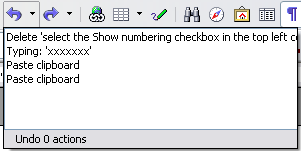Difference between revisions of "Undoing and redoing changes"
B michaelsen (Talk | contribs) |
|||
| (One intermediate revision by one other user not shown) | |||
| Line 3: | Line 3: | ||
The Edit menu shows the latest change that can be undone. | The Edit menu shows the latest change that can be undone. | ||
| − | [[Image:Edit-undo.png| | + | [[Image:Edit-undo.png|thumb|none|500px|Edit > Undo last action.]] |
Click the small triangle to the right of the '''Undo''' icon to get a list of all the changes that can be undone. You can select multiple changes and undo them at the same time. | Click the small triangle to the right of the '''Undo''' icon to get a list of all the changes that can be undone. You can select multiple changes and undo them at the same time. | ||
| − | [[Image:Undo-menu.png| | + | [[Image:Undo-menu.png|thumb|none|500px|List of actions that can be undone.]] |
After changes have been undone, '''Redo''' becomes active. To redo a change, select '''Edit > Redo''', or press ''Control+Y'' or click on the '''Redo''' icon [[Image:Redo-icon.png]]. As with Undo, click on the triangle to the right of the arrow to get a list of the changes that can be reapplied. | After changes have been undone, '''Redo''' becomes active. To redo a change, select '''Edit > Redo''', or press ''Control+Y'' or click on the '''Redo''' icon [[Image:Redo-icon.png]]. As with Undo, click on the triangle to the right of the arrow to get a list of the changes that can be reapplied. | ||
To modify the number of changes OpenOffice.org remembers, select '''Tools > Options > OpenOffice.org > Memory''' and change ''Undo'': '''Number of steps'''. Be aware that asking OOo to remember more changes makes it consume more memory. | To modify the number of changes OpenOffice.org remembers, select '''Tools > Options > OpenOffice.org > Memory''' and change ''Undo'': '''Number of steps'''. Be aware that asking OOo to remember more changes makes it consume more memory. | ||
| + | <noinclude>[[Category:Documentation]]</noinclude> | ||
Latest revision as of 17:40, 27 March 2010
To undo the most recent change, press Control+Z, click the Undo icon ![]() on the Standard toolbar, or select Edit > Undo from the menu bar.
on the Standard toolbar, or select Edit > Undo from the menu bar.
The Edit menu shows the latest change that can be undone.
Click the small triangle to the right of the Undo icon to get a list of all the changes that can be undone. You can select multiple changes and undo them at the same time.
After changes have been undone, Redo becomes active. To redo a change, select Edit > Redo, or press Control+Y or click on the Redo icon ![]() . As with Undo, click on the triangle to the right of the arrow to get a list of the changes that can be reapplied.
. As with Undo, click on the triangle to the right of the arrow to get a list of the changes that can be reapplied.
To modify the number of changes OpenOffice.org remembers, select Tools > Options > OpenOffice.org > Memory and change Undo: Number of steps. Be aware that asking OOo to remember more changes makes it consume more memory.