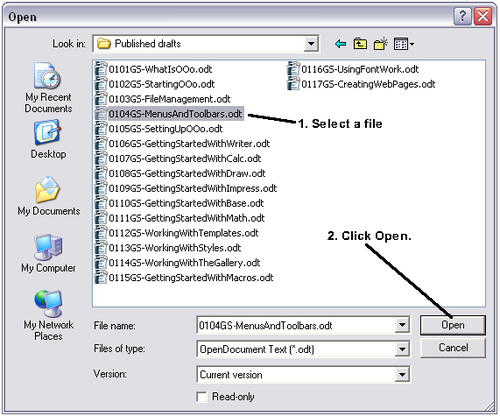Opening an existing file
To open an existing document from within any component of OpenOffice.org, choose File > Open or click the Open File icon on the Standard Toolbar or press Control+O.
The Open dialog appears. The figure below shows the Windows XP version of this dialog.
In this dialog, you can reduce the list of files by selecting the type of file you are looking for. For example, if you choose Text documents as the file type, you will only see documents Writer can open (including .odt, .doc, .txt); if you choose Spreadsheets, you will see .ods, .xsl, and other files that Calc opens.
Select the file you want, and then click Open.
You can also open an existing document that is in an OpenDocument format by double-clicking on the file’s icon on the desktop or in a file manager such as Windows Explorer. See File formats for a list of OpenDocument file extensions.
If you have associated Microsoft Office file formats with OpenOffice.org, you can also open these files by double-clicking on them. See File associations.
| Under Microsoft Windows you can use either the OpenOffice.org Open and Save As dialogs or the ones provided by Microsoft Windows. See Using the Open and Save As dialogs. |
| Content on this page is licensed under the Creative Common Attribution 3.0 license (CC-BY). |