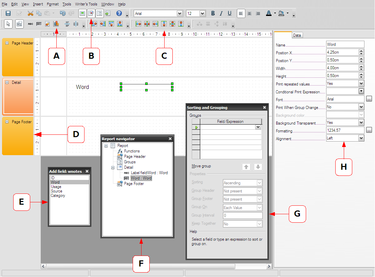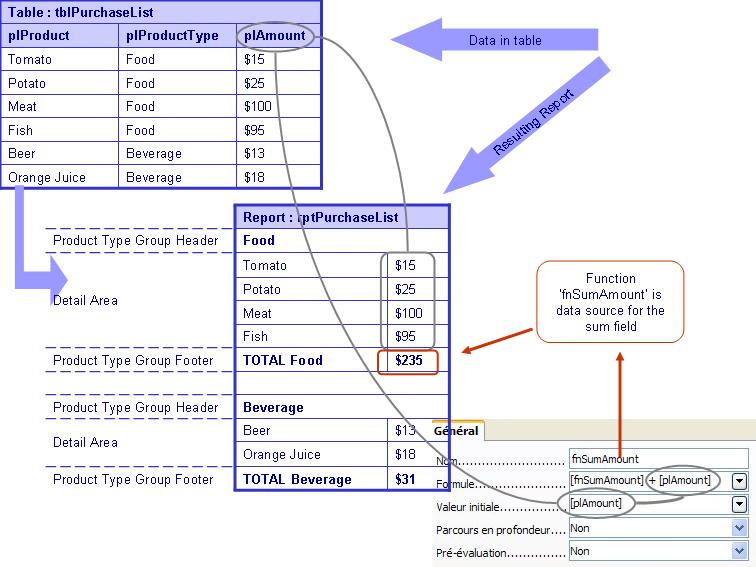SUN Report Builder/Documentation
Contents
Sun Report Builder
You can find the Sun Report Builder here.
Sun Report Builder's Interface
A - The Report Controls toolbar contains buttons you can use to add fields, labels, graphics, and graphs to the report.
B - Main toolbar that allows you to enable the Add Field, Report Navigator, and Sorting and Grouping palettes.
C - Align and Align at Section toolbar can help you to align fields and other elements in the report.
D - The blank report page is divided into three default sections: Page Header, Detail, and Page Footer.
E - Using the Add Field palette, you can quickly populate the report with fields by dragging them from the palette onto the report.
F - Sorting and Grouping pallet can be used to group and sort the report's elements.
G - The Report Navigator lets you quickly locate and select a particular element in the report.
H - The Properties pane lets you specify the properties of the currently selected control. For example, if you select a field, you can use the Properties pane to specify the field's data source and properties such as size, position, format, etc.
Conditional Print Expression
A conditional print expression allows the user to narrow the output which should be visible when executing the report. If the condition evaluates to true then the element (section or element) will be printed in the report. The syntax is the same as for functions.
Functions
A function can be created when opening the report navigator. In the context menu on the functions entry you can create one function.
This function can either be in the global context of the report itself or in any group.
The illustration below shows how subtotal fields are created in Report Builder, using functions :
The report source table is shown on the upper left.
The resulting report layout is illustrated below the table. A group has been defined on the plProductType field. The sum field is created on the group footer. The rightmost part of the image shows the definition of a function that serves as the data source for the sum field.
Computed fields
Computed fields can be created in the way that the formula is entered directly into the data field.
E.g. 100*[Population]/[PopulationCount] to get the percentage of the current population
Syntax
- quote for [ is \
- \\
- [] as reference for formula or field name
- "" to quote strings
- . as decimal separator
- date as in java specific
- parameter separator is ; (semicolon) and it is allowed to let some parameters empty inside a call like XYZ(;kk;;kkb)
Supported Functions
Generally all functions which are defined in the OpenFormula should be supported. But this is currently still ongoing work and may change after each release of the Sun Report Builder.
The Sun Report Builder Verson 1.0.x includes functions in the following categories:
Datetime
Date, Datetime, Day, Hour, Month, Now, Year, Today, Weekday, Time,
Financial
Financial
Information
Choose, HasChanged, Information, IsBlank, IsErr, IsError, IsEven, IsLogical, IsNA, IsNonText, IsNumber, IsOdd, IsRef, IsText, Na
Logical
And, False, If, Not, Or, True, Xor
Math
Abs, Average, Even, Odd, Sum
Rounding
Int
Text
Exact, Find, Left, Len, Lower, Mid, Replace, Rept, Right, Substitute, Text, T, Trim, Upper, URL
Userdefined
Mapped, Null
A detailed explanation will be found here.
EuroOffice Map Chart
One extension further extends the functionality of Sun Report Builder. A detailed description of its use together with the basic steps of creating your first report can be found here. This tutorial goes from creating your first report to defining a quite complicated new function, so it can be a useful resource for beginners and advanced users alike (not just for those looking for a way to create map charts).