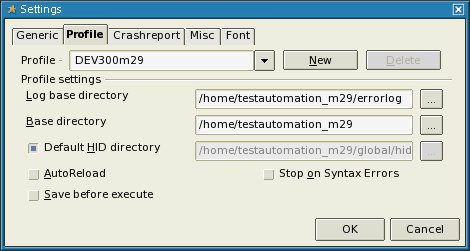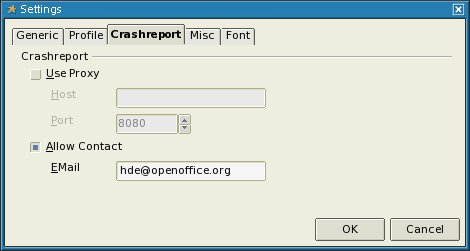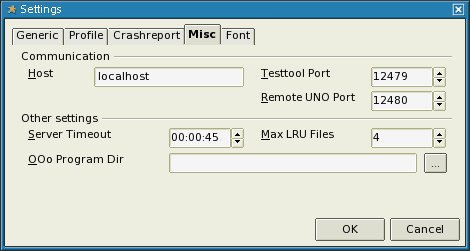Orodje VCLTesttool
Contents
O orodju VCLTesttool
VCLTesttool je program, ki ga uporabljamo za samodejno preizkušanje OpenOffice.org. VCLTesttool komunicira s TCP/IP-vmesnikom OpenOffice.org in lahko preizkusi vsako namestitev OpenOffice.org na računalniku ali v krajevnem omrežju (LAN). Trenutno različico VCLTesttool lahko uporabljamo z OpenOffice.org 1.1beta in vsemi novejšimi različicami. Ker pa so lahko v prihodnjih izdajah OpenOffice.org nezdružljive spremembe, boste zato morali uporabljati novejšo različico VCLTesttool. Najnovejše različice programa VCLTesttool lahko vedno najdete tukaj.
Quick start
Če želite pomagati pri samodejnem preizkušanju in takoj začeti z delom, je ta vodnik prava izbira. Ponuja začetna navodila po korakih in je napisan za preizkušanje OpenOffice.org-Version 3.x. However this guide claims to reach testers with basic and experienced knowledge too.
Zahteve
Če so vse sledeče zahteve izpolnjene, lahko začnete s samodejnim preizkušanjem.
CVS/SVN
Na sistemu morate imeti delujoč CVS ali SVN (migracija na SubVersion se je začela z milestone DEV300_m32).
Preberite si nastavitev odjemalca CVS (v angl.), ki razloži, kako nastavite odjemalca na OpenOffice.org.
Preberite si OOo_and_Subversion, ki razloži, kako uporabljate SubVersion na OpenOffice.org.
Druga, enostavnejša možnost je, da si prenesete testautomation checkouts, ki so dodani arhivu. Oglejte si [[1]], kjer for details.
OpenOffice.org
Na sistemu morate imeti nameščen paket OpenOffice.org, zelo pomembno je, da veste, katero različico boste preizkušali.
Če niste prepričani, katera različica je nameščena na vašem sistemu, to lahko preverite v datoteki
- .versionrc (sistemi UNIX) ali
- version.ini (sistemi Windows)
v mapi nameščenega programa
(poglejte v <MAPANAMESTITVE>/OpenOffice.org 3/program).
Odprite datoteko in si oglejte območje [Version]:
Primer:
ProductMajor=300
ProductMinor=29
ProductSource=DEV300
VCLTesttool framework (testautomation)
The VCLTesttool framework holds all scripts provided to test a milestone based on current branch and is found to be in CVS/SVN as module testautomation. You can find all those files in OpenOffice.org CVS/SVN and can easily download them to your local file system via cvs/svn checkout. Let's say you're about to test a version based on branch 'DEV300' with milestone 'm29'.
Remember all DEV300 milestones prior to m32 are found in CVS and all milestones from m32 on are located in SVN.
Use the following cvs command to get the sources:
cvs checkout -r DEV300_m29 -d testautomation_m29 testautomation
(optional parameter -d is used to checkout into a specific directory to be able to hold more versions in parallel.)
Checkout via SubVersion:
svn checkout svn://svn.services.openoffice.org/ooo/tags/DEV300_m32/testautomation testautomation_m32
If you don't want to use CVS or SVN you can download archives with testautomation checkouts created by Nakata Maho on Good Day server. Simply download and extract the archive matching your OpenOffice.org-Version to be tested under the following location: http://ooopackages.good-day.net/pub/OpenOffice.org/qa/testautomation/
VCLTestTool
To be able to start automated testing of OpenOffice.org you must have a local copy of VCLTesttool on your system too.
Download current VCLTesttool matching your OS to a location of your choice on your local machine and extract the archive to your local system. After all files are extracted please start testtool.bin (testtool.exe on windows) the first time. Once VCLTesttool is started go to Tools->Options.
(all entries on screenshots are examples only and need to be adapted to your needs)
- Tabpage 'Profile'
Create a profile for current testautomation module to be used. Therefor enter
1. Profile: DEV300m29
2. Log base directory: (All resultsfiles created during a testrun are written here.)
3. Base directory: The base directory of checked-out testautomation-scripts.
4. Default HID directory is set automatically and must not be adapted in most cases.
- Tabpage 'Crashreport'
Check 'Allow contact' checkbox and enter your valid OpenOffice.org-mail-address in 'EMail' field. This mail address will be used when VCLTesttool sends a crashreport. Later on when you are familiar with automated testing you can add your results to QUASTe (Quality Assurance Statuspage) Therefor a valid mail-address is important.
- Tabpage 'Misc'
On this tabpage you can set the options to be used by VCLTesttool to communicate with OpenOffice.org. In most cases this values can stay default. If VCLTesttool is unable to start your OpenOffice.org installation 'Testtool Port' or 'Remote UNO Port' may be blocked or reserved by your system. 'OOo Program Dir' can be set to the program dir of your OpenOffice.org-Installation to be tested with VCLTestTool. In most cases this field can be left empty as VCLTesttool should be able to find your OpenOffice.org Installation. If not you can try adding the path to your installation here. For example: <INSTALLDIR>/OpenOffice.org 3/program
All your changes to VCLTestTool-options are saved in
- ${HOME}/.testtoolrc (UNIX-Systems) or
- "$HOME/Library/Application Support/.testtoolrc" (Mac OS X) or
- %APPDATA%\testtool.ini (Windows-Systems).
Click on 'OK' button in Options to save your changes and exit VCLTestTool for this time.
Now all prerequisites are done!
Run a single autotest
Running a single autotest is quite easy once you managed to download the scripts to your machine's space and made all necessary settings described in 'Quick start' section. If you want more information on how to know what autotests should be finished please visit this page.
- Start VCLTesttool and choose File->Open
- change file type to *.bas
- choose directory holding the testscripts
- choose *.bas-file to be run next
- Select 'OK' in file dialog
- Press 'F5' or select 'Program->start' to run the autotest
Now you only have to wait until test has finished and analyzed the test results written to *.res-file.
To feed QUASTe with the results
To feed QUASTe with the results you have to add two rows to the ~/.testtoolrc (under linux)
[Others]
PCname=<Name of the maschine>