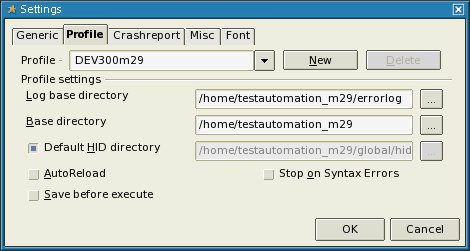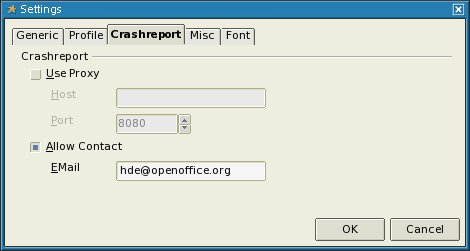Difference between revisions of "SL/VCLTestTool"
m (prevajanje) |
m (prevajanje3) |
||
| Line 3: | Line 3: | ||
== O orodju VCLTesttool == | == O orodju VCLTesttool == | ||
| − | VCLTesttool je program, ki ga uporabljamo za samodejno preizkušanje OpenOffice.org. VCLTesttool komunicira s TCP/IP-vmesnikom OpenOffice.org in lahko preizkusi vsako namestitev OpenOffice.org na računalniku ali v krajevnem omrežju (LAN). | + | VCLTesttool je program, ki ga uporabljamo za samodejno preizkušanje OpenOffice.org. VCLTesttool komunicira s TCP/IP-vmesnikom OpenOffice.org in lahko preizkusi vsako namestitev OpenOffice.org na računalniku ali v krajevnem omrežju (LAN). Program VCLTesttool lahko uporabljamo od OpenOffice.org 1.1beta naprej in z vsemi novejšimi različicami. Ker pa so v novejših izdajah OpenOffice.org nezdružljive spremembe, morate zato z njimi uporabljati tudi novejšo različico VCLTesttool. Najnovejše različice programa VCLTesttool lahko vedno [http://qa.openoffice.org/ooQAReloaded/AutomationTeamsite/ooQA-TeamAutomationBin.html najdete tukaj]. |
== Quick start == | == Quick start == | ||
| − | Če želite pomagati pri samodejnem preizkušanju in takoj začeti z delom, je ta vodnik prava izbira. Ponuja začetna navodila po korakih in je napisan za preizkušanje OpenOffice.org-Version 3.x. | + | Če želite pomagati pri samodejnem preizkušanju in takoj začeti z delom, je ta vodnik prava izbira. Ponuja začetna navodila po korakih in je napisan za preizkušanje OpenOffice.org-Version 3.x. Kljub temu je ta vodnik namenjen preizkuševalcem z osnovnim znanjem kot tudi izkušenejšim. |
==== Zahteve ==== | ==== Zahteve ==== | ||
| Line 43: | Line 43: | ||
===== VCLTesttool framework (testautomation) ===== | ===== VCLTesttool framework (testautomation) ===== | ||
| − | The VCLTesttool framework holds | + | The VCLTesttool framework holds vse skripte provided to test a milestone based on current branch in jih najdete v CVS/SVN kot modul '''testautomation'''. Vse te datoteke najdete v CVS/SVN OpenOffice.org in jih enostavno prenesete na svoj local file system via cvs/svn checkout. Let's say you're about to test a version based on branch 'DEV300' with milestone 'm29'. |
| − | ''' | + | '''Zapomnite so, da so vsi DEV300 milestones pred m32 nahajajo v CVS in vsi milestones od m32 naprej v SVN.''' |
| − | + | Uporabite naslednji ukaz cvs za pridobivanje izvorne kode: | |
''cvs checkout -r DEV300_m29 -d testautomation_m29 testautomation'' | ''cvs checkout -r DEV300_m29 -d testautomation_m29 testautomation'' | ||
| Line 57: | Line 57: | ||
''svn checkout svn://svn.services.openoffice.org/ooo/tags/DEV300_m32/testautomation testautomation_m32'' | ''svn checkout svn://svn.services.openoffice.org/ooo/tags/DEV300_m32/testautomation testautomation_m32'' | ||
| − | + | Če ne želite uporabljati CVS ali SVN, lahko prenesete archives z testautomation checkouts, ki jih izdeluje [http://accc.riken.jp/maho/ Nakata Maho] na strežniku Good Day. Enostavno prenesite in extract the archive, ki se ujema z vašo različico OpenOffice.org, ki jo želite preizkusiti, z naslednjega mesta: http://ooopackages.good-day.net/pub/OpenOffice.org/qa/testautomation/ | |
| − | ===== VCLTestTool ===== | + | ===== Orodje VCLTestTool ===== |
To be able to start automated testing of OpenOffice.org you must have a local copy of VCLTesttool on your system too. | To be able to start automated testing of OpenOffice.org you must have a local copy of VCLTesttool on your system too. | ||
| − | [http://qa.openoffice.org/ooQAReloaded/AutomationTeamsite/ooQA-TeamAutomationBin.html | + | [http://qa.openoffice.org/ooQAReloaded/AutomationTeamsite/ooQA-TeamAutomationBin.html Prenesite najnovejšo različico VCLTesttool] za svoj operacijski sistem na želeno mesto na your local machine in extract the archive to your local system. After all files are extracted please start testtool.bin (testtool.exe v okolju Windows) the first time. Ko zaženete VCLTesttool, pojdite v Tools->Options. |
| − | '''( | + | '''(vsi vnosi v spodnjih posnetkih namizja so zgolj primeri in jih je potrebno prilagoditi vašim potrebam)''' |
| − | + | * Zavihek 'Profile' ('Profil') | |
| − | + | ||
| − | * | + | |
[[Image: Testtool-option-profile.jpg]] | [[Image: Testtool-option-profile.jpg]] | ||
| − | + | Ustvarite profil za trenutni modul testautomation, ki ga bost uporabili. Tako vnesite: | |
1. Profile: DEV300m29 | 1. Profile: DEV300m29 | ||
| Line 84: | Line 82: | ||
| − | * | + | * Zavihek 'Crashreport' ('Poročilo o sesutju') |
[[Image: Testtool-option-crashreport.jpg]] | [[Image: Testtool-option-crashreport.jpg]] | ||
| Line 92: | Line 90: | ||
| − | * | + | * Zavihek 'Misc' ('Razno') |
[[Image: Testtool-option-misc.jpg]] | [[Image: Testtool-option-misc.jpg]] | ||
| − | + | Na tem zavihku lahko nastavite možnosti, ki jih uporablja VCLTesttool pri komuniciranju z OpenOffice.org. V večini primerov lahko te vrednosti ostanejo privzete. Če VCLTesttool ne more start your OpenOffice.org installation 'Testtool Port' or 'Remote UNO Port' may be blocked or reserved by your system. | |
| − | + | ||
'OOo Program Dir' can be set to the program dir of your OpenOffice.org-Installation to be tested with VCLTestTool. In most cases this field can be left empty as VCLTesttool should be able to find your OpenOffice.org Installation. If not you can try adding the path to your installation here. For example: <INSTALLDIR>/OpenOffice.org 3/program | 'OOo Program Dir' can be set to the program dir of your OpenOffice.org-Installation to be tested with VCLTestTool. In most cases this field can be left empty as VCLTesttool should be able to find your OpenOffice.org Installation. If not you can try adding the path to your installation here. For example: <INSTALLDIR>/OpenOffice.org 3/program | ||
| − | + | Vse spremembe možnosti VCLTestTool se shranijo v: | |
| − | + | ||
| − | + | ||
| − | + | ||
| − | + | ||
| − | + | ** ${HOME}/.testtoolrc (sistemi UNIX) ali | |
| + | ** "$HOME/Library/Application Support/.testtoolrc" (Mac OS X) ali | ||
| + | ** %APPDATA%\testtool.ini (sistemi Windows). | ||
| + | Kliknite gumb 'OK' v Options, s čimer shranite vnesene spremembe in zapustite VCLTestTool. | ||
| − | + | Zdaj so izpolnjene vse pred prerequisites! | |
== Run a single autotest == | == Run a single autotest == | ||
Revision as of 12:05, 28 November 2009
Contents
O orodju VCLTesttool
VCLTesttool je program, ki ga uporabljamo za samodejno preizkušanje OpenOffice.org. VCLTesttool komunicira s TCP/IP-vmesnikom OpenOffice.org in lahko preizkusi vsako namestitev OpenOffice.org na računalniku ali v krajevnem omrežju (LAN). Program VCLTesttool lahko uporabljamo od OpenOffice.org 1.1beta naprej in z vsemi novejšimi različicami. Ker pa so v novejših izdajah OpenOffice.org nezdružljive spremembe, morate zato z njimi uporabljati tudi novejšo različico VCLTesttool. Najnovejše različice programa VCLTesttool lahko vedno najdete tukaj.
Quick start
Če želite pomagati pri samodejnem preizkušanju in takoj začeti z delom, je ta vodnik prava izbira. Ponuja začetna navodila po korakih in je napisan za preizkušanje OpenOffice.org-Version 3.x. Kljub temu je ta vodnik namenjen preizkuševalcem z osnovnim znanjem kot tudi izkušenejšim.
Zahteve
Če so vse sledeče zahteve izpolnjene, lahko začnete s samodejnim preizkušanjem.
CVS/SVN
Na sistemu morate imeti delujoč CVS ali SVN (migracija na SubVersion se je začela z milestone DEV300_m32).
Preberite si nastavitev odjemalca CVS (v angl.), ki razloži, kako nastavite odjemalca na OpenOffice.org.
Preberite si OOo_and_Subversion, ki razloži, kako uporabljate SubVersion na OpenOffice.org.
Druga, enostavnejša možnost je, da si prenesete testautomation checkouts, ki so dodani arhivu. Oglejte si [[1]], kjer for details.
OpenOffice.org
Na sistemu morate imeti nameščen paket OpenOffice.org, zelo pomembno je, da veste, katero različico boste preizkušali.
Če niste prepričani, katera različica je nameščena na vašem sistemu, to lahko preverite v datoteki
- .versionrc (sistemi UNIX) ali
- version.ini (sistemi Windows)
v mapi nameščenega programa
(poglejte v <MAPANAMESTITVE>/OpenOffice.org 3/program).
Odprite datoteko in si oglejte območje [Version]:
Primer:
ProductMajor=300
ProductMinor=29
ProductSource=DEV300
VCLTesttool framework (testautomation)
The VCLTesttool framework holds vse skripte provided to test a milestone based on current branch in jih najdete v CVS/SVN kot modul testautomation. Vse te datoteke najdete v CVS/SVN OpenOffice.org in jih enostavno prenesete na svoj local file system via cvs/svn checkout. Let's say you're about to test a version based on branch 'DEV300' with milestone 'm29'.
Zapomnite so, da so vsi DEV300 milestones pred m32 nahajajo v CVS in vsi milestones od m32 naprej v SVN.
Uporabite naslednji ukaz cvs za pridobivanje izvorne kode:
cvs checkout -r DEV300_m29 -d testautomation_m29 testautomation
(optional parameter -d is used to checkout into a specific directory to be able to hold more versions in parallel.)
Checkout via SubVersion:
svn checkout svn://svn.services.openoffice.org/ooo/tags/DEV300_m32/testautomation testautomation_m32
Če ne želite uporabljati CVS ali SVN, lahko prenesete archives z testautomation checkouts, ki jih izdeluje Nakata Maho na strežniku Good Day. Enostavno prenesite in extract the archive, ki se ujema z vašo različico OpenOffice.org, ki jo želite preizkusiti, z naslednjega mesta: http://ooopackages.good-day.net/pub/OpenOffice.org/qa/testautomation/
Orodje VCLTestTool
To be able to start automated testing of OpenOffice.org you must have a local copy of VCLTesttool on your system too.
Prenesite najnovejšo različico VCLTesttool za svoj operacijski sistem na želeno mesto na your local machine in extract the archive to your local system. After all files are extracted please start testtool.bin (testtool.exe v okolju Windows) the first time. Ko zaženete VCLTesttool, pojdite v Tools->Options.
(vsi vnosi v spodnjih posnetkih namizja so zgolj primeri in jih je potrebno prilagoditi vašim potrebam)
- Zavihek 'Profile' ('Profil')
Ustvarite profil za trenutni modul testautomation, ki ga bost uporabili. Tako vnesite:
1. Profile: DEV300m29
2. Log base directory: (All resultsfiles created during a testrun are written here.)
3. Base directory: The base directory of checked-out testautomation-scripts.
4. Default HID directory is set automatically and must not be adapted in most cases.
- Zavihek 'Crashreport' ('Poročilo o sesutju')
Check 'Allow contact' checkbox and enter your valid OpenOffice.org-mail-address in 'EMail' field. This mail address will be used when VCLTesttool sends a crashreport. Later on when you are familiar with automated testing you can add your results to QUASTe (Quality Assurance Statuspage) Therefor a valid mail-address is important.
- Zavihek 'Misc' ('Razno')
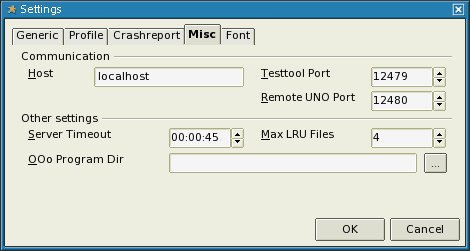 Na tem zavihku lahko nastavite možnosti, ki jih uporablja VCLTesttool pri komuniciranju z OpenOffice.org. V večini primerov lahko te vrednosti ostanejo privzete. Če VCLTesttool ne more start your OpenOffice.org installation 'Testtool Port' or 'Remote UNO Port' may be blocked or reserved by your system.
'OOo Program Dir' can be set to the program dir of your OpenOffice.org-Installation to be tested with VCLTestTool. In most cases this field can be left empty as VCLTesttool should be able to find your OpenOffice.org Installation. If not you can try adding the path to your installation here. For example: <INSTALLDIR>/OpenOffice.org 3/program
Na tem zavihku lahko nastavite možnosti, ki jih uporablja VCLTesttool pri komuniciranju z OpenOffice.org. V večini primerov lahko te vrednosti ostanejo privzete. Če VCLTesttool ne more start your OpenOffice.org installation 'Testtool Port' or 'Remote UNO Port' may be blocked or reserved by your system.
'OOo Program Dir' can be set to the program dir of your OpenOffice.org-Installation to be tested with VCLTestTool. In most cases this field can be left empty as VCLTesttool should be able to find your OpenOffice.org Installation. If not you can try adding the path to your installation here. For example: <INSTALLDIR>/OpenOffice.org 3/program
Vse spremembe možnosti VCLTestTool se shranijo v:
- ${HOME}/.testtoolrc (sistemi UNIX) ali
- "$HOME/Library/Application Support/.testtoolrc" (Mac OS X) ali
- %APPDATA%\testtool.ini (sistemi Windows).
Kliknite gumb 'OK' v Options, s čimer shranite vnesene spremembe in zapustite VCLTestTool.
Zdaj so izpolnjene vse pred prerequisites!
Run a single autotest
Running a single autotest is quite easy once you managed to download the scripts to your machine's space and made all necessary settings described in 'Quick start' section. If you want more information on how to know what autotests should be finished please visit this page.
- Start VCLTesttool and choose File->Open
- change file type to *.bas
- choose directory holding the testscripts
- choose *.bas-file to be run next
- Select 'OK' in file dialog
- Press 'F5' or select 'Program->start' to run the autotest
Now you only have to wait until test has finished and analyzed the test results written to *.res-file.
To feed QUASTe with the results
To feed QUASTe with the results you have to add two rows to the ~/.testtoolrc (under linux)
[Others]
PCname=<Name of the maschine>