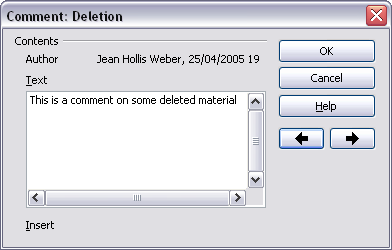Recording changes
From Apache OpenOffice Wiki
Revision as of 21:28, 21 March 2010 by B michaelsen (Talk | contribs)
See Chapter 2 (Setting up Writer) in the Writer Guide for instructions on setting up how your changes will be displayed.
- To begin tracking (recording) changes, click Edit > Changes > Record. To show or hide the display of changes, click Edit > Changes > Show.
- To enter a comment on a marked change, place the cursor in the area of the change and then click Edit > Changes > Comment. In addition to being displayed as an extended tip, the comment is also displayed in the list in the Accept or Reject Changes dialog box. To move from one marked change to the next, use the arrow buttons. If no comment has been recorded for a change, the Text field is blank.
- To stop recording changes, click Edit > Changes > Record again.