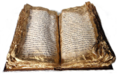Difference between revisions of "OOo and Subversion"
(→Rebasing a CWS) |
m |
||
| (43 intermediate revisions by 13 users not shown) | |||
| Line 1: | Line 1: | ||
| − | + | {{Old|EN}} | |
| + | [[Category:SVN]][[Category:SCM]] | ||
| + | __TOC__ | ||
| − | + | == CWS Tooling == | |
| − | + | ||
| − | + | ||
| − | + | ||
| − | + | ||
| − | + | ||
| − | + | ||
| − | + | ||
| − | + | ||
| − | + | ||
| − | + | ||
| − | + | ||
| − | + | ||
| − | + | ||
| − | + | ||
| − | + | ||
| − | + | ||
| − | + | ||
| − | + | ||
| − | + | ||
| − | + | ||
| − | + | ||
| − | + | ||
| − | + | ||
| − | + | ||
| − | + | ||
| − | + | ||
| − | + | ||
| − | + | ||
| − | + | ||
| − | + | ||
| − | + | ||
| − | + | ||
| − | + | ||
| − | + | ||
| − | + | ||
| − | + | ||
| − | + | ||
| − | + | ||
| − | + | ||
| − | + | ||
| − | + | ||
| − | + | ||
| − | + | ||
| − | + | ||
| − | + | ||
| − | + | ||
| − | + | ||
| − | + | ||
| − | + | ||
| − | + | ||
| − | + | ||
| − | + | ||
| − | + | ||
| − | + | ||
| − | + | ||
| − | + | ||
| − | + | ||
| − | + | ||
| − | + | ||
| − | + | ||
| − | + | ||
| − | + | ||
| − | + | ||
| − | + | ||
| − | + | ||
| − | + | ||
| − | + | ||
| − | + | ||
| − | + | ||
| − | + | ||
| − | + | ||
| − | + | ||
| − | + | ||
| − | + | ||
| − | + | ||
| − | + | ||
| − | + | ||
| − | + | ||
| − | + | ||
| − | + | ||
| − | + | ||
| − | + | ||
| − | + | ||
| − | + | ||
| − | + | ||
| − | + | ||
| − | + | ||
| − | + | ||
| − | + | ||
| − | + | ||
| − | + | ||
| − | + | ||
| − | + | ||
| − | + | ||
| − | + | ||
| − | + | ||
| − | + | ||
| − | + | ||
| − | + | ||
| − | + | ||
| − | + | ||
| − | + | ||
| − | + | ||
| − | + | ||
| − | + | ||
| − | + | ||
| − | + | ||
| − | + | ||
| − | + | ||
| − | + | ||
| − | + | ||
| − | + | ||
| − | + | ||
| − | + | ||
| − | + | ||
| − | + | ||
| − | + | ||
| − | + | ||
| − | + | ||
| − | + | ||
| − | + | ||
| − | + | ||
| − | + | ||
| − | + | ||
| − | + | ||
| − | + | ||
| − | + | ||
| − | + | ||
| − | + | ||
| − | + | ||
| − | + | ||
| − | + | ||
| − | + | ||
| − | + | ||
| − | + | ||
| − | + | ||
| − | + | ||
| − | + | ||
| − | + | ||
| − | + | ||
| − | + | ||
| − | + | ||
| − | + | ||
| − | + | ||
| − | + | ||
| − | + | ||
| − | + | ||
| − | + | ||
| − | + | ||
| − | + | ||
| − | + | ||
| − | + | ||
| − | + | ||
| − | + | ||
| − | + | ||
| − | + | ||
| − | + | ||
| − | + | ||
| − | + | ||
| − | + | ||
| − | + | ||
| − | + | ||
| − | + | ||
| − | + | ||
| − | + | ||
| − | + | ||
| − | + | ||
| − | + | ||
| − | + | ||
| − | + | ||
| − | + | ||
| − | + | ||
| − | + | ||
| − | + | ||
| − | + | ||
| − | + | ||
| − | + | ||
| − | ==CWS | + | |
The CWS tooling has been reworked to adapt to SVN. The basic CWS tool is now simply called <tt>cws</tt> and is invoked as <tt>cws <subcommand></tt> in the style of the SVN client, there are no longer separate tools like <tt>cwsadd</tt>, <tt>cwsresync</tt> etc etc. | The CWS tooling has been reworked to adapt to SVN. The basic CWS tool is now simply called <tt>cws</tt> and is invoked as <tt>cws <subcommand></tt> in the style of the SVN client, there are no longer separate tools like <tt>cwsadd</tt>, <tt>cwsresync</tt> etc etc. | ||
| + | <div style="background:#888888; padding:10px> | ||
Note: the <tt>cws</tt> script will probably change over time as we learn how the usage patterns evolve. If you got a problem with the <tt>cws</tt> script, it might be worthwhile to rebase it to the latest version | Note: the <tt>cws</tt> script will probably change over time as we learn how the usage patterns evolve. If you got a problem with the <tt>cws</tt> script, it might be worthwhile to rebase it to the latest version | ||
$ cd <your_CWS>/ooo/solenv/bin | $ cd <your_CWS>/ooo/solenv/bin | ||
| Line 188: | Line 13: | ||
$ cd modules | $ cd modules | ||
$ svn merge svn+ssh://svn@svn.services.openoffice.org/ooo/trunk/solenv/bin/modules/CwsConfig.pm | $ svn merge svn+ssh://svn@svn.services.openoffice.org/ooo/trunk/solenv/bin/modules/CwsConfig.pm | ||
| + | </div> | ||
| + | The most important change in the way CWSs are handled now is that there is no longer a need nor possibility to add modules. Well, there is still a <tt>sw</tt> and <tt>config_office</tt> but all modules of old are now just top level directories, at least as far as SVN is concerned. They still remain a concept of the build system of course. | ||
| − | + | see [http://wiki.services.openoffice.org/wiki/Setting_up_Subversion_Access#CWS_Tooling_Setup|| CWS Tooling Setup] for details on the preparations needed to use the new CWS tooling. | |
| − | + | ||
| − | + | ||
| − | + | ||
| − | + | ||
| − | + | ||
| − | + | ||
| − | + | ||
| − | + | ||
| − | + | ||
| − | + | ||
| − | + | ||
| − | + | ||
| − | + | ||
| − | + | ||
| − | + | ||
| − | + | ||
| − | + | ||
| − | + | ||
| − | + | ||
| − | + | ||
| − | + | ||
| − | + | ||
| − | + | ||
| − | + | ||
| − | + | ||
| − | + | ||
| − | + | ||
| − | + | ||
| − | + | ||
| − | + | ||
| − | + | ||
| − | + | ||
| − | + | ||
| − | + | ||
| − | + | ||
| − | + | ||
| − | + | ||
| − | + | ||
| − | + | ||
| − | + | ||
| − | + | ||
| − | === | + | === Solving Common Tasks with the CWS Command === |
Help can be invoked with: | Help can be invoked with: | ||
| Line 260: | Line 46: | ||
The subcommands do more or less what their CVS predecessors did. | The subcommands do more or less what their CVS predecessors did. | ||
| − | ====Create a CWS==== | + | ==== Create a CWS ==== |
Create a CWS with the <tt>cws create</tt> subcommand. Please note that this commands only creates a CWS branch on the OOo server and registers it with EIS. It changes nothing on your hard disk. | Create a CWS with the <tt>cws create</tt> subcommand. Please note that this commands only creates a CWS branch on the OOo server and registers it with EIS. It changes nothing on your hard disk. | ||
| Line 284: | Line 70: | ||
for check out. | for check out. | ||
| − | ==== | + | ==== Checking out a CWS ==== |
$ cws fetch -c foo <workspace name> | $ cws fetch -c foo <workspace name> | ||
| Line 309: | Line 95: | ||
will fetch the differences between your working copy in <wc> and the CWS ''foo'' | will fetch the differences between your working copy in <wc> and the CWS ''foo'' | ||
| − | ====Rebasing a CWS==== | + | ==== Rebasing a CWS ==== |
| − | + | ===== Updating CWS Tooling ===== | |
| + | {{Warn| If your CWS is based on a milestone earlier than DEV300_m36, please upgrade the cws utilities first before attempting to rebase. Utility revisions of m36 or later contain vital fixes.}} | ||
| − | + | To upgrade the CWS utilities issue the commands | |
| − | merge | + | <code><pre> |
| + | cd my_working_copy | ||
| + | cd solenv/bin | ||
| + | svn merge svn+ssh://svn@svn.services.openoffice.org/ooo/trunk/solenv/bin/cws.pl@264325 | ||
| + | cd modules | ||
| + | svn merge svn+ssh://svn@svn.services.openoffice.org/ooo/trunk/solenv/bin/modules/Cws.pm@264325 | ||
| + | svn merge svn+ssh://svn@svn.services.openoffice.org/ooo/trunk/solenv/bin/modules/CwsConfig.pm@264325 | ||
| + | </pre></code> | ||
| − | + | ===== Merging changes from master to working copy ===== | |
| + | {{Warn| Always merge into a "clean" working copy: | ||
| + | * no mixed revisions (svn update *is* mandatory) | ||
| + | * no locally modified files}} | ||
| − | + | The successor of the <tt>cwsresync</tt> tool is called <tt>cws rebase</tt>. rebasing is now a two step operation: | |
| − | = | + | export CWS_WORK_STAMP=<name of the CWS> |
| + | cws rebase -m latest <path to the CWS checkout> | ||
| − | + | merge the changes from latest milestone available on the mws into CWS. A REBASE.LOG logfile will be created for your records in the root directory of the repository. A file named REBASE.CONFIG_DONT_DELETE will also be created after successful merging. This file will be needed by the subsequent <code>cws rebase -C</code> command. | |
| − | + | {{Warn| If you don't see the file named REBASE.CONFIG_DONT_DELETE, that means that the merge was not successfully completed.}} | |
| − | + | '' Remark: export doesn't work with all shells. Is a special shell mandatory for a rebase to run? '' | |
| − | + | ===== Resolving conflicts ===== | |
| − | + | SVN requires you to mark files with conflicts as 'resolved' before you can commit the result of the conflict resolution: | |
| − | + | ||
| − | + | ||
| − | + | svn resolve --accept=working <file_with_resolved_conflicts> | |
| − | + | Other possible conflict resolutions are: | |
| − | + | svn resolve --accept=theirs_full <file_with_conflicts> | |
| − | + | svn resolve --accept=mine_full <file_with_conflicts> | |
| − | + | ||
| − | + | for taking the un-merged MWS version resp. the un-merged CWS version of the file as conflict resolution. | |
| − | + | ===== Commiting merged changes ===== | |
| + | After resolving possible conflicts, the next step: | ||
| + | svn up | ||
| + | cws rebase -C <path to the CWS checkout> | ||
| − | + | commits the merge into your cws. | |
| − | + | == Subversion Usage Examples == | |
| − | + | === Checking out a milestone === | |
| + | Check out a milestone ''DEV300 m32'' with: | ||
| − | + | svn checkout svn://svn.services.openoffice.org/ooo/tags/DEV300_m32 | |
| − | + | === Switching between milestones === | |
| + | Switch from milestone ''DEV300_m32'' to ''DEV300_m35'' (saves potentially a lot of checkout time): | ||
| − | + | cd DEV300_m32 | |
| + | svn switch svn://svn.services.openoffice.org/ooo/tags/DEV300_m35 | ||
| + | cd .. | ||
| + | mv DEV300_m32 DEV300_m35 | ||
| − | + | You should then: | |
| − | + | dmake clean | |
| − | + | before trying to build — some directory names are hard-coded into the generated build data, and you just changed the name of the directory! | |
| − | + | === Checking out a cws === | |
| + | Check out a child workspace ''foo'': | ||
| − | + | svn checkout svn://svn.services.openoffice.org/ooo/cws/foo | |
| − | + | === Updating a working copy === | |
| − | + | Update working copy of ''foo'': | |
| − | + | ||
| − | + | ||
| − | + | ||
| − | + | cd foo | |
| + | svn update | ||
| − | + | '' Remark: doesn't work. returns the following line: '' | |
| + | Skipped '.' | ||
| − | + | === Find out where a working copy originated === | |
| + | Find out the base (milestone or cws) of working copy ''wc'': | ||
| − | + | cd wc | |
| + | svn info | ||
| − | + | === List milestones/cws === | |
| + | List all available milestone and release tags: | ||
| − | + | svn list svn://svn.services.openoffice.org/ooo/tags | |
| − | + | ||
| − | + | ||
| − | + | ||
| − | + | ||
| − | + | ||
| − | + | ||
| − | + | ||
| − | + | ||
| − | + | List all available child workspaces: | |
| − | + | svn list svn://svn.services.openoffice.org/ooo/cws | |
| − | + | (Probably EIS is better suited for these tasks.) | |
| − | + | ||
| − | + | === Logs === | |
| + | View commit log on a single file: | ||
| − | + | svn log file.cxx | |
| − | + | View only changes on a branch (for example a cws) | |
| − | + | ||
| − | + | ||
| − | + | ||
| − | + | svn log --stop-on-copy file.cxx | |
| − | + | Include all paths affected by change sets in log command: | |
| − | + | ||
| − | + | ||
| − | + | svn log --verbose file.cxx | |
| − | + | ||
| − | + | Attribute blame: | |
| − | + | svn annotate file.cxx | |
| − | + | ||
| − | + | ||
| − | + | ||
| − | + | ||
=== Showing the differences between a milestone on the master and a cws === | === Showing the differences between a milestone on the master and a cws === | ||
$ svn diff http://svn.services.openoffice.org/ooo/tags/DEV300_m32/ http://svn.services.openoffice.org/ooo/cws/os120/ | $ svn diff http://svn.services.openoffice.org/ooo/tags/DEV300_m32/ http://svn.services.openoffice.org/ooo/cws/os120/ | ||
| Line 435: | Line 223: | ||
$ svn diff http://svn.services.openoffice.org/ooo/tags/DEV300_m32/sw/source/core http://svn.services.openoffice.org/ooo/cws/swrefactormarks2/sw/source/core@4711 | $ svn diff http://svn.services.openoffice.org/ooo/tags/DEV300_m32/sw/source/core http://svn.services.openoffice.org/ooo/cws/swrefactormarks2/sw/source/core@4711 | ||
This compares the cws at revision 4711 to the milestone m32 | This compares the cws at revision 4711 to the milestone m32 | ||
| − | + | === Viewing files modified and changelog entries for all commits to a cws === | |
| − | == | + | $ svn log -v --stop-on-copy http://svn.services.openoffice.org/ooo/cws/swrefactormarks2 |
| − | + | === View a changeset === | |
| − | + | $ svn diff -c266422 svn+ssh://svn@svn.services.openoffice.org/ooo | |
| − | + | === What did a changeset do to the paths in your working copy? === | |
| − | + | $ svn diff -c266422 | |
| − | + | === What did a changeset do to the file gtkframe.cxx in your working copy? === | |
| − | + | $ svn diff -c266422 gtkframe.cxx | |
| − | + | == Other Subversion Topics == | |
| − | + | * see [[Setting up Subversion Access]] | |
| − | + | * see [[SVNMigration|Subversion Migration]] | |
| − | + | ||
| − | + | ||
| − | + | ||
| − | $ | + | |
| − | + | ||
| − | + | ||
| − | + | ||
| − | + | ||
| − | + | ||
| − | + | ||
| − | + | ||
| − | + | ||
| − | + | ||
| − | === | + | |
| − | + | ||
| − | + | ||
| − | + | ||
| − | $ | + | |
| − | + | ||
| − | + | ||
| − | + | ||
| − | + | ||
| − | + | ||
| − | + | ||
| − | + | ||
| − | + | ||
| − | + | ||
| − | + | ||
| − | + | ||
| − | + | ||
| − | + | ||
| − | + | ||
| − | + | ||
| − | + | ||
| − | + | ||
| − | + | ||
| − | + | ||
| − | + | ||
| − | + | ||
| − | + | ||
| − | + | ||
| − | + | ||
| − | + | ||
| − | + | ||
| − | + | ||
| − | + | ||
| − | + | ||
| − | + | ||
| − | + | ||
| − | + | ||
| − | === | + | |
| − | + | ||
| − | + | ||
| − | + | ||
| − | + | ||
| − | + | ||
| − | + | ||
| − | + | ||
| − | + | ||
| − | + | ||
| − | + | ||
| − | + | ||
| − | + | ||
| − | + | ||
| − | + | ||
| − | + | ||
| − | + | ||
| − | + | ||
| − | + | ||
| − | + | ||
| − | + | ||
| − | + | ||
| − | + | ||
| − | + | ||
| − | + | ||
| − | + | ||
| − | + | ||
| − | + | ||
| − | + | ||
| − | + | ||
| − | + | ||
| − | + | ||
| − | $ | + | |
| − | + | ||
| − | + | ||
| − | + | ||
| − | + | ||
| − | + | ||
| − | + | ||
| − | + | ||
| − | === | + | |
| − | + | ||
| − | + | ||
| − | + | ||
| − | + | ||
| − | == | + | |
| − | + | ||
| − | + | ||
| − | + | ||
| − | [ | + | |
| − | + | ||
| − | + | ||
| − | + | ||
| − | + | ||
| − | + | ||
Latest revision as of 14:03, 17 November 2018
Contents
- 1 CWS Tooling
- 2 Subversion Usage Examples
- 2.1 Checking out a milestone
- 2.2 Switching between milestones
- 2.3 Checking out a cws
- 2.4 Updating a working copy
- 2.5 Find out where a working copy originated
- 2.6 List milestones/cws
- 2.7 Logs
- 2.8 Showing the differences between a milestone on the master and a cws
- 2.9 Showing the differences in a module or directory between a milestone on the master and a cws
- 2.10 Viewing files modified and changelog entries for all commits to a cws
- 2.11 View a changeset
- 2.12 What did a changeset do to the paths in your working copy?
- 2.13 What did a changeset do to the file gtkframe.cxx in your working copy?
- 3 Other Subversion Topics
CWS Tooling
The CWS tooling has been reworked to adapt to SVN. The basic CWS tool is now simply called cws and is invoked as cws <subcommand> in the style of the SVN client, there are no longer separate tools like cwsadd, cwsresync etc etc.
Note: the cws script will probably change over time as we learn how the usage patterns evolve. If you got a problem with the cws script, it might be worthwhile to rebase it to the latest version
$ cd <your_CWS>/ooo/solenv/bin $ svn merge svn+ssh://svn@svn.services.openoffice.org/ooo/trunk/solenv/bin/cws.pl $ cd modules $ svn merge svn+ssh://svn@svn.services.openoffice.org/ooo/trunk/solenv/bin/modules/CwsConfig.pm
The most important change in the way CWSs are handled now is that there is no longer a need nor possibility to add modules. Well, there is still a sw and config_office but all modules of old are now just top level directories, at least as far as SVN is concerned. They still remain a concept of the build system of course.
see CWS Tooling Setup for details on the preparations needed to use the new CWS tooling.
Solving Common Tasks with the CWS Command
Help can be invoked with:
cws help
which yields
cws -- version: 1.1.2.10
usage: cws <subcommand> [options] [args]
Type 'cws help <subcommand>' for help on a specific subcommand.
Available subcommands:
help (h,?)
create
fetch (f)
rebase (rb)
analyze (an)
query (q)
task (t)
integrate *** release engineers only ***
eisclone *** release engineers only ***
help (h, ?): Describe the usage of this script or its subcommands
usage: help [subcommand]
The subcommands do more or less what their CVS predecessors did.
Create a CWS
Create a CWS with the cws create subcommand. Please note that this commands only creates a CWS branch on the OOo server and registers it with EIS. It changes nothing on your hard disk.
Example: create CWS foo on the latest published milestone of master DEV300.
cws create DEV300 foo
Of course you can specify which milestone you want to use, here is the complete command reference:
cws -- version: 1.1.2.10
create: Create a new child workspace
usage: create [-m milestone] <master workspace> <child workspace>
-m milestone: Milestone to base the child workspace on. If ommitted the
last published milestone will be used.
--milestone milestone: Same as -m milestone.
Your CWS branch is then available as
svn://svn.services.openoffice.org/ooo/cws/foo
for check out.
Checking out a CWS
$ cws fetch -c foo <workspace name>
Currently this simply checks out your cws foo just as if you had issued the command. <workspace name> specifies the name of the folder where the cws shall be created in.
$ svn checkout svn+ssh://svn@svn.services.openoffice.org/ooo/cws/foo
A milestone can be fetched with
$ cws fetch -m DEV300_m32
this is equivalent to
$ svn checkout svn+ssh://svn@svn.services.openoffice.org/ooo/tags/DEV300_m32
Over time I'll add a number of convenience functions to cws fetch, like configurable partial checkouts, use of prebuild solvers, switching CWSs etc etc.
Please note that if you have already a OOo SVN working copy lying around, you can save considerable checkout time with the svn switch command.
cd <wc> svn switch svn+ssh://svn@svn.services.openoffice.org/ooo/cws/foo
will fetch the differences between your working copy in <wc> and the CWS foo
Rebasing a CWS
Updating CWS Tooling
| If your CWS is based on a milestone earlier than DEV300_m36, please upgrade the cws utilities first before attempting to rebase. Utility revisions of m36 or later contain vital fixes. |
To upgrade the CWS utilities issue the commands
cd my_working_copy
cd solenv/bin
svn merge svn+ssh://svn@svn.services.openoffice.org/ooo/trunk/solenv/bin/cws.pl@264325
cd modules
svn merge svn+ssh://svn@svn.services.openoffice.org/ooo/trunk/solenv/bin/modules/Cws.pm@264325
svn merge svn+ssh://svn@svn.services.openoffice.org/ooo/trunk/solenv/bin/modules/CwsConfig.pm@264325
Merging changes from master to working copy
Always merge into a "clean" working copy:
|
The successor of the cwsresync tool is called cws rebase. rebasing is now a two step operation:
export CWS_WORK_STAMP=<name of the CWS> cws rebase -m latest <path to the CWS checkout>
merge the changes from latest milestone available on the mws into CWS. A REBASE.LOG logfile will be created for your records in the root directory of the repository. A file named REBASE.CONFIG_DONT_DELETE will also be created after successful merging. This file will be needed by the subsequent cws rebase -C command.
| If you don't see the file named REBASE.CONFIG_DONT_DELETE, that means that the merge was not successfully completed. |
Remark: export doesn't work with all shells. Is a special shell mandatory for a rebase to run?
Resolving conflicts
SVN requires you to mark files with conflicts as 'resolved' before you can commit the result of the conflict resolution:
svn resolve --accept=working <file_with_resolved_conflicts>
Other possible conflict resolutions are:
svn resolve --accept=theirs_full <file_with_conflicts> svn resolve --accept=mine_full <file_with_conflicts>
for taking the un-merged MWS version resp. the un-merged CWS version of the file as conflict resolution.
Commiting merged changes
After resolving possible conflicts, the next step:
svn up cws rebase -C <path to the CWS checkout>
commits the merge into your cws.
Subversion Usage Examples
Checking out a milestone
Check out a milestone DEV300 m32 with:
svn checkout svn://svn.services.openoffice.org/ooo/tags/DEV300_m32
Switching between milestones
Switch from milestone DEV300_m32 to DEV300_m35 (saves potentially a lot of checkout time):
cd DEV300_m32 svn switch svn://svn.services.openoffice.org/ooo/tags/DEV300_m35 cd .. mv DEV300_m32 DEV300_m35
You should then:
dmake clean
before trying to build — some directory names are hard-coded into the generated build data, and you just changed the name of the directory!
Checking out a cws
Check out a child workspace foo:
svn checkout svn://svn.services.openoffice.org/ooo/cws/foo
Updating a working copy
Update working copy of foo:
cd foo svn update
Remark: doesn't work. returns the following line: Skipped '.'
Find out where a working copy originated
Find out the base (milestone or cws) of working copy wc:
cd wc svn info
List milestones/cws
List all available milestone and release tags:
svn list svn://svn.services.openoffice.org/ooo/tags
List all available child workspaces:
svn list svn://svn.services.openoffice.org/ooo/cws
(Probably EIS is better suited for these tasks.)
Logs
View commit log on a single file:
svn log file.cxx
View only changes on a branch (for example a cws)
svn log --stop-on-copy file.cxx
Include all paths affected by change sets in log command:
svn log --verbose file.cxx
Attribute blame:
svn annotate file.cxx
Showing the differences between a milestone on the master and a cws
$ svn diff http://svn.services.openoffice.org/ooo/tags/DEV300_m32/ http://svn.services.openoffice.org/ooo/cws/os120/
Showing the differences in a module or directory between a milestone on the master and a cws
$ svn diff http://svn.services.openoffice.org/ooo/tags/DEV300_m32/sw http://svn.services.openoffice.org/ooo/cws/swrefactormarks2/sw
This shows the differences in module sw between the milestone DEV300_m32 (a tagged version in svn-speech) and the most current checkin on cws swrefactormarks2. Since modules are only directories in svn (not in any way special as they where with CVS), this can be used to compare any directory too. For example:
$ svn diff http://svn.services.openoffice.org/ooo/tags/DEV300_m32/sw/source/core http://svn.services.openoffice.org/ooo/cws/swrefactormarks2/sw/source/core
A specific revision can be compared to the master like this:
$ svn diff http://svn.services.openoffice.org/ooo/tags/DEV300_m32/sw/source/core http://svn.services.openoffice.org/ooo/cws/swrefactormarks2/sw/source/core@4711
This compares the cws at revision 4711 to the milestone m32
Viewing files modified and changelog entries for all commits to a cws
$ svn log -v --stop-on-copy http://svn.services.openoffice.org/ooo/cws/swrefactormarks2
View a changeset
$ svn diff -c266422 svn+ssh://svn@svn.services.openoffice.org/ooo
What did a changeset do to the paths in your working copy?
$ svn diff -c266422
What did a changeset do to the file gtkframe.cxx in your working copy?
$ svn diff -c266422 gtkframe.cxx