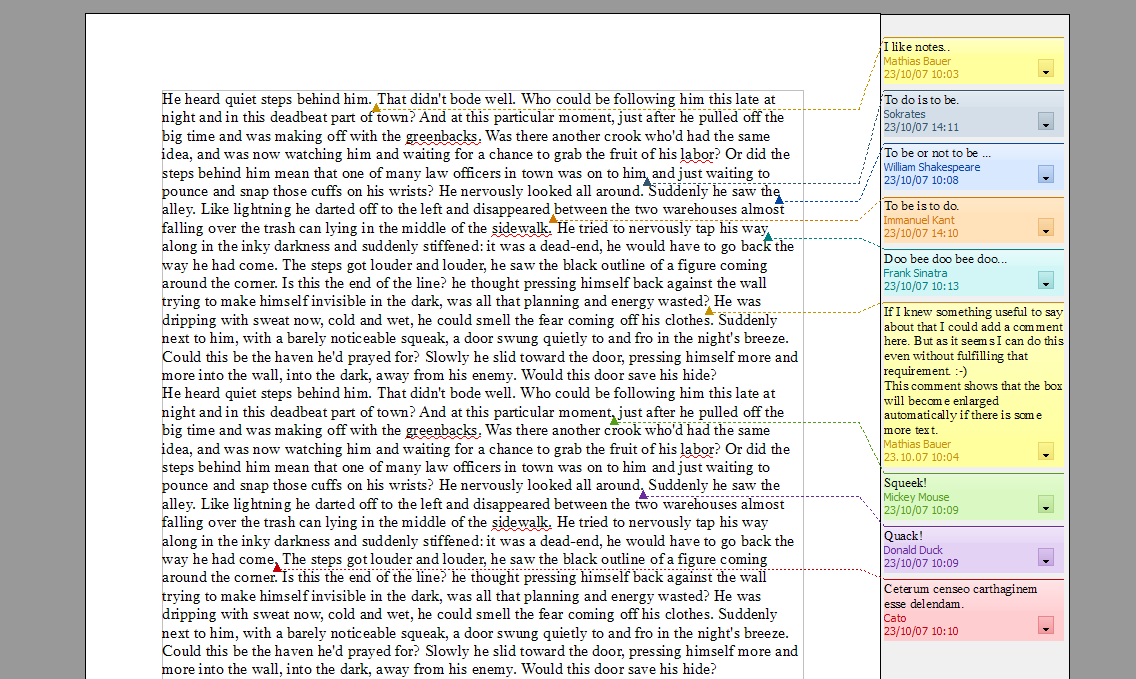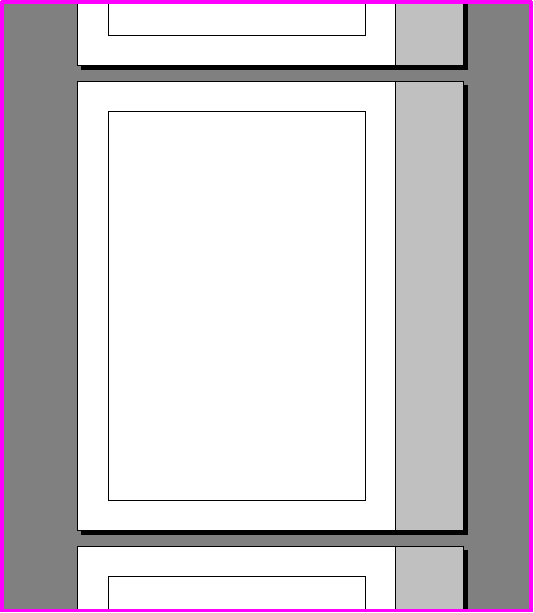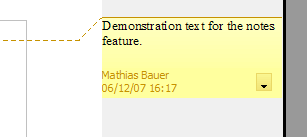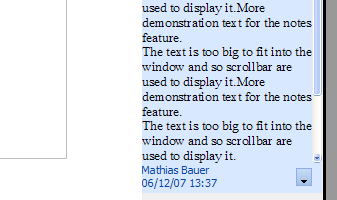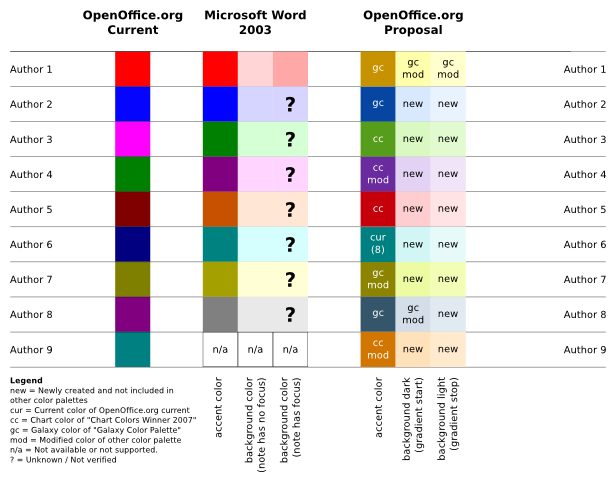Notes2 Specification
Improved notes
| Specification Status | |
| Author | Mathias Bauer |
| Last Change | |
| Status | Preliminary Help |
Abstract
<START TYPING HERE>
Contents
References
| Reference Document | Check | Location (URL) |
| Specification Process Entry Check | [passed/failed] | n/a |
| Product Requirement, RFE, Issue ID (required) | [available] | http://www.openoffice.org/issues/show_bug.cgi?id=6193 |
| Product Concept Document | [not available] | |
| Test case specification (required) | [available/not available] | <PLEASE ENTER LOCATION HERE> |
| IDL Specification | [available/not available] | |
| Software Specification Rules | n/a | n/a |
| Other, e.g. references to related specs | http://wiki.services.openoffice.org/wiki/Notes2 |
Contacts
| Role | Name | E-Mail Address |
| Developer | Max Odendahl | <mod@openoffice.org> |
| Quality Assurance | Éric Savary | <es@openoffice.org> |
| Documentation | Uwe Fischer | <ufi@openoffice.org> |
| User Experience | Christoph Noack | <christophnoack@openoffice.org> |
Acronyms and Abbreviations
| Acronym / Abbreviation | Definition |
| <WYSIWYG> | <What You See Is What You Get> |
Detailed Specification
General Aspects
Notes can be attached to any text in the document. For each note a reference point is added to the text that is stored as a character, very much the same like text fields. No content is displayed at that text position, notes will be shown as small windows in a side pane of the text. A graphical element will serve as an anchor that points to the text position of the note and a connector will connect the anchor with the corresponding text of the note.
Visibility of notes
In general notes will be visible in the print layout view of a text document but not in the print preview or the web layout view. The visibility can be switch on and off in "Tools - Options - Writer - View - Display", default is "On". TBD: the visibility of own notes or the notes of a particular author can be switched.
The Notes side pane
|
The Notes side pane is an area that is added to left or right side of the each displayed document page. It's height is the same as the page height and the witdh is TBD at a zoom level of 100%. It is considered to be an integral part of the document view. Thus it adds to the width to the document view so that the special zoom modes "Optimal", "Page width" or "Entire page" will need to consider it. As Writer centers its view it will center the combined width of document content and notes. For left-to-right text (GUI language), the side pane is located at the right side of the writer document. For right-to-left text (GUI language), the side pane is located at the left side of the writer document. Further defitions:
|
The note window
The window of a note displays the text of the note, the name of its author and the date of creation.
TBD: create new screenshots without the button.
The background of the note window in view mode shows a color gradient defined by a lighter starting color and a darker end color. In editing mode the background is a bulk color (the darker color of the two gradient colors). All used colors are chosen from a fixed set of colors. They are related to the color of the note anchor and connector.
TBD: mouse over effect
TBD: create new picture showing the colors
TBD: future task to assign colors to authors
Notes connector and anchor
At the text position where a note has been inserted a graphical element representing the note anchor is displayed. It is a triangle whose upper angle points to the anchor position. The anchor and the corresponding note window are connected with a line. The color of the line and the anchor are the "accent color" of the color triples shown above. If the note window has the focus the line is solid, otherwise dotted, the line width is 1px.
TBD: mouse over
Arrangement of notes on the notes side pane
A note window places its text content at nearly the same vertical position as the text position of the anchor. The window by default has a size as explained above. If the notes side pane contains more than one note window is is possible that the necessary space to display all notes with the desired position and size is not available. Then sizes and positions of notes will be adjusted in a way that the used space is as evenly distributed amongst them as possible. This happens in the following way:
- if the total height of the notes side pane is big enough to how all notes with their desired height, only positions of note windows are changed by shifting them upwards and downwards until none of them overlap
- if all space in the notes side pane is occupied, all note windows are shrinked to the absolute minimum that allows to show all text in them (empty notes will be shrinked to one line of text)
- if there is still not enough space, all windows will be shrinked to two lines of text. Windows containing more text will get scroll bars.
- if there is still not enough space,, some note windows will not be displayed and scroll buttons will be shown at the top and bottom of the notes side pane of the page. The scroll buttons allow to shift the position of all notes up and down, thus showing the prior invisible ones and moving out others instead. See the pictures below for further reference.
TBD: add some screenshots demonstrating the arrangement procedure
Rearrangements of note windows can happen when notes are inserted or deleted, when the position of a notes anchor relative to its page changes or after a user has edited a note and its height has changed. No rearrangement happens if the view of the document changes (scrolling, zooming, resizing of the document window).
Creating or editing notes
Please note that the subsequent text refers to the number of text lines representing the Notes User Data in default notes font size.
If a Note is created, a notes anchor is inserted at the current cursor position. A new note window is shown in the notes side pane. This window will show the current date and the name of the current user (taken from the user data in the configuration) and it will reserve space for two lines of text. A connector between anchor and note will be shown with a solid line as the note window will automatically get the focus.
TBD: eventually the view must be moved to show the note window
If the user leaves the note without entering text by pressing "ESC" the note is removed. Selecting "Undo" will bring the empty note back. A freshly created empty note is not removed if the user leaves it by clicking somewhere else or by pressing "CTRL-ALT-N".
TBD: do we think that it's good that only "ESC" removes the note?
Users can enter text into the note window and they can assign attributes to the text. The attributes are the same that can be applied on text in shapes.
TBD: do we need to describe that more explicitly?
If more text is entered than fits into the window the window will be expanded until its lower border reaches the next note window. If more text is entered, scroll bars are shown. While a note is edited no further rearrangements of notes in the notes side pane will happen.
CTRL - ALT - N (cursor inside the document) create new note at current position or jump into note if there already is one
CTRL - ALT - N (cursor inside the note) jump back into the document, cursor is placed after the notes anchor position to continue writing easily
CTRL - ALT – Page Up/Down (cursor inside a note) travel to previous/next visible note
ESC (cursor inside a note) jump back into the document, cursor is placed after the notes anchor position to continue writing easily. If the note is empty, it is deleted.
Help | User Interface Element Templates | Example Spec
Migration
Old documents containing notes will works flawlessly with the new user interface.
Configuration
No configuration means are needed to use the new functionality.
Help | Configuration Table Template
File Format
A single file format change is needed that will be part of ODF 1.2.
Help | File Format Table Template
Open Issues
<State a bulleted list of issues Issue here>