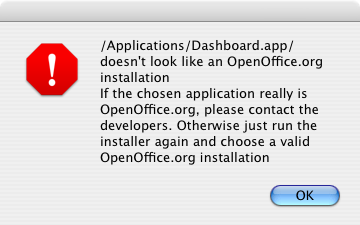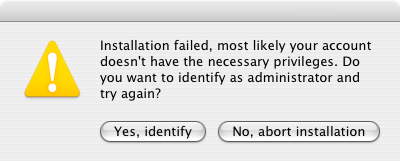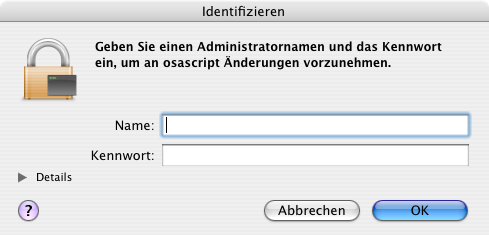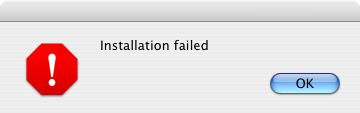Difference between revisions of "Mac OS X languagepacks"
(→Migration: no migration - languagepacks of a different versions may work, maybe not..) |
(→Detailed Specification: the real thing... initial draft) |
||
| Line 95: | Line 95: | ||
== Detailed Specification == | == Detailed Specification == | ||
| − | < | + | The languagepack is provided as a mountable disk image (dmg). The user opens/mounts the image by double-clicking it after downloading. |
| + | Within the dmg, the user will find two folders with the readme and license and an installation program. | ||
| + | |||
| + | === Default Scenario === | ||
| + | When the user launches the installer, he will be greeted with the following dialog (<strong>NOTE: Strings not final yet/open for discussion</strong>):<br/> | ||
| + | [[Image:MacLangpack1.png]] | ||
| + | |||
| + | When the user doesn't abort the installation, he will be promted to choose on of the detected installations of OpenOffice.org:<br/> | ||
| + | [[Image:MacLangpack2.png]] | ||
| + | |||
| + | When the user did pick one of the suggested versions (and the version really is an OOo install), then he will be informed that the installation is about to begin:<br/> | ||
| + | [[Image:MacLangpack3.png]] | ||
| + | |||
| + | Once the installation is finished, the final dialog is displayed:<br/> | ||
| + | [[Image:MacLangpack4.png]] | ||
| + | |||
| + | === Special Cases === | ||
| + | * The user doesn't choose one of the autodetected installations, but uses the option to select his/her own | ||
| + | In that case, Mac's default file-picker is shown, asking the user to select the correct app. (in the screenshots, the user did choose an invalid application)<br/> | ||
| + | [[Image:MacLangpack5.png]] | ||
| + | |||
| + | :In case the user did choose an invalid application, one that could not be identified as being ans OpenOffice.org installation, the languagepack installation will be aborted with the following message:<br/> | ||
| + | [[Image:MacLangpack6.png]] | ||
| + | |||
| + | * The user doesn't have the necessary privileges to write into the target directory. In that case he has the choice to identify as administrator or to abort the installation:<br/> | ||
| + | [[Image:MacLangpack7.png]] | ||
| + | |||
| + | :If the user did choose to identify, a Mac's default authentication dialog is shown, asking for the user to provide an admin account's username and password:<br/> | ||
| + | [[Image:MacLangpack8.png]] | ||
| + | |||
| + | ::In case authentication fails, the installation is aborted:<br/> | ||
| + | [[Image:MacLangpack9.png]] | ||
| + | |||
[[Specification_Template_Help#Detailed_Specification|Help]] | [[UI-Elements|User Interface Element Templates]] | [[Specification_Example|Example Spec]] | [[Specification_Template_Help#Detailed_Specification|Help]] | [[UI-Elements|User Interface Element Templates]] | [[Specification_Example|Example Spec]] | ||
Revision as of 00:23, 31 December 2007
Languagepack installsets for Mac OS X
| Specification Status | |
| Author | Christian Lohmaier (cloph), feel free to add yourself... |
| Last Change | please see the history for now... |
| Status | Preliminary Help |
Abstract
Languagepacks offer a convenient way to install additional languages to a base-installation of OpenOffice.org
The main benefits are:
- small download size
- easy installation of multiple languages
Contents
References
| Reference Document | Check | Location (URL) |
| Specification Process Entry Check | [passed/failed] | n/a |
| Product Requirement, RFE, Issue ID (required) | [available/not available] | <PLEASE ENTER LOCATION HERE> |
| Product Concept Document | [available/not available] | <PLEASE ENTER LOCATION HERE> |
| Test case specification (required) | [available/not available] | <PLEASE ENTER LOCATION HERE> |
| IDL Specification | [available/not available] | <PLEASE ENTER LOCATION HERE> |
| Software Specification Rules | n/a | n/a |
| Other, e.g. references to related specs | <PLEASE ENTER LOCATION HERE> |
Contacts
| Role | Name | E-Mail Address |
| Developer | <First Name, Last Name> | <User@openoffice.org> |
| Quality Assurance | <First Name, Last Name> | <User@openoffice.org> |
| Documentation | <First Name, Last Name> | <User@openoffice.org> |
| User Experience | <First Name, Last Name> | <User@openoffice.org> |
Acronyms and Abbreviations
| Acronym / Abbreviation | Definition |
| <WYSIWYG> | <What You See Is What You Get> |
Detailed Specification
The languagepack is provided as a mountable disk image (dmg). The user opens/mounts the image by double-clicking it after downloading. Within the dmg, the user will find two folders with the readme and license and an installation program.
Default Scenario
When the user launches the installer, he will be greeted with the following dialog (NOTE: Strings not final yet/open for discussion):
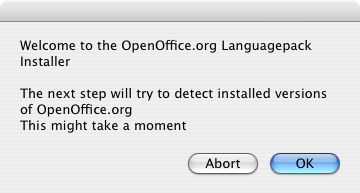
When the user doesn't abort the installation, he will be promted to choose on of the detected installations of OpenOffice.org:
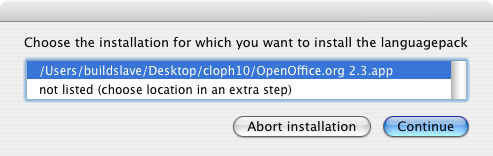
When the user did pick one of the suggested versions (and the version really is an OOo install), then he will be informed that the installation is about to begin:
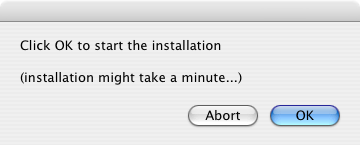
Once the installation is finished, the final dialog is displayed:
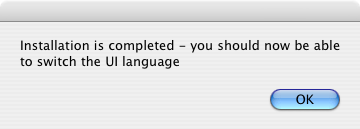
Special Cases
- The user doesn't choose one of the autodetected installations, but uses the option to select his/her own
In that case, Mac's default file-picker is shown, asking the user to select the correct app. (in the screenshots, the user did choose an invalid application)
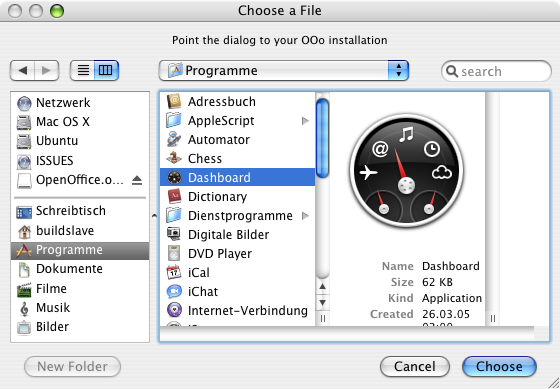
- In case the user did choose an invalid application, one that could not be identified as being ans OpenOffice.org installation, the languagepack installation will be aborted with the following message:
- The user doesn't have the necessary privileges to write into the target directory. In that case he has the choice to identify as administrator or to abort the installation:
- If the user did choose to identify, a Mac's default authentication dialog is shown, asking for the user to provide an admin account's username and password:
- In case authentication fails, the installation is aborted:
- In case authentication fails, the installation is aborted:
Help | User Interface Element Templates | Example Spec
Migration
There is no migration path. Installation on Mac OS X via "manual install" (drag'n'drop) installer doesn't offer an uninstall or update method. You install OpenOffice.org by dragging a folder out of the installation image to your harddisk. And you uninstall OpenOffice.org by moving that folder to the trash. "Updating" is performed by removing the old version and replacing it by the new version. (Mac OS X offers to replace the old version with the new one when the name is the same)
When the user installs a new version of OpenOffice.org, the user must manually (re-)install the languagepack again.
A given languagepack is likely to work across several different minor versions of the base installation (however, installing a languagepack of a different version is not guaranteed to work). Whether it works or not depends on the amount of changes within the office/the localisations, and is not related to the languagepack installation discussed in this specification.
Configuration
Irrelevant - the installsets don't touch the office itself, the configuration & dialogs to choose a specific language are already part of OpenOffice.org
File Format
Irrelevant - the installsets don't touch the Office itself, the support to handle languagepacks is already part of OpenOffice.org
Open Issues
None known