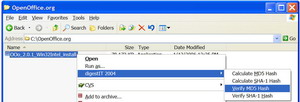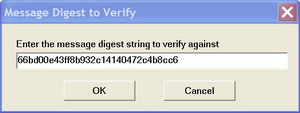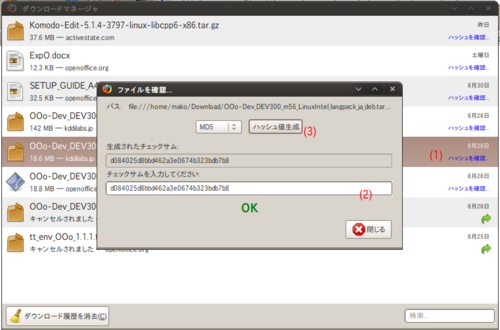|
|
| (13 intermediate revisions by 2 users not shown) |
| Line 1: |
Line 1: |
| | {{DISPLAYTITLE:MD5チェックサムの確認方法}} | | {{DISPLAYTITLE:MD5チェックサムの確認方法}} |
| | | | |
| − | これは以下の文の翻訳です。現在、翻訳中です。
| + | MD5チェックサムは、ダウンロードしたソフトウェアが改ざんされていないことや壊れていないことを確認するのに利用するものです。MD5チェックサムを用いることで、より安全にソフトウェアを利用することができます。<br /> |
| − | http://www.openoffice.org/dev_docs/using_md5sums.html
| + | OpenOffice.orgのMD5チェックサムの一覧はダウンロードページからリンクされています。 |
| | | | |
| − | __NOTOC__
| + | 下記のいずれかの方法でチェックサムを確認し、公表されている値と一致しない場合、ダウンロード中に何か問題が発生しているか、サーバー上のファイルがオリジナルのものと異なっている可能性があります。ダウンロード作業に何も問題が無いことが分かっているのであれば、[mailto:webmasters@openoffice.org webmasters@openoffice.org](英語)または[mailto:qa@ja.openoffice.org qa@ja.openoffice.org]にお知らせください。 |
| | | | |
| − | Contents
| + | == Firefoxの拡張機能を利用して確認する方法: == |
| | + | [http://md5rehasher.sourceforge.net/ MD5 Reborned Hasherプロジェクト]で開発されているFirefox用拡張機能 [https://addons.mozilla.jp/firefox/details/12335 MD5 Reborned Hasher]を利用することで確認することが出来ます。 |
| | | | |
| − | 目次
| + | [[Image:Ja_firefox_MD5.png|500px|right|MD5 Reborned Hasher]] |
| − | * [[#This_is_how_you_verify_MD5_Checksums_on_All_Platforms_with_the_Firefox_web_browser:|Firefox on All Platforms]]
| + | #[https://addons.mozilla.jp/firefox/details/12335 MD5 Reborned Hasher]をFirefoxに追加して、Firefoxを再起動します。 |
| − | * [[#This_is_how_you_verify_MD5_Checksums_under_Windows:|Windows]]
| + | #Firefoxを使って、OpenOffice.orgのパッケージをダウンロードします。 |
| − | * [[#This_is_how_you_verify_MD5_Checksums_under_Linux:|Linux]]
| + | #ダウンロードマネージャの画面にある '''ハッシュを確認...(1)''' をクリックします。(※注) |
| | + | #公表されているMD5をコピーし、テキストボックス(2)に張り付けます。 |
| | + | #プルダウンメニューで「MD5」が選択されていることを確認し、[ハッシュ鍵生成]ボタン(3)をクリックします。 |
| | + | #下部にOKと表示されることを確認します。 |
| | | | |
| − | MD5 Checksums are used to establish the code integrity of software you download. Using the md5sums grants you more security.
| + | * 注)ダウンロードマネージャにダウンロード履歴が表示されるよう、Firefoxが設定されている必要があります。 |
| | | | |
| − | MD5チェックサムは、ダウンロードしたソフトウェアが改ざんされていないことを確認するのに利用するものです。md5チェックサムを用いることで、より安全にソフトウェアを利用することができます。
| |
| | | | |
| − | === This is how you verify MD5 Checksums on All Platforms with the Firefox web browser: === | + | == WindowsでMD5チェックサムを確認する方法: == |
| | + | ===GUIのdigestITを使う=== |
| | + | digestITは多くのWindowsユーザーが簡単に使えるグラフィカルなツールです。 |
| | | | |
| − | === ウェブブラウザとしてFirefoxを使っている場合のMD5チェックサムの確認方法(どのOSでも) ===
| + | # [http://digestit.kennethballard.com/download.html digestITをダウンロード]します。 |
| | + | # ダウンロードしたファイル「MD5Win32.zip」を解凍し、出てきた「MD5Win32.msi」を実行してインストールします。 |
| | + | # WindowsのエクスプローラーでOpenOffice.orgをダウンロード(保存)した先のフォルダを開きます。 |
| | + | # ダウンロードしたOpenOffice.orgのファイルを右クリックし、 [digestIT]->[Verify MD5 Hash](またはCalculate MD5 Hash) を選択してください。<br>http://www.openoffice.org/branding/images/md5sums/digestit.jpg |
| | + | # "Verify MD5 Hash"を選択したのであれば、MD5Sumの一覧ページからMD5チェックサムをコピー&ペーストをしてください。もしチェックサムが合っているのであれば、"Digest matches. Verification succeeded."と表示されます。<br>http://www.openoffice.org/branding/images/md5sums/digestit2.jpg<br>"Calculate MD5 Hash" を選択したのであれば、算出されたMD5チェックサムと、MD5Sumの一覧ページに記載されているMD5チェックサムを自分の目で比較する必要があります。 |
| | | | |
| − | # Install the [http://mdhashtool.mozdev.org/installation.html MD Hash Tool extension] for Firefox, then close and restart Firefox for it to take effect. (You may want to temporarily bookmark this page so you can easily find it again). ''Update: it seems that this extension is no longer valid for Firefox. If there is a more modern one, please let us know! Thanks, the OpenOffice.org Team''.
| + | ===ファイルチェックサム整合性検証(FCIV)ツールを使う=== |
| − | # [http://download.openoffice.org/index.html Download the OpenOffice.org archive file for your Operating System.]
| + | Microsoftの配布する[http://support.microsoft.com/kb/889768/ja ファイルチェックサム整合性検証(FCIV)ツール]を使用することで確認できます。 |
| − | # In Firefox, go to the "Downloads" window (if you don't see it, press Control-J or select Tools from the top menu, then Downloads) and right click the OpenOffice.org archive file, then select "Check Digest" as shown below.<br>http://www.openoffice.org/branding/images/md5sums/checkdigest.jpg
| + | |
| − | # Copy the MD5 Checksum for the corresponding OpenOffice.org archive file from the MD5Sum page (linked to on the latest download page) and paste it into the "Reference Digest" space. Now, there are two possibilities:
| + | |
| − | ## If a green light and "match" are displayed (as shown below), both checksums are the same. This means you have downloaded the OpenOffice.org package.
| + | |
| − | ## If a red X and "no match" are displayed, the checksums do not match. This means an error occurred during download, or the file on the server is not the same as the original. If you are sure that the download proceeded without problems, then please inform [mailto:webmasters@openoffice.org webmasters@openoffice.org].<br>http://www.openoffice.org/branding/images/md5sums/match.jpg
| + | |
| − | Note: If you downloaded the OpenOffice.org archive file before you installed MD Hash Tool, you can now verify the MD5 Checksum without downloading it again. Select Tools from the top menu, then MD Hash Tool. Input type: file and Hash Alg: MD5 should be the default. Click "browse..." then select the OpenOffice.org archive file, then click "compute digest." Compare the Message Digest (calculated MD5 Checksum) with the one listed for the corresponding OpenOffice.org archive on the MD5Sum page (linked to on the latest download page).
| + | |
| | | | |
| − | http://www.openoffice.org/branding/images/md5sums/computedigest.jpg | + | #ツールを[http://download.microsoft.com/download/c/f/4/cf454ae0-a4bb-4123-8333-a1b6737712f7/windows-kb841290-x86-enu.exe ダウンロード]し、Windowsにインストールします。 |
| | + | #[スタート]->[すべてのプログラム]->[アクセサリ]を選択し、コマンドプロンプトを起動します。 |
| | + | #コマンドプロンプトに下記のコマンドを入力し、MD5チェックサムを計算します。 |
| | + | #*<tt> fciv -md5 ダウンロードしたファイル[Enter]</tt> |
| | + | #計算されたMD5チェックサムと公表されているMD5チェックサムを比較します。 |
| | | | |
| − | === This is how you verify MD5 Checksums under Windows:===
| + | *参考 |
| − | === WindowsでMD5チェックサムを確認する方法: ===
| + | **[http://www.atmarkit.co.jp/fwin2k/win2ktips/597fciv/fciv.html ハッシュ値を利用してファイルの同一性をチェックする(@IT)] |
| − | | + | |
| − | The Easy Way (digestIT with GUI)
| + | |
| − | | + | |
| − | 簡単な方法 (GUIのdigestITを使う)
| + | |
| − | | + | |
| − | digestIT is a graphical tool that should be easier to use for most Windows users.
| + | |
| − | | + | |
| − | digestITは多くのWindowsユーザーが簡単に使えるグラフィカルなツールです。
| + | |
| − | | + | |
| − | # [http://digestit.kennethballard.com/download.html Download digestIT].
| + | |
| − | # [http://digestit.kennethballard.com/download.html digestITをダウンロード]します。
| + | |
| − | # Navigate in Windows Explorer to the directory where you saved/downloaded the OpenOffice.org archive.
| + | |
| − | # WindowsエクスプローラーでOpenOffice.orgをダウンロード(保存)した先のフォルダを開いてください。
| + | |
| − | # Right click the OpenOffice.org archive file in and select digestIT -> Verify MD5 Hash (or Calculate MD5 Hash).<br>http://www.openoffice.org/branding/images/md5sums/digestit.jpg
| + | |
| − | # ダウンロードしたOpenOffice.orgのファイルを右クリックし、 digestIT -> Verify MD5 Hash (または Calculate MD5 Hash) を選択してください。<br>http://www.openoffice.org/branding/images/md5sums
| + | |
| − | # If you select "Verify MD5 Hash" then you will be able to copy and paste the MD5 from MD5Sum page (linked to on the latest download page). If the checksums match, you will see: "Digest matches. Verification succeeded."<br>http://www.openoffice.org/branding/images/md5sums/digestit2.jpg<br>If you select "Calculate MD5 Hash" then you will need to visually compare the calculated MD5 with the one listed on the MD5Sum page (linked to on the latest download page).
| + | |
| − | # "Verify MD5 Hash" を選択したのであれば、MD5Sumページ(最新版のダウンロードページからリンクがはってあります)からMD5をコピー&ペーストをしてください。もしチェックサムが合っているのであれば、 "Digest matches. Verification succeeded." と表示されます。<br>http://www.openoffice.org/branding/images/md5sums/digestit2.jpg<br>"Calculate MD5 Hash" を選択したのであれば、算出されたMD5と、MD5Sumページ(最新版のダウンロードページからリンクがはってあります)に載っているMD5を自分の目で比較する必要があります。
| + | |
| | | | |
| − | The Less Easy Way (md5sum on the command line)
| |
| | | | |
| − | 次に簡単な方法 (md5sumコマンド)
| + | == Linux/Mac OS XでMD5チェックサムを確認する方法: == |
| | + | ===md5/md5sumコマンドを使う=== |
| | + | LinuxやMac OS Xなどではmd5もしくはmd5sumコマンドを使ってMD5チェックサムを計算することができます。 |
| | + | # 普段使っているシェルで、 "md5sum (ダウンロードファイル名).tar.gz" とコマンドを打ってください。 |
| | + | # 計算されたMD5チェックサムと、MD5Sumの一覧ページに記載されているMD5チェックサムを比較してください。 |
| | | | |
| − | # [[#Links_to_the_Windows_md5sum_checker_md5sum.exe_application|Download md5sum.exe]] and copy the file to C:\Windows (or C:\WINNT for Windows NT 4.0/2000).
| + | *実行例 |
| − | # [[#Links_to_the_Windows_md5sum_checker_md5sum.exe_application|md5sum.exe をダウンロード]]して、C:\Windows (Windos NT 4.0/2000であれば、 C:\WINNT)にコピーしてください。
| + | $ md5sum OOo_2.4.3_LinuxIntel_install_ja.tar.gz |
| − | # Open a DOS prompt by clicking "Run" in the start menu, then type command (Windows 9x/ME) or cmd (WinNT/2K/XP).
| + | MD5 (OOo_2.4.3_LinuxIntel_install_ja.tar.gz) = 5c34a4dd1bb48484e1e93eb5e23b3094 |
| − | # スタートメニューから「ファイル名を指定して実行」を選択し、command (Windows 9x/ME) もしくは cmd (WinNT/2K/XP) と入力して、DOSプロンプトを開いてください。
| + | |
| − | # In the DOS prompt window, use the cd command to navigate to the subdirectory where you stored the downloaded OpenOffice.org archive file. For example, assume that your downloaded OpenOffice.org archive file is in C:\My Documents\Downloads\, then the command would be: cd "My Documents\Downloads".
| + | |
| − | # DOSプロンプトウィンドウで、cd コマンドを使って OpenOffice.org のアーカイブをダウンロードしたディレクトリに移動してください。例えば、 C:\My Documents\Downloads\ にダウンロードしたのであれば、 次のようにコマンドを入力してください: cd "My Documents\Downloads"
| + | |
| − | # If it is on another drive, e.g. on the D: drive, you have to change the drive with d: and then change to the proper subdirectory using the "cd" command.
| + | |
| − | # D:ドライブなどのように、他のドライブにダウンロードしたのであれば、まず最初に d: と入力してドライブを変更した後、 "cd" コマンドで適切なディレクトリに移動してください。
| + | |
| − | # Now type md5sum archive_name.exe<br>With most users this will look like: md5sum [filename]
| + | |
| − | # md5sum (アーカイブ名).exe と入力してください。<br>多くのユーザーにとっては次のような感じです: md5sum [filename] (訳注: "With most users this will look like"の意味が分かりません。)
| + | |
| − | # The md5sum program will calculate the checksum of the archive file, and it will show this on the next line, followed by * Archive_name.exe<br>It should look something like this:<br>http://www.openoffice.org/branding/images/md5sums/dos.jpg
| + | |
| − | # md5sum プログラムは、アーカイブファイルのチェックサムを計算して次の行に表示し、 さらに * (アーカイブ名).exe と表示されます。<br>具体的にはこの図のようになります:<br>http://www.openoffice.org/branding/images/md5sums/dos.jpg
| + | |
| − | # Compare the calculated MD5 Checksum with the one listed for the corresponding OpenOffice.org archive on the MD5Sum page (linked to on the latest download page).
| + | |
| − | # 計算されたMD5チェックサムと、MD5Sumページ(最新版のダウンロードページからリンクがはってあります)に掲載されている対応するOpenOffice.orgのアーカイブのMD5サムを比較してください。
| + | |
| − | # For easier comparison, you could make the DOS prompt window smaller and place it above the window showing the listed checksums. Now, there are two possibilities:
| + | |
| − | # 楽に比較するには、DOSプロンプトウィンドウを小さくして、チェックサムの一覧を表示しているウィンドウの上に移動させてみてください。ここで、2つの場合が考えられます:
| + | |
| − | ## Both checksums are the same. This means you have downloaded the OpenOffice.org package.
| + | |
| − | ## 2つのチェックサムが一致した場合。この場合、OpenOffice.orgのパッケージを無事にダウンロードできたことを意味します。
| + | |
| − | ## The checksums do not match. This means an error occurred during download, or the file on the server is not the same as the original. If you are sure that the download proceeded without problems, then please inform [mailto:webmasters@openoffice.org webmasters@openoffice.org].
| + | |
| − | ## チェックサムが一致しない場合。この場合、ダウンロード中に何か問題が発生しているか、サーバー上のファイルがそもそもオリジナルのものと異なっている可能性があります。もしダウンロード作業に何も問題が無いことが確実なのであれば、 [mailto:webmasters@openoffice.org webmasters@openoffice.org] にお知らせください。
| + | |
| | | | |
| − | === This is how you verify MD5 Checksums under Linux: ===
| + | *参考 |
| | + | **[http://www.pinkdragon.net/DocumentsLibrary/contents/ja/FreeBSD_man/md5.1.html man FreeBSD md5] |
| | + | **[http://www.linux.or.jp/JM/html/gnumaniak/man1/md5sum.1.html jman md5sum] |
| | | | |
| − | # In the shell of your preference, type the command "md5sum Archivname.tar.gz"
| + | ===OpenSSLコマンドを使う=== |
| − | # Compare the calculated MD5 Checksum with the one listed for the corresponding OpenOffice.org archive on the MD5Sum page (linked to on the latest download page).
| + | OpenSSLを使うことでもMD5チェックサムを計算することができます。 |
| − | # If the checksums do not match, and you are sure it isn't caused by an error during downloading, please inform [mailto:webmasters@openoffice.org webmasters@openoffice.org].
| + | |
| | | | |
| − | === Links to the Windows md5sum checker md5sum.exe application ===
| + | *実行例 |
| | + | $ openssl md5 OOo_2.4.3_LinuxIntel_install_ja.tar.gz |
| | + | MD5 (OOo_2.4.3_LinuxIntel_install_ja.tar.gz) = 5c34a4dd1bb48484e1e93eb5e23b3094 |
| | | | |
| − | If one of the links below doesn't work, try another one. The small application downloaded is the same. md5.zip includes source code.
| + | *参考 |
| | + | **[http://www.openssl.org/docs/apps/openssl.html opensslリファレンス] |
| | | | |
| − | * http://etree.org/cgi-bin/counter.cgi/software/md5sum.exe eb574b236133e60c989c6f472f07827b
| + | Original: Simon Brouwer (2003-11). Revised: Ant Bryan (2006-02). 翻訳: 中本崇志 (2009-06). 査読: 岡山 (2009-06). |
| − | * http://theopencd.sunsite.dk/md5sum.exe eb574b236133e60c989c6f472f07827b
| + | |
| − | * http://www.fourmilab.ch/md5/md5.zip b14e189e965e5ed523282d3c8ee6c945
| + | |
| − | * http://downloads.activestate.com/contrib/md5sum/Windows/md5sum.exe eb574b236133e60c989c6f472f07827b
| + | |
| | | | |
| − | Original: Simon Brouwer (2003-11). Revised: Ant Bryan (2006-02).
| + | [http://www.openoffice.org/dev_docs/using_md5sums.html 原文]を翻訳の上、加筆修正を加えています。 |
| | + | [[Category:JA]] |
下記のいずれかの方法でチェックサムを確認し、公表されている値と一致しない場合、ダウンロード中に何か問題が発生しているか、サーバー上のファイルがオリジナルのものと異なっている可能性があります。ダウンロード作業に何も問題が無いことが分かっているのであれば、webmasters@openoffice.org(英語)またはqa@ja.openoffice.orgにお知らせください。
Original: Simon Brouwer (2003-11). Revised: Ant Bryan (2006-02). 翻訳: 中本崇志 (2009-06). 査読: 岡山 (2009-06).