Difference between revisions of "Inserting special characters"
From Apache OpenOffice Wiki
(→Inserting dashes and non-breaking spaces) |
|||
| Line 10: | Line 10: | ||
'''Tip:''' Notice that the characters selected appear in the bottom-left corner of the window. | '''Tip:''' Notice that the characters selected appear in the bottom-left corner of the window. | ||
| − | |||
| − | |||
| − | |||
Revision as of 02:55, 16 July 2007
A "special" character is one not found on a standard English keyboard. For example, © ¾ æ ç ñ ö ø ¢ are all special characters. To insert a special character:
- Place the cursor where you want the character to appear.
- Click Insert > Special Character to open the Special Characters window (Figure 7).
- Select the characters you wish to insert, in order, then click OK. The selected characters are shown in the lower left of the dialog. As you select a character, it is shown on the lower right, along with its numerical code.
Note: Different fonts include different special characters. If you do not find a particular special character, try changing the Font selection.
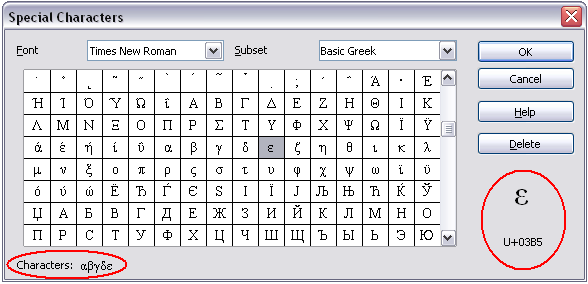
The Special Characters window.
Tip: Notice that the characters selected appear in the bottom-left corner of the window.