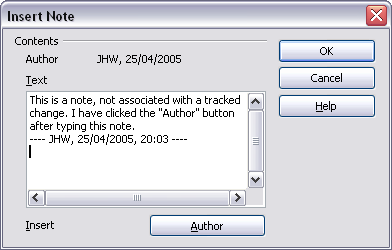Difference between revisions of "Inserting notes"
From Apache OpenOffice Wiki
B michaelsen (Talk | contribs) |
|||
| Line 11: | Line 11: | ||
{{Documentation/Tip|You can change the color of the note marker using the '''Tools > Options > OpenOffice.org > Appearance''' dialog box. (In the ''Text Document'' section, look for ''Note Indicator''.)}} | {{Documentation/Tip|You can change the color of the note marker using the '''Tools > Options > OpenOffice.org > Appearance''' dialog box. (In the ''Text Document'' section, look for ''Note Indicator''.)}} | ||
| + | <noinclude>[[Category:Documentation]]</noinclude> | ||
Revision as of 12:12, 10 March 2010
To insert a note that is not associated with a recorded change:
- Place the cursor at the text you want to comment on, then click Insert > Note.
- On the Insert Note dialog box, type your note. Click the Author button to insert your initials and the date and time.
To view a note, move the mouse pointer over the note marker (displayed as a small yellow rectangle). Writer displays the note in a Tip above the text. You can also double-click on the note to see it inside the Edit Note dialog box. If you have trouble viewing or selecting notes this way, you can use the Navigator instead: expand the list of notes, select the one you want, right-click on it, select Note, and then select Edit to display the Edit Note dialog box.
The Edit Note dialog box looks much like the Insert Note dialog box, with the addition of forward and back arrow buttons if the document contains more than one note.