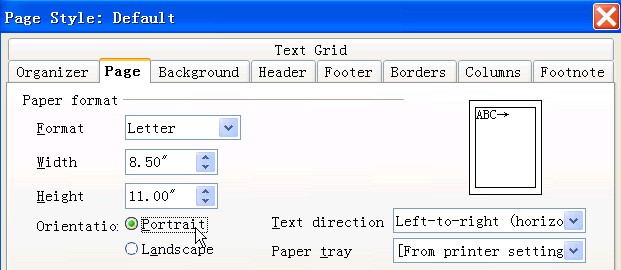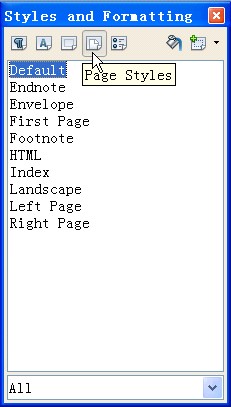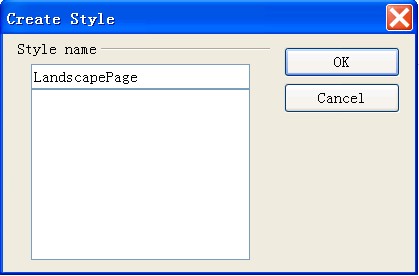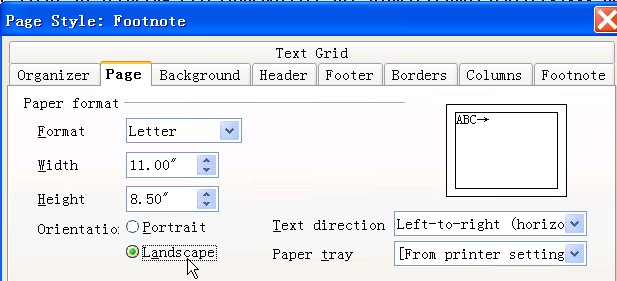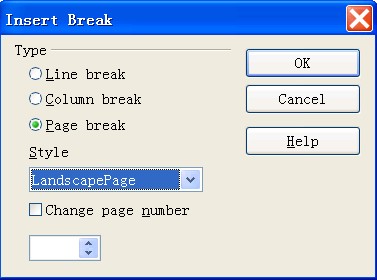Inserting a landscape page between two portrait pages in documents
From Apache OpenOffice Wiki
You can insert a landscape page between two portrait pages in documents.
- Create a new document with more than two pages.
- Click . The Page Style window is displayed.
- Click the Page tab. The default orientation is Portrait. Accept the default setting and click OK.
- Press F11 to display the Styles and Formatting window.
- Select Page Styles.
- Click the New Style from Selection button
 and then select New Style from Selection.
The Create Style window is displayed.
and then select New Style from Selection.
The Create Style window is displayed. - Enter a name for the style, for example, LandscapePage, and then click OK.
- Right-click the style that you create in the step above, and then select Modify.
- Click the Page tab and select Landscape in the Orientation field.
- Click OK.
- Click at the end of the first page to move the cursor there.
- Click .
- Select Page break in the Type field, and select LandscapePage in the Style field.
- Click OK. A landscape page is inserted between page one and page three.