Difference between revisions of "IT/Documentation/OOo3 User Guides/Getting Started/Parts of a dialog"
(Created page with '{{DISPLAYTITLE:Parts of a dialog (box)}} {{Documentation/IntroOOo3ITTOC |ShowPrevNext=block |PrevPage=IT/Documentation/OOo3_User_Guides/Getting Started/Parts of the main window |…') |
|||
| Line 1: | Line 1: | ||
| − | {{DISPLAYTITLE: | + | {{DISPLAYTITLE:Componenti di una finestra di dialogo}} |
{{Documentation/IntroOOo3ITTOC | {{Documentation/IntroOOo3ITTOC | ||
|ShowPrevNext=block | |ShowPrevNext=block | ||
Revision as of 15:22, 12 March 2010
- I vantaggi di OpenOffice.org
- Requisiti minimi di sistema
- Acquisizione del software
- Come ottenere assistenza
- Avvio di OpenOffice.org
- Componenti della finestra principale
- Apertura di un nuovo documento
- Apertura di un documento esistente
- Salvataggio, rinomina ed eliminazione dei documenti
- Uso delle finestre di dialogo "Apri" e "Salva con nome"
- Uso del Navigatore
- Annullamento e ripristino delle modifiche
- Chiusura di un documento
Pagina in traduzione
Template:Documentation/HelpNeeded
The terms used in OpenOffice.org for most parts of the user interface (the parts of the program you see and use, in contrast to the behind-the-scenes code that actually makes it work) are the same as for most other programs.
A dialog (also called a dialog box) is a special type of window. Its purpose is to inform you of something, or request input from you, or both. It provides controls for you to use to specify how to carry out an action. The technical names for common controls are shown in the figure below; not shown is the list box (from which you select an item). In most cases we do not use the technical terms in this book, but it is useful to know them because the Help and other sources of information often use them.
In most cases, as long as the dialog is open, your work is limited to the dialog. After you make changes, if any, close the dialog (usually, clicking OK or another button saves your changes and closes the dialog). Then you can again work with your document.
Some dialogs can be left open as you work, so you can switch back and forth between the dialog and your document. An example of this type is the Find & Replace dialog.
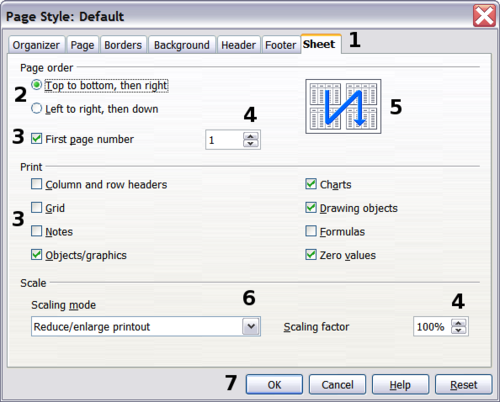
1=Tabbed page (not strictly speaking a control)
2=Radio buttons (only one can be selected at a time)
3=Checkbox (more than one can be selected at a time)
4=Spin box (click the up and down arrows to change the number shown in the text box next to it, or type in the text box)
5=Thumbnail or preview
6=Drop-down list from which to select an item
7=Push buttons
| Content on this page is licensed under the Creative Common Attribution 3.0 license (CC-BY). |