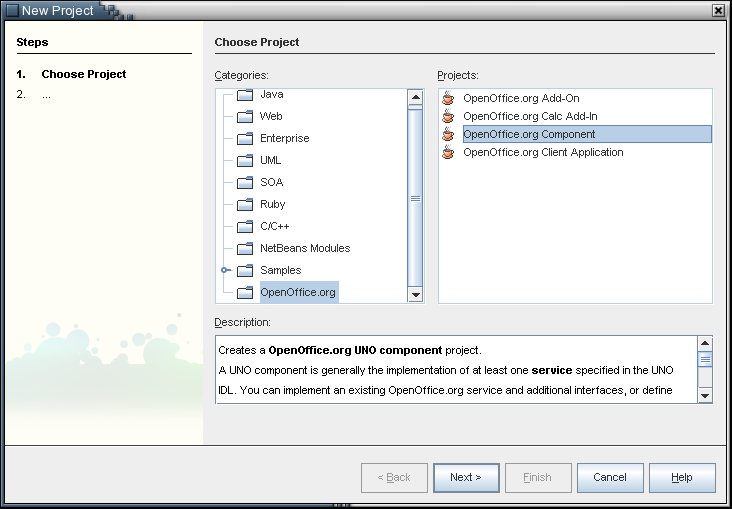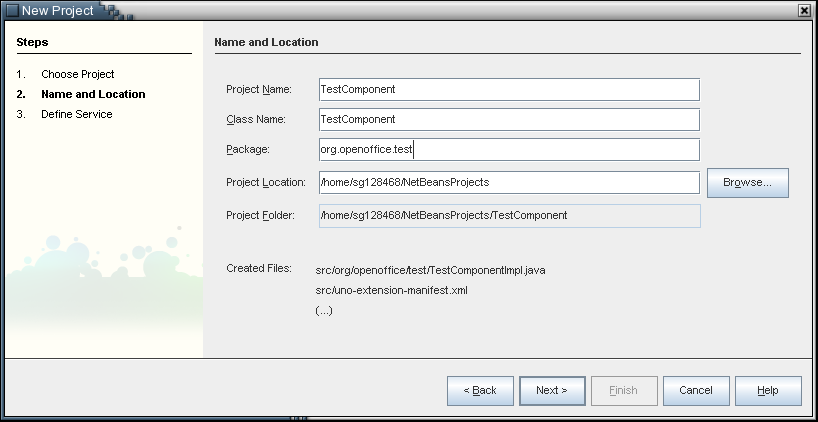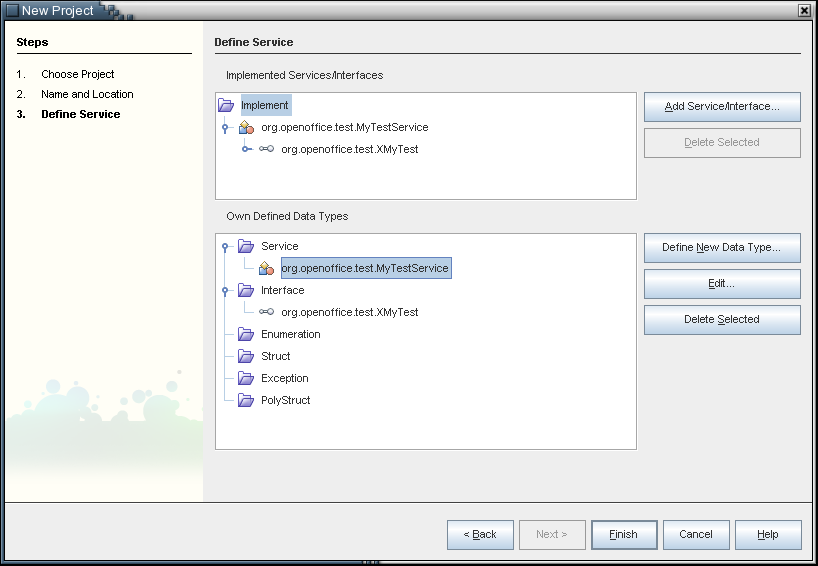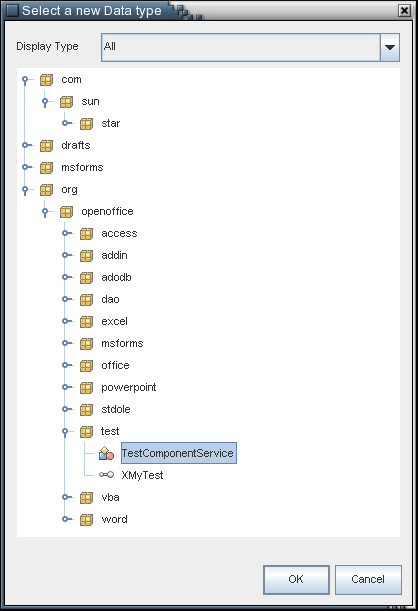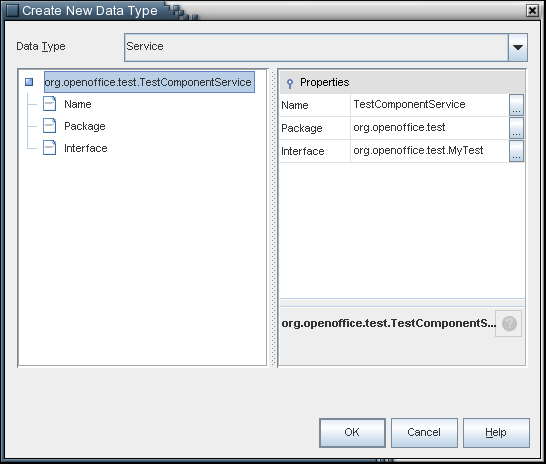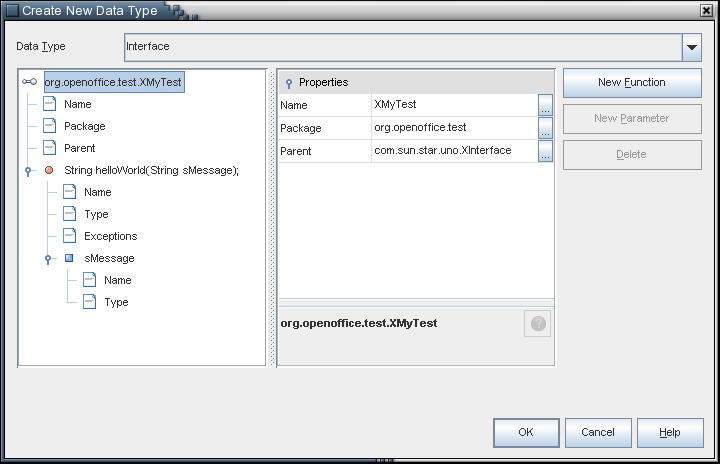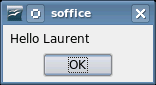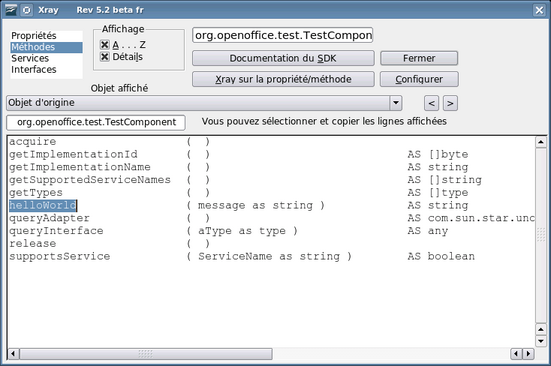Difference between revisions of "General UNO Component Project Type"
(→Overview) |
|||
| Line 5: | Line 5: | ||
= Overview = | = Overview = | ||
| − | The | + | The OpenOffice.org Component wizard creates a new project based on a J2SE class library project and supports additional targets to create a complete OpenOffice.org extension package and to deploy this package into the configured OpenOffice.org installation.<br> |
| − | The wizard collects all necessary information and allows the | + | The wizard collects all necessary information and allows you to select the existing services and interfaces that should be implemented. In the same wizard step you can also define completely new services and interfaces (and additional data types based on IDL) to design abstract interfaces for completely new functionality.<br> |
| − | After finishing the wizard you can directly build the project and can create and deploy the | + | After finishing the wizard you can directly build the project and can create and deploy the OpenOffice.org extension package. All interface methods are implemented by default, and do nothing. In a second step you can insert your implementation in the generated skeleton, rebuild the extension and deploy it again to see the effect. |
= Project Wizard = | = Project Wizard = | ||
| Line 14: | Line 14: | ||
and follow the wizard. | and follow the wizard. | ||
| − | * '''Step 1''': | + | * '''Step 1''': Select the project type |
<br>[[Image:Component1.png|center]]<br> | <br>[[Image:Component1.png|center]]<br> | ||
| − | * '''Step 2''': | + | * '''Step 2''': Define the project name, implementation class name, an package and the project location |
<br>[[Image:Component2.png|center]]<br> | <br>[[Image:Component2.png|center]]<br> | ||
* '''Step 4''': Specifiy or define the UNO IDL services and interfaces which should be implemented | * '''Step 4''': Specifiy or define the UNO IDL services and interfaces which should be implemented | ||
| Line 27: | Line 27: | ||
::'''Project View -> Project Node -> Context Menu -> Create OXT|Deploy Office Extension'''<br><br> | ::'''Project View -> Project Node -> Context Menu -> Create OXT|Deploy Office Extension'''<br><br> | ||
| − | When you have deployed the package the usage of the new UNO component in | + | When you have deployed the package, the usage of the new UNO component in OpenOffice.org is straight forward. Either you have implemented a special service provider interface (SPI) and can use it in the same way as any other implementations of this SPI can be used, or you have defined some new service and/or interfaces and can instantiate your component as a normal service over the global service manager. |
= Generated Code = | = Generated Code = | ||
| − | + | The wizard generates more code for a UNO component, but it depends on the selected UNO IDL types. If only existing types are selected and no new UNO IDL types are defined, the wizard will not generate any UNO IDL files. For the example shown above, the following files are generated: | |
| − | * '''uno-extension-manifest.xml'''<br>the package descriptor, will be packed as "META-INF/manifest.xml". The content of the uno-extension-manifest.xml depends on the | + | * '''uno-extension-manifest.xml'''<br>the package descriptor, will be packed as "META-INF/manifest.xml". The content of the uno-extension-manifest.xml depends on the selection or definition of the IDL types. If no new types are defined, no type library is specified. |
<code>[xml] | <code>[xml] | ||
<?xml version="1.0" encoding="UTF-8"?> | <?xml version="1.0" encoding="UTF-8"?> | ||
| Line 85: | Line 85: | ||
#endif</code> | #endif</code> | ||
| − | * '''org/openoffice/test/TestComponentImpl.java'''<br>the generated code skeleton where all selected services and interface are | + | * '''org/openoffice/test/TestComponentImpl.java'''<br>the generated code skeleton where all selected services and interface are implemented by defualt plus some UNO component base interfaces, so that the newly generated project can be built and the extension can be deployed directly. |
<code>[java] | <code>[java] | ||
package org.openoffice.test; | package org.openoffice.test; | ||
| Line 173: | Line 173: | ||
</code> | </code> | ||
| − | Then, opening a new OpenOffice.org, your component is available for any macro you may need. It is seen as any legacy service and is manipulated the same way. Even introspection is available, letting you | + | Then, opening a new OpenOffice.org, your component is available for any macro you may need. It is seen as any legacy service and is manipulated the same way. Even introspection is available, letting you verify that all your properties and methods are available, as the xRay call can show. |
<code>[oobas] | <code>[oobas] | ||
sub TestHelloWorld() | sub TestHelloWorld() | ||
Revision as of 08:57, 4 May 2007
Back to OpenOffice.org NetBeans Integration
Contents
Overview
The OpenOffice.org Component wizard creates a new project based on a J2SE class library project and supports additional targets to create a complete OpenOffice.org extension package and to deploy this package into the configured OpenOffice.org installation.
The wizard collects all necessary information and allows you to select the existing services and interfaces that should be implemented. In the same wizard step you can also define completely new services and interfaces (and additional data types based on IDL) to design abstract interfaces for completely new functionality.
After finishing the wizard you can directly build the project and can create and deploy the OpenOffice.org extension package. All interface methods are implemented by default, and do nothing. In a second step you can insert your implementation in the generated skeleton, rebuild the extension and deploy it again to see the effect.
Project Wizard
The project wizard is quite simple to use, you simply choose
- File -> New Project -> StarOffice/OpenOffice.org -> StarOffice/OpenOffice.org Component
and follow the wizard.
- Step 1: Select the project type
- Step 2: Define the project name, implementation class name, an package and the project location
- Step 4: Specifiy or define the UNO IDL services and interfaces which should be implemented
You can simply create or deploy the oxt extension package by choosing:
- Project View -> Project Node -> Context Menu -> Create OXT|Deploy Office Extension
- Project View -> Project Node -> Context Menu -> Create OXT|Deploy Office Extension
When you have deployed the package, the usage of the new UNO component in OpenOffice.org is straight forward. Either you have implemented a special service provider interface (SPI) and can use it in the same way as any other implementations of this SPI can be used, or you have defined some new service and/or interfaces and can instantiate your component as a normal service over the global service manager.
Generated Code
The wizard generates more code for a UNO component, but it depends on the selected UNO IDL types. If only existing types are selected and no new UNO IDL types are defined, the wizard will not generate any UNO IDL files. For the example shown above, the following files are generated:
- uno-extension-manifest.xml
the package descriptor, will be packed as "META-INF/manifest.xml". The content of the uno-extension-manifest.xml depends on the selection or definition of the IDL types. If no new types are defined, no type library is specified.
[xml]
<?xml version="1.0" encoding="UTF-8"?>
<manifest:manifest xmlns:manifest="http://openoffice.org/2001/manifest">
<manifest:file-entry manifest:media-type="application/vnd.sun.star.uno-typelibrary;type=RDB"
manifest:full-path="types.rdb"/>
<manifest:file-entry manifest:media-type="application/vnd.sun.star.uno-component;type=Java"
manifest:full-path="TestComponent.jar"/>
</manifest:manifest>
- org/openoffice/test/MyTestService.idl
the test service definition
[idl]
/*
* MyTestService.idl * * Created on 11.09.2006 - 17:42:17 * */
- ifndef _org_openoffice_test_MyTestService_
- define _org_openoffice_test_MyTestService_
- include "XMyTest.idl"
module org { module openoffice { module test {
service MyTestService : XMyTest;
}; }; };
- endif
- org/openoffice/test/XMyTest.idl
the test interface definition
[idl]
/*
* XMyTest.idl * * Created on 11.09.2006 - 17:42:17 * */
- ifndef _org_openoffice_test_XMyTest_
- define _org_openoffice_test_XMyTest_
- include <com/sun/star/uno/XInterface.idl>
module org { module openoffice { module test {
interface XMyTest {
string helloWorld([in] string sMessage);
raises ( com::sun::star::lang::IllegalArgumentException );
};
}; }; };
- endif
- org/openoffice/test/TestComponentImpl.java
the generated code skeleton where all selected services and interface are implemented by defualt plus some UNO component base interfaces, so that the newly generated project can be built and the extension can be deployed directly.
[java]
package org.openoffice.test;
import com.sun.star.uno.UnoRuntime; import com.sun.star.uno.XComponentContext; import com.sun.star.lib.uno.helper.Factory; import com.sun.star.lang.XSingleComponentFactory; import com.sun.star.registry.XRegistryKey; import com.sun.star.lib.uno.helper.WeakBase;
public final class TestComponentImpl extends WeakBase
implements com.sun.star.lang.XServiceInfo,
org.openoffice.test.XMyTest
{
private final XComponentContext m_xContext;
private static final String m_implementationName = TestComponentImpl.class.getName();
private static final String[] m_serviceNames = {
"org.openoffice.test.MyTestService" };
public TestComponentImpl( XComponentContext context )
{
m_xContext = context;
};
public static XSingleComponentFactory __getComponentFactory(String sImplementationName ) {
XSingleComponentFactory xFactory = null;
if ( sImplementationName.equals( m_implementationName ) )
xFactory = Factory.createComponentFactory(TestComponentImpl.class, m_serviceNames);
return xFactory;
}
public static boolean __writeRegistryServiceInfo(XRegistryKey xRegistryKey ) {
return Factory.writeRegistryServiceInfo(m_implementationName,
m_serviceNames,
xRegistryKey);
}
// com.sun.star.lang.XServiceInfo:
public String getImplementationName() {
return m_implementationName;
}
public boolean supportsService( String sService ) {
int len = m_serviceNames.length;
for( int i=0; i < len; i++) {
if (sService.equals(m_serviceNames[i]))
return true;
}
return false;
}
public String[] getSupportedServiceNames() {
return m_serviceNames;
}
// org.openoffice.test.XMyTest:
public String helloWorld(String sMessage) throws com.sun.star.lang.IllegalArgumentException
{
// TODO !!!
// Exchange the default return implementation.
// NOTE: Default initialized polymorphic structs can cause problems
// because of missing default initialization of primitive types of
// some C++ compilers or different Any initialization in Java and C++
// polymorphic structs.
return new String();
}
}
Result Use Example : OOoBasic Macro Call
For using the previous skeleton for an OOoBasic service call, we only have to alter the last method helloWorld and redeploy the oxt extension
[java]
// org.openoffice.test.XMyTest:
public String helloWorld(String message)
{
String response = new String();
response = "Hello " + message;
return response;
}
Then, opening a new OpenOffice.org, your component is available for any macro you may need. It is seen as any legacy service and is manipulated the same way. Even introspection is available, letting you verify that all your properties and methods are available, as the xRay call can show.
[oobas]
sub TestHelloWorld()
' Create the new UNO service
myService = createUNOService("org.openoffice.test.MyTestService")
' The new service with its properties & methods is available
msgbox myService.helloWorld ("Laurent")
' It is also available through Xray introspection
xRay myService
end sub
Time Frame
Another update of this wizard is due on November, 30th.