Difference between revisions of "Formula layout"
From Apache OpenOffice Wiki
(→Equations over more than one line) |
m (→Equations over more than one line: Force png rendering for more "mathy" look) |
||
| Line 18: | Line 18: | ||
Suppose you want to type an equation covering more than one line. For example: | Suppose you want to type an equation covering more than one line. For example: | ||
| − | <math> | + | <math>x = 3\,\!</math> |
| − | <math> | + | <math>y = 1\,\!</math> |
Your first reaction would be to simply press the ''Enter'' key. However, if you press the ''Enter'' key, though the markup goes to a new line, the resulting equation does not. You must type the newline command explicitly. This is illustrated in the table below. | Your first reaction would be to simply press the ''Enter'' key. However, if you press the ''Enter'' key, though the markup goes to a new line, the resulting equation does not. You must type the newline command explicitly. This is illustrated in the table below. | ||
| Line 28: | Line 28: | ||
!Markup!!Result | !Markup!!Result | ||
|- | |- | ||
| − | |<tt>x = 3</tt><br/><tt>y = 1</tt>||<math> | + | |<tt>x = 3</tt><br/><tt>y = 1</tt>||<math>x = 3 \ y = 1</math> |
|- | |- | ||
| − | |<tt>x = 3 newline</tt><br/><tt>y = 1</tt>||<math> | + | |<tt>x = 3 newline</tt><br/><tt>y = 1</tt>||<math>x = 3\,\!</math> |
| − | <math> | + | <math>y = 1\,\!</math> |
|- | |- | ||
|} | |} | ||
Revision as of 13:18, 10 August 2009
The most difficult part of using OOoMath comes when writing complicated equations. This section provides some advice about writing complex formulas.
Brackets are your friends
OOoMath knows nothing about order of operation. You must use brackets to state order of operations explicitly. Consider the following example:
| Markup | Result |
|---|---|
| 2 over x + 1 | 
|
| 2 over {x + 1} | 
|
Equations over more than one line
Suppose you want to type an equation covering more than one line. For example:


Your first reaction would be to simply press the Enter key. However, if you press the Enter key, though the markup goes to a new line, the resulting equation does not. You must type the newline command explicitly. This is illustrated in the table below.
| Markup | Result |
|---|---|
| x = 3 y = 1 |
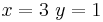
|
| x = 3 newline y = 1 |

|