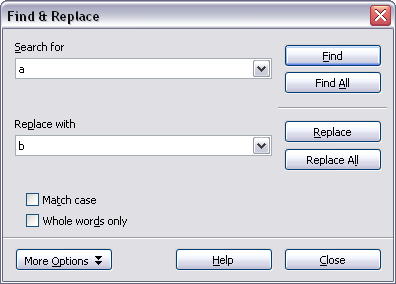Finding and replacing text and formatting
From Apache OpenOffice Wiki
To display the Find & Replace dialog box, use the keyboard shortcut Control+F or select Edit > Find & Replace.
- Type the text you want to find in the Search for box.
- To replace the text with different text, type the new text in the Replace with box.
- You can select various options, such as matching the case, matching whole words only, or doing a search for similar words. (See below for some other choices.)
- When you have set up your search, click Find. To replace text, click Replace instead.