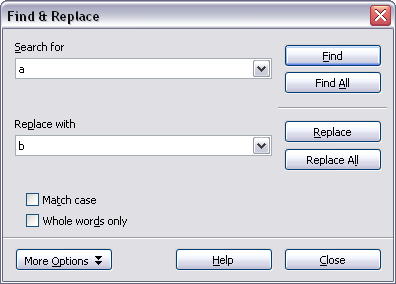Difference between revisions of "Finding and replacing text and formatting"
From Apache OpenOffice Wiki
B michaelsen (Talk | contribs) |
|||
| Line 11: | Line 11: | ||
{{Documentation/Caution|Use '''Replace All''' with caution; otherwise, you may end up with some hilarious (and highly embarrassing) mistakes. A mistake with '''Replace All''' might require a manual, word-by-word search to fix.}} | {{Documentation/Caution|Use '''Replace All''' with caution; otherwise, you may end up with some hilarious (and highly embarrassing) mistakes. A mistake with '''Replace All''' might require a manual, word-by-word search to fix.}} | ||
| + | [[Category:Documentation]] | ||
Revision as of 17:42, 8 March 2010
To display the Find & Replace dialog box, use the keyboard shortcut Control+F or select Edit > Find & Replace.
- Type the text you want to find in the Search for box.
- To replace the text with different text, type the new text in the Replace with box.
- You can select various options, such as matching the case, matching whole words only, or doing a search for similar words. (See below for some other choices.)
- When you have set up your search, click Find. To replace text, click Replace instead.