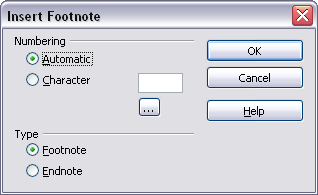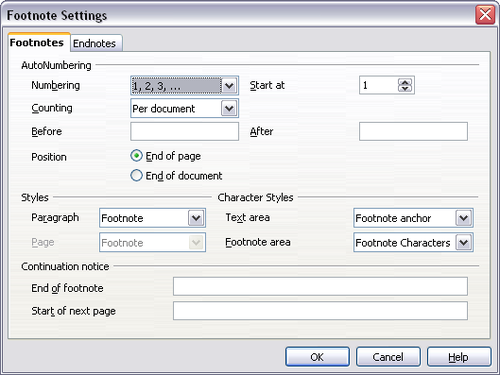Difference between revisions of "FR/Documentation/Writer Guide/Utilisation notes bas"
(New page: {{DISPLAYTITLE:Création de listes à puces et numérotées}} {{Documentation/MasterTOC |ShowPrevNext=block |ShowPrevPage=block |ShowNextPage=block |booktitle=[[FR/Documentation/Writer_Gui...) |
m |
||
| Line 1: | Line 1: | ||
| − | {{DISPLAYTITLE: | + | {{DISPLAYTITLE:Utilisation des notes de bas de page et de fin}} |
{{Documentation/MasterTOC | {{Documentation/MasterTOC | ||
|ShowPrevNext=block | |ShowPrevNext=block | ||
| Line 38: | Line 38: | ||
* [[FR/Documentation/Writer Guide/Trucs|Trucs et astuces]] | * [[FR/Documentation/Writer Guide/Trucs|Trucs et astuces]] | ||
}}__NOTOC__ | }}__NOTOC__ | ||
| + | |||
| + | Les notes de bas de page apparaissent en bas de la page sur laquelle elles sont référencées. Les notes de fin sont collectées à la fin du document. | ||
| + | |||
| + | Pour travailler efficacement avec les notes de bas de page et de fin, vous devez : | ||
| + | |||
| + | * [[#Insérer des notes de bas de page/de fin|Insérer des notes de bas de page]]. | ||
| + | * [[#Définir le format des notes de bas de page/de fin|Définir le format des notes de bas de page]]. | ||
| + | * Définir l'emplacement des notes de bas de page sur la page ; voir [[FR/Documentation/Writer Guide/Formatage pages|Chapitre 4]] (Formatage des pages). | ||
| + | |||
| + | Vous pouvez également [[#Modifier des notes de bas de page en notes de fin et vice versa|modifier des notes de bas de pages en note de fin et vice versa]]. | ||
| + | |||
| + | == Inserting footnotes/endnotes == | ||
| + | To insert a footnote or an endnote, put the cursor where you want the footnote/endnote marker to appear. Then select '''Insert > Footnote''' from the menu bar or click the '''Insert Footnote Directly''' or '''Insert Endnote Directly''' icon on the Insert toolbar). | ||
| + | |||
| + | [[Image:InsFootnoteIcon.png|thumb|none|500px|''Using the Insert Footnote Directly icon on the toolbar.'']] | ||
| + | |||
| + | A footnote (or endnote) marker is inserted in the text, and the cursor is relocated to the footnote area at the bottom of the page (or to the endnote area at the end of the document). Type the footnote or endnote content in this area. | ||
| + | |||
| + | If you use '''Insert > Footnote''', the Insert Footnote dialog box is displayed. Here you can choose whether to use the automatic numbering sequence specified in the footnote settings and whether to insert the item as a footnote or an endnote. | ||
| + | |||
| + | [[Image:InsertFootnote.png|thumb|none|500px|''Insert Footnote dialog box.'']] | ||
| + | |||
| + | If you use the '''Insert Footnote Directly''' or '''Insert Endnote Directly''' icon, the footnote or endnote automatically takes on the attributes previously defined in the [[#Defining the format of footnotes|Footnote Settings dialog box]]. | ||
| + | |||
| + | You can edit an existing footnote/endnote the same way you edit any other text. | ||
| + | |||
| + | To delete a footnote/endnote, delete the footnote marker. The contents of the footnote/endnote are deleted automatically, and the numbering of other footnotes or endnotes is adjusted automatically. | ||
| + | |||
| + | == Defining the format of footnotes/endnotes == | ||
| + | To format the footnotes themselves, click '''Tools > Footnotes'''. On the Footnote Settings dialog box, choose settings as required. The ''Endnotes'' page has similar choices. | ||
| + | |||
| + | [[Image:FootnoteSettings.png|thumb|none|500px|''Defining footnote formatting.'']] | ||
| + | |||
| + | ==Changing footnotes to endnotes and vice versa== | ||
| + | To change a footnote to an endnote or vice versa, right-click on the footnote/endnote anchor and select '''Footnote''' from the pop-up menu. This opens a dialog box where the change can be made. | ||
| + | |||
| + | |||
| + | {{CCBY}} | ||
Revision as of 09:17, 13 April 2009
- Sélection de texte
- Couper, copier et coller du texte
- Recherche et remplacement de texte et de formatage
- Insertion de caractères spéciaux
- Formatage des paragraphes
- Formatage des caractères
- Formatage automatique
- Création de listes à puces et numérotées
- Utilisation des notes de bas de page et de fin
- Vérification orthographique
- Utilisation des outils linguistiques
- Utilisation du dictionnaire des synonymes
- Utilisation du dictionnaire de coupure des mots
- Utilisation de l'AutoCorrection
- Utilisation de la complétion des mots
- Utilisation des AutoTextes
- Numérotations des lignes
- Annulation et restauration de modifications
- Suivi des modifications dans un document
- Insertion de notes
- Lien vers une autre partie du document
- Travail avec les hyperliens
- Trucs et astuces
Les notes de bas de page apparaissent en bas de la page sur laquelle elles sont référencées. Les notes de fin sont collectées à la fin du document.
Pour travailler efficacement avec les notes de bas de page et de fin, vous devez :
- Insérer des notes de bas de page.
- Définir le format des notes de bas de page.
- Définir l'emplacement des notes de bas de page sur la page ; voir Chapitre 4 (Formatage des pages).
Vous pouvez également modifier des notes de bas de pages en note de fin et vice versa.
Inserting footnotes/endnotes
To insert a footnote or an endnote, put the cursor where you want the footnote/endnote marker to appear. Then select Insert > Footnote from the menu bar or click the Insert Footnote Directly or Insert Endnote Directly icon on the Insert toolbar).
A footnote (or endnote) marker is inserted in the text, and the cursor is relocated to the footnote area at the bottom of the page (or to the endnote area at the end of the document). Type the footnote or endnote content in this area.
If you use Insert > Footnote, the Insert Footnote dialog box is displayed. Here you can choose whether to use the automatic numbering sequence specified in the footnote settings and whether to insert the item as a footnote or an endnote.
If you use the Insert Footnote Directly or Insert Endnote Directly icon, the footnote or endnote automatically takes on the attributes previously defined in the Footnote Settings dialog box.
You can edit an existing footnote/endnote the same way you edit any other text.
To delete a footnote/endnote, delete the footnote marker. The contents of the footnote/endnote are deleted automatically, and the numbering of other footnotes or endnotes is adjusted automatically.
Defining the format of footnotes/endnotes
To format the footnotes themselves, click Tools > Footnotes. On the Footnote Settings dialog box, choose settings as required. The Endnotes page has similar choices.
Changing footnotes to endnotes and vice versa
To change a footnote to an endnote or vice versa, right-click on the footnote/endnote anchor and select Footnote from the pop-up menu. This opens a dialog box where the change can be made.
| Content on this page is licensed under the Creative Common Attribution 3.0 license (CC-BY). |