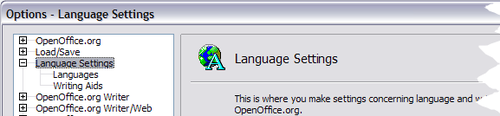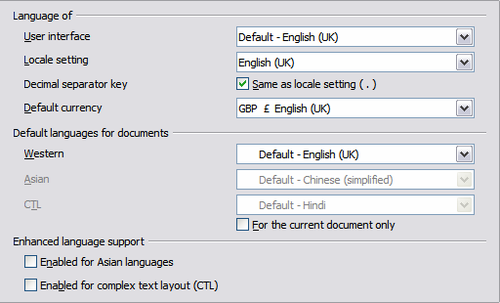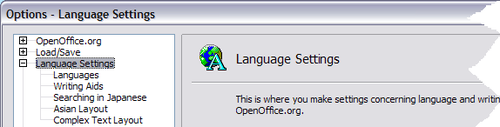Difference between revisions of "FR/Documentation/Writer Guide/Choisir les options de langue"
(New page: {{DISPLAYTITLE:Documents Texte avec OpenOffice.org 3.x Writer}} {{Documentation/MasterTOC |ShowPrevNext=block |ShowPrevPage=block |ShowNextPage=block |booktitle=[[FR/Documentation/Writer_G...) |
m (→Install the required dictionaries) |
||
| Line 28: | Line 28: | ||
* Choisir des options de correction | * Choisir des options de correction | ||
| − | == | + | == Installer les dictionnaires requis == |
| − | OOo3 | + | OOo3 installe automatiquement différents dictionnaires avec le programme. Pour ajouter d'autres dictionnaires, utiliser '''Outils > Langue > Dictionnaires supplémentaires en ligne'''. OOo ouvrira votre navigateur web par défaut vers une page contenant des liens de dictionnaires supplémentaires à installer. Suivez la boîte de dialogue pour les installer. |
== Change some locale and language settings == | == Change some locale and language settings == | ||
Revision as of 11:46, 12 April 2009
Vous pourrez avoir besoin de faire plusieurs choses pour définir les paramètres de langue que vous souhaitez :
- Installer les dictionnaires nécessaires
- Changer des paramètres de locale et de langue
- Choisir des options de correction
Installer les dictionnaires requis
OOo3 installe automatiquement différents dictionnaires avec le programme. Pour ajouter d'autres dictionnaires, utiliser Outils > Langue > Dictionnaires supplémentaires en ligne. OOo ouvrira votre navigateur web par défaut vers une page contenant des liens de dictionnaires supplémentaires à installer. Suivez la boîte de dialogue pour les installer.
Change some locale and language settings
You can change some details of the locale and language settings that OOo uses for all documents, or for specific documents.
In the Options dialog box, click Language Settings > Languages.
On the right-hand side of the Language Settings – Languages page, change the User interface, Locale setting, Default currency, and Default languages for documents as required. In the example, English (UK) has been chosen for all the appropriate settings.
If you want the language (dictionary) setting to apply to the current document only, instead of being the default for all new documents, select For the current document only.
If necessary, select the options to enable support for Asian languages (Chinese, Japanese, Korean) and support for CTL (complex text layout) languages such as Hindi, Thai, Hebrew, and Arabic. If you choose either of these options, the next time you open this dialog, you will see some extra choices under Language Settings, as shown below. These choices (Searching in Japanese, Asian Layout, and Complex Text Layout) are not discussed here.
Choose spelling options
To choose the options for checking spelling, click Language Settings > Writing Aids. In the Options section of the page, choose the settings that are useful for you. Some considerations:
- If you do not want spelling checked while you type, deselect Check spelling as you type and select Do not mark errors. (To find the second item, scroll down in the Options list.)
- If you use a custom dictionary that includes words in all upper case and words with numbers (for example, AS/400), select Check uppercase words and Check words with numbers.
- Check special regions includes headers, footers, frames, and tables when checking spelling.
Here you can also check which user-defined (custom) dictionaries are active by default, and add or remove dictionaries, by clicking the New or Delete buttons.
| Content on this page is licensed under the Creative Common Attribution 3.0 license (CC-BY). |