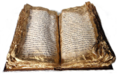Difference between revisions of "Extensions repository/Creative Commons/CVS"
From Apache OpenOffice Wiki
| (8 intermediate revisions by 3 users not shown) | |||
| Line 1: | Line 1: | ||
| + | {{Old|EN}} | ||
== CVS access via ssh tunnel == | == CVS access via ssh tunnel == | ||
| − | Instructions are available here: | + | OpenOffice CVS is accessible via a ssh tunnel. Instructions for ssh tunneling are available here: |
http://www.openoffice.org/scdocs/ddSSHGuide.html | http://www.openoffice.org/scdocs/ddSSHGuide.html | ||
| − | + | Using SSH config file makes things easier. Once added the following lines to ~/.ssh/config: | |
| + | <pre> | ||
| + | Host tunnel.openoffice.org | ||
| + | Hostname openoffice.org | ||
| + | Protocol 2 | ||
| + | User tunnel | ||
| + | LocalForward 2401 localhost:2401 | ||
| + | ForwardX11 no | ||
| + | IdentityFile ~/.ssh/id_dsa_openoffice | ||
| + | </pre> | ||
| + | you can simply start the tunnel by: | ||
| + | <pre> | ||
| + | ssh tunnel.openoffice.org | ||
| + | </pre> | ||
| + | == Creative Commons extension CVS == | ||
| + | |||
| + | To check out the Creative Commons extension code:<br/> | ||
| + | (replace USERNAME by the name you have given when registering your ssh key) | ||
| + | <pre> | ||
| + | cvs -d :pserver:USERNAME@localhost:/cvs login | ||
| + | </pre> | ||
| + | you will be prompted for a password, enter the password you gave when registering your OpenOffice account | ||
| + | |||
| + | <pre> | ||
| + | cvs -d :pserver:USERNAME@localhost:/cvs co exthome/creativecommons | ||
| + | </pre> | ||
== Instructions for CVS anonymous access == | == Instructions for CVS anonymous access == | ||
| − | + | To check out the code with anonymous access, type the following commands: | |
| + | <pre> | ||
| + | cvs -d :pserver:anoncvs@anoncvs.services.openoffice.org:/cvs login | ||
| + | </pre> | ||
| + | Just press ENTER when asked for the password. | ||
| + | <pre> | ||
| + | cvs -d :pserver:anoncvs@anoncvs.services.openoffice.org:/cvs co exthome/creativecommons | ||
| + | </pre> | ||
| + | [[Category:SCM]] | ||
Latest revision as of 12:39, 9 July 2018
CVS access via ssh tunnel
OpenOffice CVS is accessible via a ssh tunnel. Instructions for ssh tunneling are available here: http://www.openoffice.org/scdocs/ddSSHGuide.html
Using SSH config file makes things easier. Once added the following lines to ~/.ssh/config:
Host tunnel.openoffice.org Hostname openoffice.org Protocol 2 User tunnel LocalForward 2401 localhost:2401 ForwardX11 no IdentityFile ~/.ssh/id_dsa_openoffice
you can simply start the tunnel by:
ssh tunnel.openoffice.org
Creative Commons extension CVS
To check out the Creative Commons extension code:
(replace USERNAME by the name you have given when registering your ssh key)
cvs -d :pserver:USERNAME@localhost:/cvs login
you will be prompted for a password, enter the password you gave when registering your OpenOffice account
cvs -d :pserver:USERNAME@localhost:/cvs co exthome/creativecommons
Instructions for CVS anonymous access
To check out the code with anonymous access, type the following commands:
cvs -d :pserver:anoncvs@anoncvs.services.openoffice.org:/cvs login
Just press ENTER when asked for the password.
cvs -d :pserver:anoncvs@anoncvs.services.openoffice.org:/cvs co exthome/creativecommons