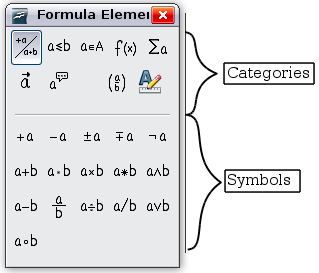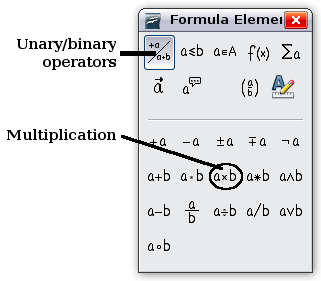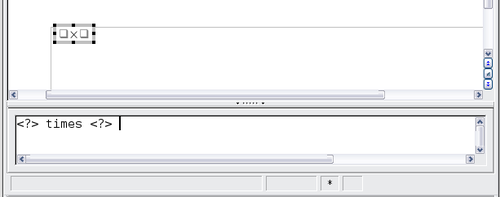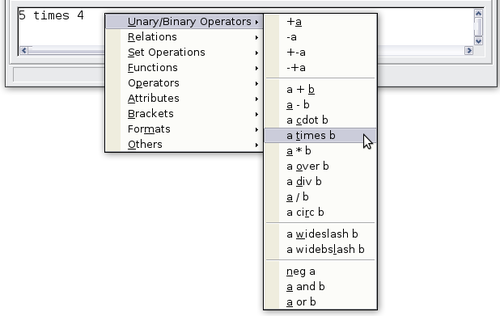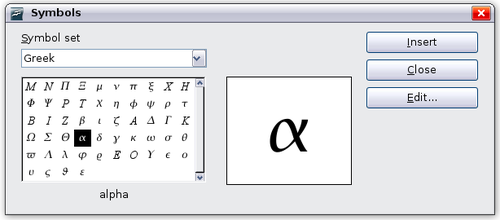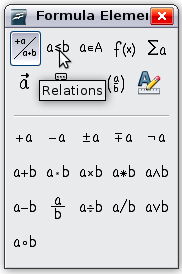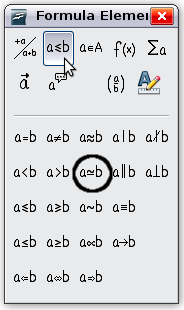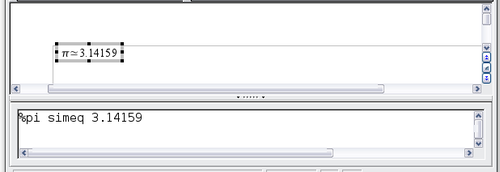Difference between revisions of "Entering a formula in Math 3x"
B michaelsen (Talk | contribs) |
Clairedwood (Talk | contribs) m (→Greek characters) |
||
| Line 71: | Line 71: | ||
== Greek characters == | == Greek characters == | ||
| − | Greek characters (α, β, γ, θ, etc.) are common in mathematical formulas. ''These characters are not available in the Formula Elements window or on the right-click menu''. Fortunately, the markup for Greek characters is simple: Type a % sign followed the name of the character, in English. | + | Greek characters (α, β, γ, θ, etc.) are common in mathematical formulas. ''These characters are not available in the Formula Elements window or on the right-click menu''. Fortunately, the markup for Greek characters is simple: Type a % sign followed by the name of the character, in English. |
* To write a ''lowercase'' character, type the name of the character in lowercase. | * To write a ''lowercase'' character, type the name of the character in lowercase. | ||
Revision as of 14:39, 9 March 2010
You can enter a formula in three ways:
- Select a symbol from the Formula Elements window.
- Right-click on the equation editor and select the symbol from the context menu.
- Type markup in the equation editor.
The context menu and the Formula Elements window insert the markup corresponding to a symbol. This provides a convenient way to learn the OOoMath markup.
Contents
The Formula Elements window
The simplest method for entering a formula is to use the Formula Elements window, shown below.
The Formula Elements window is divided into two main portions.
- The top shows the symbol categories. Click on these to change the list of symbols.
- The bottom shows the symbols available in the current category.
Example 1: 5 × 4
For this example we will enter a simple formula: 5 × 4. On the Formula Elements window:
- Select the top-left button of the categories (top) section.
- Click on the multiplication symbol.
When you select the multiplication symbol on the Formula Elements window, two things happen:
- The equation editor shows the markup: <?> times <?>
- The body of the document shows a gray box containing symbols like this:

The <?> symbols are placeholders that you can replace by other text, for example 5 and 4. The equation will update automatically, and the result should resemble the figure below.
Another way to access mathematical symbols is to right-click on the equation editor. This pops up the menu shown below. The entries in this menu correspond exactly to those in the Formula Elements window.
Markup
You can type the markup directly in the equation editor. For example, you can type “5 times 4" to obtain  . If you know the markup, this can be the fastest way to enter a formula.
. If you know the markup, this can be the fastest way to enter a formula.
Below is a short list of common equations and their corresponding markup.
| Display | Command | Display | Command |
|---|---|---|---|
| a=b | a = b | √a | sqrt {a} |
| a2 | a^2 | an | a_n |
| ∫ f(x)dx | int f(x) dx | ∑ an | sum a_n |
| a≤b | a <= b | ∞ | infinity |
| a×b | a times b | x·y | x cdot y |
Greek characters
Greek characters (α, β, γ, θ, etc.) are common in mathematical formulas. These characters are not available in the Formula Elements window or on the right-click menu. Fortunately, the markup for Greek characters is simple: Type a % sign followed by the name of the character, in English.
- To write a lowercase character, type the name of the character in lowercase.
- To write an uppercase character, type the name of the character in uppercase.
See the table below for some examples.
| Lowercase | Uppercase |
|---|---|
| %alpha α | %ALPHA Α |
| %beta β | %BETA Β |
| %gamma γ | %GAMMA Γ |
| %psi ψ | %PSI Ψ |
| %phi φ | %PHI Φ |
| %theta θ | %THETA Θ |
Another way to enter Greek characters is by using the catalog window. Go to Tools > Catalog. The catalog window is shown below. Under “Symbol Set" select “Greek" and double-click on a Greek letter from the list.
Example 2: π  3.14159
3.14159
For this example we will suppose that:
- We want to enter the above formula (the value of pi rounded to 5 decimal places).
- We know the name of the Greek character ("pi").
- But we do not know the markup associated with the
 symbol.
symbol.
Step 1: Type "%" followed by the text "pi". This displays the Greek character π.
Step 2: Open the Formula Elements window (View > Formula Elements).
Step 3: The  symbol is a relation, so we click on the Relations button
symbol is a relation, so we click on the Relations button ![]() . If you hover the mouse over this button you see the tooltip "Relations".
. If you hover the mouse over this button you see the tooltip "Relations".
The figure below shows the Formula Elements window after clicking the Relations button. The symbol we want is circled.
Step 4: Click on the a b symbol. The equation editor now shows the markup %pi<?> simeq <?>.
b symbol. The equation editor now shows the markup %pi<?> simeq <?>.
Step 5: Delete the <?> text and add "3.14159" at the end of the equation. We end up with the markup %pi simeq 3.14159. The result is shown below.