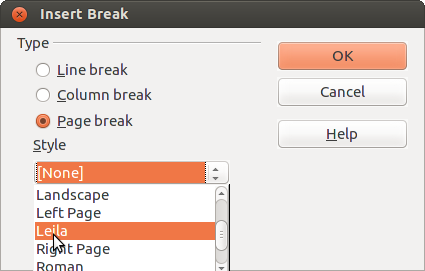Difference between revisions of "Documentation/Writer for Students/Group Work"
m |
m |
||
| Line 9: | Line 9: | ||
To facilitate the joining together of the various contributions the group should agree beforehand on certain standards: | To facilitate the joining together of the various contributions the group should agree beforehand on certain standards: | ||
* number of levels of headings | * number of levels of headings | ||
| − | * automatic chapter numbering (see section | + | * automatic chapter numbering (see section 5) |
* use of the paragraph style '''Text body''' for the main text and never the style '''Default''' | * use of the paragraph style '''Text body''' for the main text and never the style '''Default''' | ||
* no manual formatting, ''always'' apply styles and make sure all members of the group apply the ''same'' styles with the ''same'' names for the ''same'' purposes and with the ''same'' formatting | * no manual formatting, ''always'' apply styles and make sure all members of the group apply the ''same'' styles with the ''same'' names for the ''same'' purposes and with the ''same'' formatting | ||
| Line 16: | Line 16: | ||
* open a new file | * open a new file | ||
* insert all the contributions in any order (menu '''Insert › File''') | * insert all the contributions in any order (menu '''Insert › File''') | ||
| − | * using the '''Navigator''' as (section | + | * using the '''Navigator''' as (section 8) sort chapters as appropriate |
* create your title page and generate your table of contents | * create your title page and generate your table of contents | ||
| − | Of course you can always make adjustments at a later stage. See also Section | + | Of course you can always make adjustments at a later stage. See also Section 11 to discover an |
easy way to export styles for later use by yourself or others. | easy way to export styles for later use by yourself or others. | ||
| Line 29: | Line 29: | ||
# Put the authors’ names in the page header. | # Put the authors’ names in the page header. | ||
| − | If you choose option 3 you will need to create a separate '''Page Style''' for each author, based on the already existing page style '''Default'''. These new styles might be named '''Leila''', '''John''' and '''Shila'''. Section | + | If you choose option 3 you will need to create a separate '''Page Style''' for each author, based on the already existing page style '''Default'''. These new styles might be named '''Leila''', '''John''' and '''Shila'''. Section 16 on ‘Roman Page Numbering’ shows exactly how to do this, therefore we won’t repeat the necessary steps here. |
Having created a separate '''Page Style''' for each member of your work group, you can then jump from one to the other, e.g. from page style'''Standard''' to page style '''Leila''' using menu '''Insert › Manual Break''' (illustration 24). | Having created a separate '''Page Style''' for each member of your work group, you can then jump from one to the other, e.g. from page style'''Standard''' to page style '''Leila''' using menu '''Insert › Manual Break''' (illustration 24). | ||
Latest revision as of 12:21, 1 March 2016
- Introduction
- Theory
- Document Structure
- Chapter Headings
- Chapter Numbering
- Table of Contents
- Outline
- Navigator
- Text Body
- Paragraph styles overview
- Reusing styles
- Default Page Formatting
- Title Page
- Papers without a Title Page
- Pages with and without numbering
- Roman Page Numbering
- Group Work
- Proofreading
- Numbered lists and bullets
- Line numbering
- Cross-references
- Footnotes
- Bibliography
- Quotes
- Tables
- Charts
- Pictures
- Snapshots
- Presentations & Graphics
- Cross tables (Statistics)
- Extra Long Web Adresses
- Fonts
- Emphasis
- Special Characters
- Non separable combinations
- Shortcut keys
- Mouse clicks
- PDFs
- Saving your files
- Several files open at once
- Search and replace
- Spell Check
- Synonyms
- Document Infos
- Labels and Form letters
- Help
- Installing Program
- Microsoft Word
- Practice I
- Practice II
More and more students have to give in group papers. Up to four or even more authors might be involved. To facilitate the joining together of the various contributions the group should agree beforehand on certain standards:
- number of levels of headings
- automatic chapter numbering (see section 5)
- use of the paragraph style Text body for the main text and never the style Default
- no manual formatting, always apply styles and make sure all members of the group apply the same styles with the same names for the same purposes and with the same formatting
Putting the various contributions into one document is then a matter of a few minutes:
- open a new file
- insert all the contributions in any order (menu Insert › File)
- using the Navigator as (section 8) sort chapters as appropriate
- create your title page and generate your table of contents
Of course you can always make adjustments at a later stage. See also Section 11 to discover an easy way to export styles for later use by yourself or others.
Individual Headers for Each Contributor?
Who made what contribution has of course to be registered. There are basically three options:
- List the authors right under the table of contents followed by their chapter numbers.
- Put the authors’ names in brackets inside the chapter headings.
- Put the authors’ names in the page header.
If you choose option 3 you will need to create a separate Page Style for each author, based on the already existing page style Default. These new styles might be named Leila, John and Shila. Section 16 on ‘Roman Page Numbering’ shows exactly how to do this, therefore we won’t repeat the necessary steps here.
Having created a separate Page Style for each member of your work group, you can then jump from one to the other, e.g. from page styleStandard to page style Leila using menu Insert › Manual Break (illustration 24).
Illustration 24. Choosing Page Style Leila
Sticking to our example Leila, you now need to add her name inside the header, leaving it left aligned, remove the tabulator (the upside down ┴) by pulling it down with the mouse pointer, press the Tab key once to position the cursor to the right of the header and finally go to menu Insert › Fields › Page number.