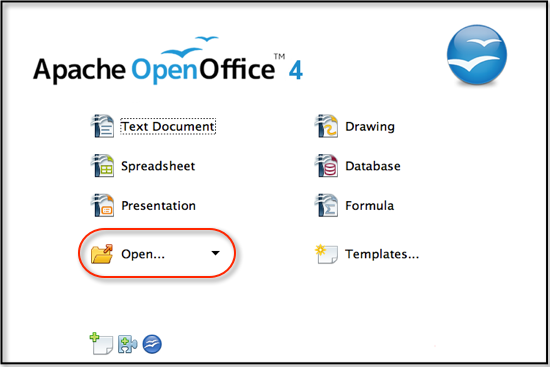Difference between revisions of "Documentation/UserGuide/Writer/Intro/Open Document"
From Apache OpenOffice Wiki
< Documentation | UserGuide | Writer | Intro
(Created page with "{{Documentation/DraftPage}} {{DISPLAYTITLE:Opening a Document}} ==From the Start Menu== You can open a document from the Start Menu by selecting the {{Button|Open}} button, ...") |
m |
||
| Line 4: | Line 4: | ||
==From the Start Menu== | ==From the Start Menu== | ||
| − | You can open a document from the Start Menu by selecting the {{Button|Open}} button, which will bring up the open dialog box, from which | + | You can open a document from the Start Menu by selecting the {{Button|Open}} button, which will bring up the open dialog box, from which you can select your document. Alternatively, you can select and hold the {{Button|Open}} button to choose from a list of recently used documents. |
[[Image:OO-Writer-Start-Center-open.png]] | [[Image:OO-Writer-Start-Center-open.png]] | ||
Revision as of 17:00, 24 July 2013
Template:Documentation/DraftPage
From the Start Menu
You can open a document from the Start Menu by selecting the Open button, which will bring up the open dialog box, from which you can select your document. Alternatively, you can select and hold the Open button to choose from a list of recently used documents.
From an Open Document
- Choose File → Open
- Click the Open button on the standard toolbar.
- Press Control + O .
The open dialog box will appear. Select the file you wish to open and click Open , the file will open in a new window. When choosing files you can filter by filetype such as .odt, .doc, or .txt.