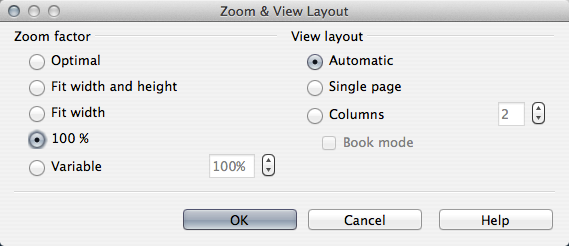Difference between revisions of "Documentation/UserGuide/Writer/Intro/Document Views"
From Apache OpenOffice Wiki
< Documentation | UserGuide | Writer | Intro
(Created page with "{{Documentation/DraftPage}} {{DISPLAYTITLE:Writer's Document Views}} = Writer's Document Views = Writer has three document views available: Print Layout, Web Layout, and Ful...") |
|||
| Line 1: | Line 1: | ||
| − | {{ | + | {{DraftPage|EN}} |
{{DISPLAYTITLE:Writer's Document Views}} | {{DISPLAYTITLE:Writer's Document Views}} | ||
Latest revision as of 11:02, 30 June 2018
Writer's Document Views
Writer has three document views available: Print Layout, Web Layout, and Full Screen.
To change the document view, select the View menu and choose the desired view option.
Print Layout
Print Layout is the default view. You can use the zoom slider to adjust magnification and view layout icons in the status bar to change page view. You can also choose View → Zoom to adjust view and zoom options in the Zoom & View Layout dialog box.
Web Layout
In Web Layout view you can use the zoom slider but the layout icons are disabled. The Zoom & View Layout dialog box only allows zoom options.
Full Screen
In Full Screen mode the document is displayed in the selected view (Print or Web) but the document fills the entire screen. Toolbars and sidebar are not displayed.