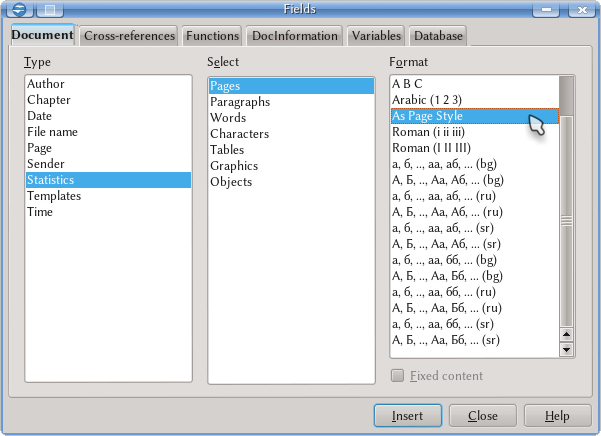Page Numbering, Fields, Variables and Cross References
Template:Documentation/DraftPage
As we have already seen on the section devoted to the headers/footers the page number must be inserted as a "field" with Insert → Field. On this menu other fields are available (Date, Author...), but what fields are?
Fields can show not only the page number or the total count of pages on the document, but also they are able to show cross references to a heading or a footnote, information about the document (the chapter name or its number, the template in use, editing time, number of revisions...) as well as set a condition to hide a part of the content. With fields it is possible to set sequences to use to automatically number figures or tables, or even show information taken from a database.
Because the content is automatically generated, during the edition of the document Writer show the fields with a grey background that will not print nor will be exported to PDF. This background, which colour can be changed (or even completely eliminated) on Menu → Options → Apache OpenOffice → Appearance → Text Document → Field shadings is very useful during edition because it allows to distinguish between normal and automated text.
Now, we will review all the possibilities offered by fields on Writer. To this, we need to open the menu Insert → Fields → Others
Document Tab
Options on this tab are quite clear. You select a field type on the left panel (for example, Page), on the middle panned the variant (Page number for the actual page, the previous page or the next one) while on the right panel you choose the configuration options.| It is important to note that if you insert a page number and select on the right panel a format different from the format set on the page style (for example, the page style is set as Arabic numerals and you choose Roman numerals) this will not change the numbering, it only will change its appearance. This is the same with the "Offset" options that add or substract a quantity to the real page number.
|