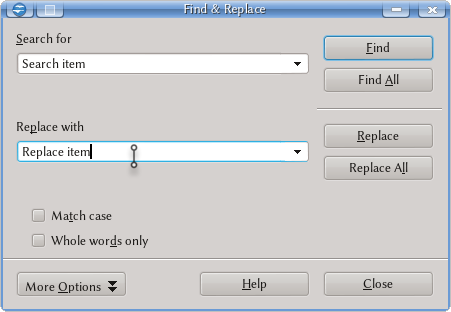Difference between revisions of "Documentation/UserGuide/SearchReplace"
| Line 1: | Line 1: | ||
{{Documentation/DraftPage}} | {{Documentation/DraftPage}} | ||
| − | {{DISPLAYTITLE: | + | {{DISPLAYTITLE:Find & replace options}} |
| + | |||
| + | = Basic Find & Replace = | ||
| + | |||
| + | Searching for text is a common task on every office application. Apache OpenOffice offers a powerful tool for this task that can be used on different complexity levels. | ||
| + | |||
| + | With {{Menu|Edit|Find & Replace}} or just {{Key|Ctrl|F}}, every Apache OpenOffice component will show the following tool | ||
| + | |||
| + | [[File:AOO-FindReplace.png]] | ||
| + | |||
| + | As you can see from the screenshot, the options are quite simple: just type what you want to find, the replacement text and use one of the buttons {{Key|Find}} to find the first instance below the cursor position, {{Key|Find All}} to find all instances on the document, {{Key|Replace}} to replace the first instance below the cursor position and {{Key|Replace All}} to replace all instances on the document. | ||
| + | |||
| + | |||
| + | The "Match case" option will find only those instances that are written the same way: for example, if you search for "Word" and set "Match case", Apache OpenOffice will find "'''Word'''", "'''Word'''s", "'''Word'''ing"... but not "word". With "Whole words only", the tool will only find "word" but not "wording". | ||
| + | |||
| + | |||
| + | == Quick search on Writer == | ||
| + | |||
| + | On Writer there is a toolbar that can be used for quick search | ||
| + | |||
| + | [[File:AOO-QuickSearch.png]] | ||
| + | |||
| + | This toolbar works as the search toolbars on browsers: insert a short text, and search forwards or upwards with the two arrows on the right. | ||
| + | |||
| + | = More options = | ||
| + | |||
| + | TODO | ||
| + | |||
| + | |||
This section will show the different tools available to search for text, formatting or styles on a document, from the most simple searches to the use of regular expressions. | This section will show the different tools available to search for text, formatting or styles on a document, from the most simple searches to the use of regular expressions. | ||
Revision as of 14:16, 20 January 2013
Template:Documentation/DraftPage
Basic Find & Replace
Searching for text is a common task on every office application. Apache OpenOffice offers a powerful tool for this task that can be used on different complexity levels.
With Edit → Find & Replace or just Ctrl + F , every Apache OpenOffice component will show the following tool
As you can see from the screenshot, the options are quite simple: just type what you want to find, the replacement text and use one of the buttons Find to find the first instance below the cursor position, Find All to find all instances on the document, Replace to replace the first instance below the cursor position and Replace All to replace all instances on the document.
The "Match case" option will find only those instances that are written the same way: for example, if you search for "Word" and set "Match case", Apache OpenOffice will find "Word", "Words", "Wording"... but not "word". With "Whole words only", the tool will only find "word" but not "wording".
Quick search on Writer
On Writer there is a toolbar that can be used for quick search
This toolbar works as the search toolbars on browsers: insert a short text, and search forwards or upwards with the two arrows on the right.
More options
TODO
This section will show the different tools available to search for text, formatting or styles on a document, from the most simple searches to the use of regular expressions.
TODO