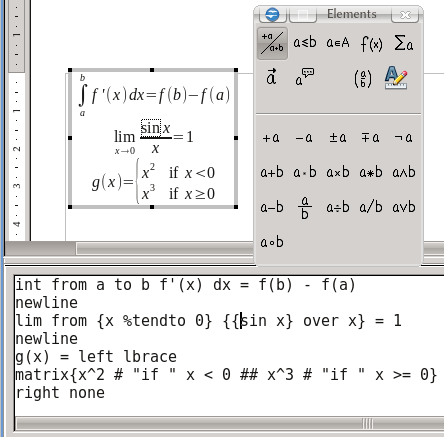Difference between revisions of "Documentation/UserGuide/Math/InsertMath"
| Line 23: | Line 23: | ||
The Math editor works on "text mode": the different parts of the formula are build with ''instructions'' in a similar way a how LaTeX works. On [[Documentation/UserGuide/Math/Syntax|another section]] more details will be provided. | The Math editor works on "text mode": the different parts of the formula are build with ''instructions'' in a similar way a how LaTeX works. On [[Documentation/UserGuide/Math/Syntax|another section]] more details will be provided. | ||
| − | {{Documentation/ | + | {{Documentation/Tip|As it is possible to see on the screen shot, the preview highlights the element on which the cursor is placed. Also, with a click on an element on the preview the cursor will move to the corresponding element on the code, making easier to edit complex expressions.}} |
It is important to note that the instructions can be inserted not only directly, but also with the floating menu "Elements" or with the contextual menu over the edit area. | It is important to note that the instructions can be inserted not only directly, but also with the floating menu "Elements" or with the contextual menu over the edit area. | ||
| + | |||
| + | == Math on Writer == | ||
| + | |||
| + | Every Math object on a Writer document it is automatically inserted on a [[Documentation/UserGuide/Writer/Intro/Frames|frame]] with a [[Documentation/UserGuide/Writer/Styles/Frame|frame style]] called ''Formula''. | ||
| + | |||
| + | {{Documentation/Note|The Formula frame style by default set a spacing to the left and the right.}} | ||
| + | |||
| + | Math do not offer an integrated system to number equations, but on Writer it is possible to use an [[Documentation/UserGuide/Writer/Intro/AutoText|AutoText]]: writing ''fn'' and pressing {{Key|F3}} a [[Documentation/UserGuide/Writer/Intro/Tables|table]] with one row and two columns will be inserted, the first cell with a Math object and the second with a [[Documentation/UserGuide/Writer/Fields#Variables_Tab|sequence field]] that will number the expression. | ||
| + | |||
| + | It is possible to include Math objects not only on text, but also on tables or frames. It is not possible to include them on text boxes created with the drawing tools, though. | ||
| + | |||
| + | On Apache OpenOffice from version 3.4 there is an option to automatically set the vertical alignment for a Math object. It is possible to toggle this option on {{Menu|Tools|Options|Apache OpenOffice Writer|Formatting Aids|Layout assistance|Math baseline alignment}}. | ||
| + | |||
| + | {{Documentation/Note|This option is enabled by default on every document created on version greater than 3.4. But when a document created on previous versions is opened on the latest ones the option will be disabled. | ||
| + | |||
| + | To manually control the vertical position for a Math object, the option must be disabled, then, selecting the object the keyboard shortcuts {{Key|Alt|Up}} and {{Key|Alt|Down}} will give a controlled vertical displacement for the object}} | ||
[[Category:Documentation]] [[Category:Documentation/Math]] | [[Category:Documentation]] [[Category:Documentation/Math]] | ||
Revision as of 20:43, 2 February 2013
Template:Documentation/DraftPage
Either on a Writer document, on a vector grafic prepared on Draw, on an Impress slide show or even on a Calc spreadsheet it is possible to introduce a complex mathematical expression using Apache OpenOffice Math.
From any Apache OpenOffice component it is possible to introduce a Math object with Insert → Object → Formula.
It is also possible to enable a button on a toolbar or assign a keyboard shortcut to insert a Math object. For example, on the Insert toolbar available on Writer there is by default a button, that displays a square root of a, with that function:  .
.
On the following screen shot we can see a Math object being edited on Writer (on the other components it is quite similar)
The Math editor is separated on three elements
- The formula preview
- The editor (lower part on the screen shot)
- A floating menu with buttons to insert the formula elements on the editor
The Math editor works on "text mode": the different parts of the formula are build with instructions in a similar way a how LaTeX works. On another section more details will be provided.
It is important to note that the instructions can be inserted not only directly, but also with the floating menu "Elements" or with the contextual menu over the edit area.
Math on Writer
Every Math object on a Writer document it is automatically inserted on a frame with a frame style called Formula.
Math do not offer an integrated system to number equations, but on Writer it is possible to use an AutoText: writing fn and pressing F3 a table with one row and two columns will be inserted, the first cell with a Math object and the second with a sequence field that will number the expression.
It is possible to include Math objects not only on text, but also on tables or frames. It is not possible to include them on text boxes created with the drawing tools, though.
On Apache OpenOffice from version 3.4 there is an option to automatically set the vertical alignment for a Math object. It is possible to toggle this option on Tools → Options → Apache OpenOffice Writer → Formatting Aids → Layout assistance → Math baseline alignment.