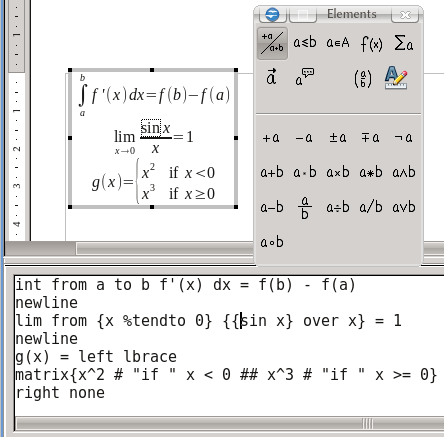Difference between revisions of "Documentation/UserGuide/Math/InsertMath"
(Created page with "{{Documentation/DraftPage}} {{DISPLAYTITLE:Inserting Math objects on the other Apache OpenOffice components}} TODO Category:Documentation Category:Documentation/Math") |
|||
| Line 3: | Line 3: | ||
{{DISPLAYTITLE:Inserting Math objects on the other Apache OpenOffice components}} | {{DISPLAYTITLE:Inserting Math objects on the other Apache OpenOffice components}} | ||
| − | + | Either on a [[Documentation/UserGuide/Writer|Writer document]], on a vector grafic prepared on Draw, on an Impress slide show or even on a Calc spreadsheet it is possible to introduce a complex mathematical expression using Apache OpenOffice Math. | |
| + | |||
| + | From any Apache OpenOffice component it is possible to introduce a Math object with {{Menu|Insert|Object|Formula}}. | ||
| + | |||
| + | [[Documentation/UserGuide/UI|It is also possible to enable a button on a toolbar or assign a keyboard shortcut]] to insert a Math object. For example, on the ''Insert'' toolbar available on Writer there is by default a button, that displays a square root of ''a'', with that function: <math>\sqrt{a}</math>. | ||
| + | |||
| + | On the following screen shot we can see a Math object being edited on Writer (on the other components it is quite similar) | ||
| + | |||
| + | [[File:AOO-Math.png]] | ||
| + | |||
| + | The Math editor is separated on three elements | ||
| + | |||
| + | * The formula preview | ||
| + | |||
| + | * The editor (lower part on the screen shot) | ||
| + | |||
| + | * A floating menu with buttons to insert the formula elements on the editor | ||
| + | |||
| + | The Math editor works on "text mode": the different parts of the formula are build with ''instructions'' in a similar way a how LaTeX works. On [[Documentation/UserGuide/Math/Syntax|another section]] more details will be provided. | ||
| + | |||
| + | {{Documentation/Note|As it is possible to see on the screen shot, the preview highlights the element on which the cursor is placed. Also, with a click on an element on the preview the cursor will move to the corresponding element on the code, making easier to edit complex expressions.}} | ||
| + | |||
| + | It is important to note that the instructions can be inserted not only directly, but also with the floating menu "Elements" or with the contextual menu over the edit area. | ||
[[Category:Documentation]] [[Category:Documentation/Math]] | [[Category:Documentation]] [[Category:Documentation/Math]] | ||
Revision as of 20:18, 2 February 2013
Template:Documentation/DraftPage
Either on a Writer document, on a vector grafic prepared on Draw, on an Impress slide show or even on a Calc spreadsheet it is possible to introduce a complex mathematical expression using Apache OpenOffice Math.
From any Apache OpenOffice component it is possible to introduce a Math object with Insert → Object → Formula.
It is also possible to enable a button on a toolbar or assign a keyboard shortcut to insert a Math object. For example, on the Insert toolbar available on Writer there is by default a button, that displays a square root of a, with that function:  .
.
On the following screen shot we can see a Math object being edited on Writer (on the other components it is quite similar)
The Math editor is separated on three elements
- The formula preview
- The editor (lower part on the screen shot)
- A floating menu with buttons to insert the formula elements on the editor
The Math editor works on "text mode": the different parts of the formula are build with instructions in a similar way a how LaTeX works. On another section more details will be provided.
It is important to note that the instructions can be inserted not only directly, but also with the floating menu "Elements" or with the contextual menu over the edit area.