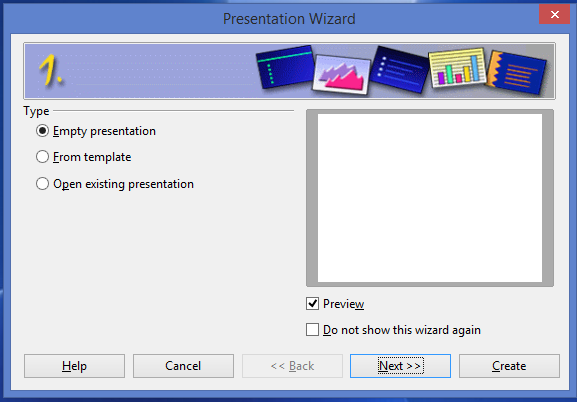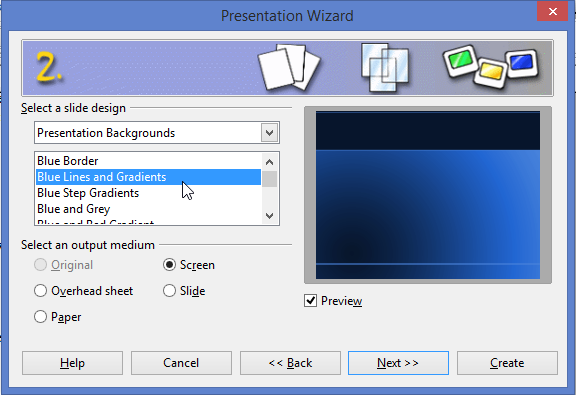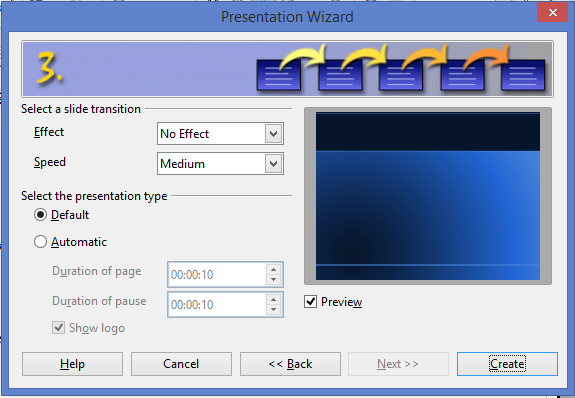Difference between revisions of "Documentation/UserGuide/Impress/Intro/Open Document"
(+cat) |
(→Opening a New Document) |
||
| Line 4: | Line 4: | ||
To open a new document once you have started the Apache Open Office program on your computer: Click on Presentation. | To open a new document once you have started the Apache Open Office program on your computer: Click on Presentation. | ||
| − | + | This will take you to the first box of Presentation Wizard. | |
| − | This will take you to the first box of Presentation Wizard | + | |
[[File:AOO-Impress-PresentationWizard1.png]] | [[File:AOO-Impress-PresentationWizard1.png]] | ||
| Line 22: | Line 21: | ||
After choosing your preferred layout and effects the wizard will open your new presentation file. | After choosing your preferred layout and effects the wizard will open your new presentation file. | ||
| + | ==Opening a Powerpoint file in Impress== | ||
| + | |||
| + | OpenOffice.org’s Impress file format is also highly compatible with Microsoft’s PowerPoint format. You can open a PowerPoint presentation in Impress, edit it, then save it in its original PowerPoint format or in Impress format. | ||
| + | |||
| + | If you receive a file from someone in PowerPoint format and need to edit it in Impress, here is how: | ||
| + | # In OpenOffice.org, go to {{Menu|File|Open}} | ||
| + | # Under File type, choose All files (*.*) or Presentations or Microsoft PowerPoint 97/2000/XP from the drop-down list | ||
| + | # Navigate to the PowerPoint file, select it, and click {{Button|Open}} | ||
| + | |||
| + | The PowerPoint file can now be edited and saved as an Impress file or a PowerPoint file. | ||
[[Category:Documentation]] | [[Category:Documentation]] | ||
Latest revision as of 19:03, 23 November 2015
Opening a New Document
To open a new document once you have started the Apache Open Office program on your computer: Click on Presentation.
This will take you to the first box of Presentation Wizard.
There are three options:
- Empty Presentation: to open a new slide/presentation
- From template: to open a presentation using a template
- Open existing presentation: to open an already saved presentation file
On the right side of the presentation wizard is the Preview box to see the preview of the new slide being created. Below is the 'Do not show this wizard again' option. This will ensure that the wizard does not appear every time you open a new presentation. It will directly take you to the Interface of Impress. Otherwise following the next steps will take you to Presentation Wizard # 2 and #3 to further customize your slides.
After choosing your preferred layout and effects the wizard will open your new presentation file.
Opening a Powerpoint file in Impress
OpenOffice.org’s Impress file format is also highly compatible with Microsoft’s PowerPoint format. You can open a PowerPoint presentation in Impress, edit it, then save it in its original PowerPoint format or in Impress format.
If you receive a file from someone in PowerPoint format and need to edit it in Impress, here is how:
- In OpenOffice.org, go to File → Open
- Under File type, choose All files (*.*) or Presentations or Microsoft PowerPoint 97/2000/XP from the drop-down list
- Navigate to the PowerPoint file, select it, and click Open
The PowerPoint file can now be edited and saved as an Impress file or a PowerPoint file.