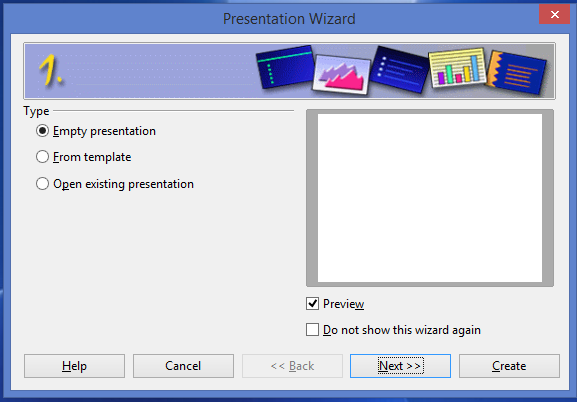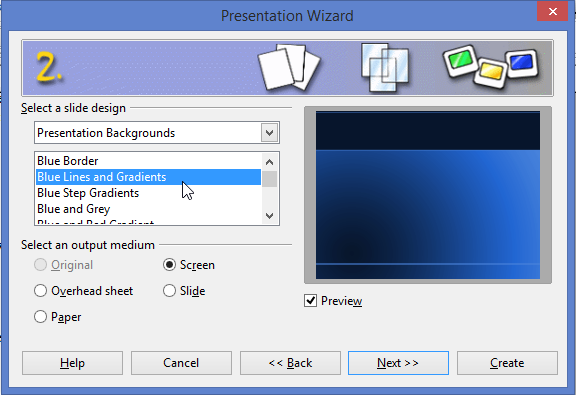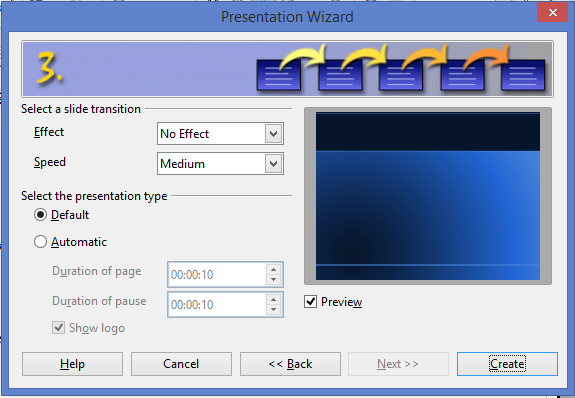Difference between revisions of "Documentation/UserGuide/Impress/Intro/Open Document"
From Apache OpenOffice Wiki
< Documentation | UserGuide | Impress | Intro
(Created page with "{{DISPLAYTITLE:Opening a New Document}} ==Opening a New Document== To open a new document once you have started the Apache Open Office program on your computer: Click on Pres...") |
|||
| Line 3: | Line 3: | ||
To open a new document once you have started the Apache Open Office program on your computer: Click on Presentation. | To open a new document once you have started the Apache Open Office program on your computer: Click on Presentation. | ||
| − | + | ||
| + | |||
This will take you to the first box of Presentation Wizard | This will take you to the first box of Presentation Wizard | ||
| − | + | ||
| + | [[File:AOO-Impress-PresentationWizard1.png]] | ||
| + | |||
There are three options: | There are three options: | ||
# Empty Presentation: to open a new slide/presentation | # Empty Presentation: to open a new slide/presentation | ||
| Line 14: | Line 17: | ||
Otherwise following the next steps will take you to Presentation Wizard # 2 and #3 to further customize your | Otherwise following the next steps will take you to Presentation Wizard # 2 and #3 to further customize your | ||
slides. | slides. | ||
| − | + | ||
| + | [[File:AOO-Impress-PresentationWizard2.png]] [[File:AOO-Impress-PresentationWizard3.png]] | ||
| + | |||
After choosing your preferred layout and effects the wizard will open your new presentation file. | After choosing your preferred layout and effects the wizard will open your new presentation file. | ||
Revision as of 05:15, 2 October 2014
Opening a New Document
To open a new document once you have started the Apache Open Office program on your computer: Click on Presentation.
This will take you to the first box of Presentation Wizard
There are three options:
- Empty Presentation: to open a new slide/presentation
- From template: to open a presentation using a template
- Open existing presentation: to open an already saved presentation file
On the right side of the presentation wizard is the Preview box to see the preview of the new slide being created. Below is the 'Do not show this wizard again' option. This will ensure that the wizard does not appear every time you open a new presentation. It will directly take you to the Interface of Impress. Otherwise following the next steps will take you to Presentation Wizard # 2 and #3 to further customize your slides.
After choosing your preferred layout and effects the wizard will open your new presentation file.