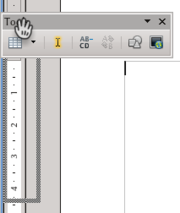Difference between revisions of "Documentation/UserGuide/Impress/Intro/Content"
Tariqrahuma (Talk | contribs) m (→Title bar) |
Tariqrahuma (Talk | contribs) |
||
| Line 10: | Line 10: | ||
The Menu bar is located either below (Windows, some Linux distributions) or above (Mac, some Linux distributions) the title bar. It houses drop-down menus and sub-menus that guide you to commands like opening and saving files, formatting the presentation, and getting help. This is discussed further in the [[Documentation/UserGuide/UI|User Interface]] page. | The Menu bar is located either below (Windows, some Linux distributions) or above (Mac, some Linux distributions) the title bar. It houses drop-down menus and sub-menus that guide you to commands like opening and saving files, formatting the presentation, and getting help. This is discussed further in the [[Documentation/UserGuide/UI|User Interface]] page. | ||
| + | |||
| + | ==Toolbars== | ||
| + | |||
| + | ====Fixed toolbar==== | ||
| + | |||
| + | [[File:Userguide-impress-ui-standardtoolbar1.png|800px|Impress toolbar on Windows 8]] | ||
| + | |||
| + | The standard Impress toolbar appears beneath the menu bar and is a fixed toolbar which is always visible. It gives you quick access to basic tasks like saving, print and inserting tables. | ||
| + | |||
| + | ====Contextual toolbars==== | ||
| + | |||
| + | [[File:Userguide-impress-ui-contextualtoolbar-text1.png|600px|Impress contextual toolbar on Windows 8]] | ||
| + | |||
| + | Contextual toolbars appear beneath the standard toolbar are visible only when the relevant object is selected. For example, when a text box is selected, the Text Formatting toolbar is visible. | ||
| + | |||
| + | ====Floating toolbars==== | ||
| + | |||
| + | [[File:AOO-Anchor-toolbar.png|thumb|Floating toolbar]] | ||
| + | |||
| + | In addition to being anchored at the top of the screen, toolbars can float as an independent window. Click and drag the toolbar to place it anywhere on your workspace. | ||
| + | |||
| + | See [[Documentation/UserGuide/UI#Floating_and_Anchored_Toolbars|Floating and Anchored Toolbars]] for more information. | ||
Revision as of 15:24, 27 September 2014
Contents
Title bar
The Impress title bar is located at the top of the window, and below the menu bar on Mac OS X and certain Linux distributions. It displays the name of the current document and its file extension.
Menu bar
The Menu bar is located either below (Windows, some Linux distributions) or above (Mac, some Linux distributions) the title bar. It houses drop-down menus and sub-menus that guide you to commands like opening and saving files, formatting the presentation, and getting help. This is discussed further in the User Interface page.
Toolbars
Fixed toolbar
The standard Impress toolbar appears beneath the menu bar and is a fixed toolbar which is always visible. It gives you quick access to basic tasks like saving, print and inserting tables.
Contextual toolbars
Contextual toolbars appear beneath the standard toolbar are visible only when the relevant object is selected. For example, when a text box is selected, the Text Formatting toolbar is visible.
Floating toolbars
In addition to being anchored at the top of the screen, toolbars can float as an independent window. Click and drag the toolbar to place it anywhere on your workspace.
See Floating and Anchored Toolbars for more information.