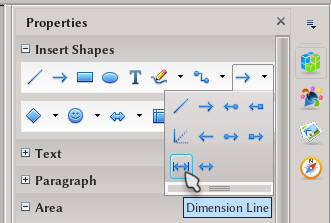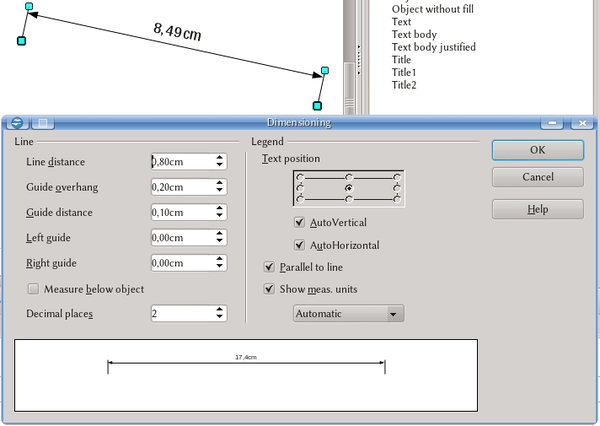Difference between revisions of "Documentation/UserGuide/Draw/Tools/Dimensions"
| Line 1: | Line 1: | ||
| − | {{ | + | {{DraftPage|EN}} |
{{DISPLAYTITLE:Measuring Distances on Apache OpenOffice Draw}} | {{DISPLAYTITLE:Measuring Distances on Apache OpenOffice Draw}} | ||
Latest revision as of 11:04, 30 June 2018
Draw offers a tool to measure distances on a graphical way. This tool can be selected from the Sidebar, under "Insert Shapes" panel on Properties deck, opening the "Lines and arrows" menu
This allows to draw a line that will show its size. With a right click on the resulting line, it is possible to edit its properties
It is also possible to define these properties on a style.
This properties only change how the measurement is presented. To change the line properties (color, width, continuous or dotted...) the same procedures to set lines needs to be used.
On this menu, under "Line" it is possible to define how the lines at both ends of the double arrow are present, it size, how much they need to go over the double arrow ("Guide overhang" option), how much below ("Guide distance" option), how far the measurement line must be from the measured point ("Line distance" option).
Under "Legend" it is possible to set where the measurement needs to be displayed. For greater control, the "AutoVertical" and/or "AutoHorizontal" options must be disabled.