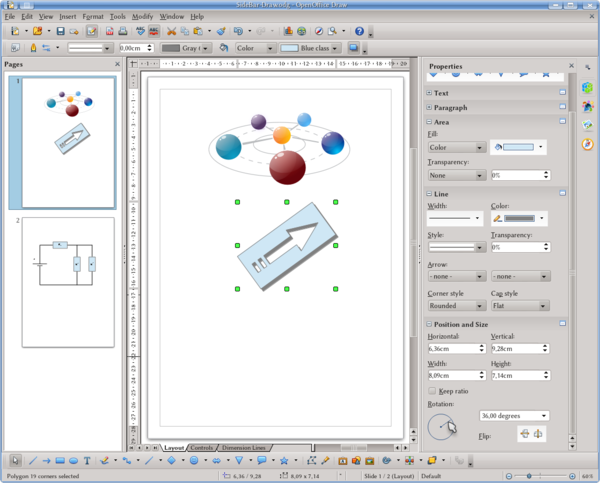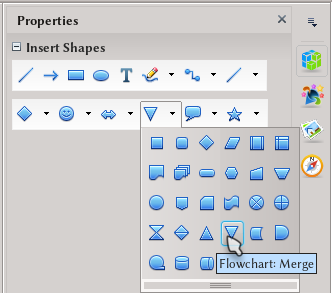Getting to know Apache OpenOffice Draw
Template:Documentation/DraftPage
Draw interface follow the same guiding lines described on the beginning of this guide.
As it is possible to see on the screen shot, we have several toobars that can be turned on and off with View → Toolbars or edited on Tools → Customize → Toolbarstab. To the left of the screen we see the "Pages" panel, that display a thumbnail of each page existing on the document. To the right we have the Sidebar introduced on Apache OpenOffice 4.0, offering several tools to create or edit objects.
Draw's Sidebar
By default (extensions installed by the user may add new decks and/or panels), the sidebar in Draw feature four decks, each one with one or several panels.
Properties deck
The content displayed by Properties deck depends on the selected object. If no object is selected, it only display the "Insert Shape" panel
Once an object is selected, several panels are presented below. The panels "Text" and "Paragraph" can be used to select font properties and alignment of text associated to an object (we will come back to this later).
For vector inserted graphics, panels to change the properties of the filling and the lines that form the object are available as "Area" and "Line" panels. With these panels it is possible to set a background either as a solid color, as a picture, gradient or patter, set transparency, etcetera.
For lines it is possible to set an arrow head on either end, decide if at corners lines should be rounded, mitered or bevelet, if the line caps are square or rounded, etcetera.
The "Position and Size" panel permits to move, resize and rotate any selected object or picture.
If a picture is selected, a panel called "Graphic" will be available. This panel can be used to set image contrast or color (turn a picture to black and white, for example), set transparency or even modify the color balance or the gamma value.
Styles and Formatting Deck
Also in Draw it is possible to define styles to be applied to several objects, controlling the appearance and properties of those objects on a centralized way. We will come back to the use of styles on Draw on the next section.