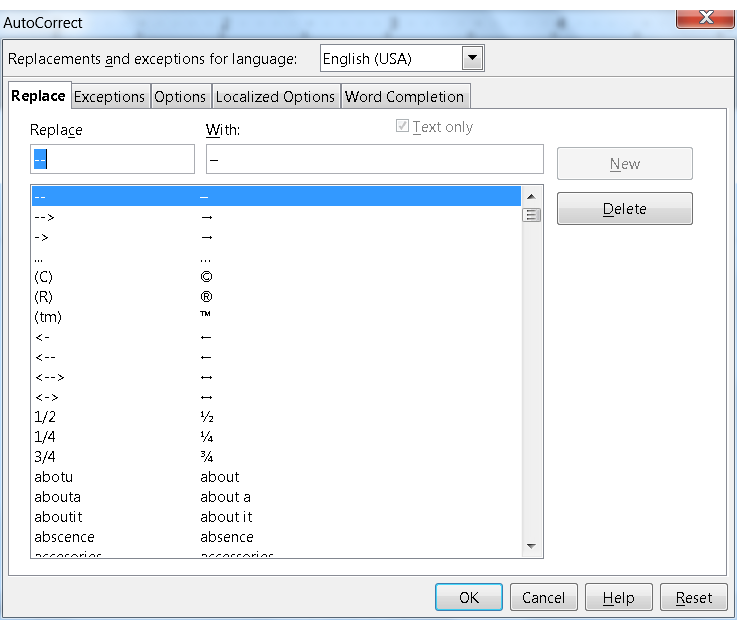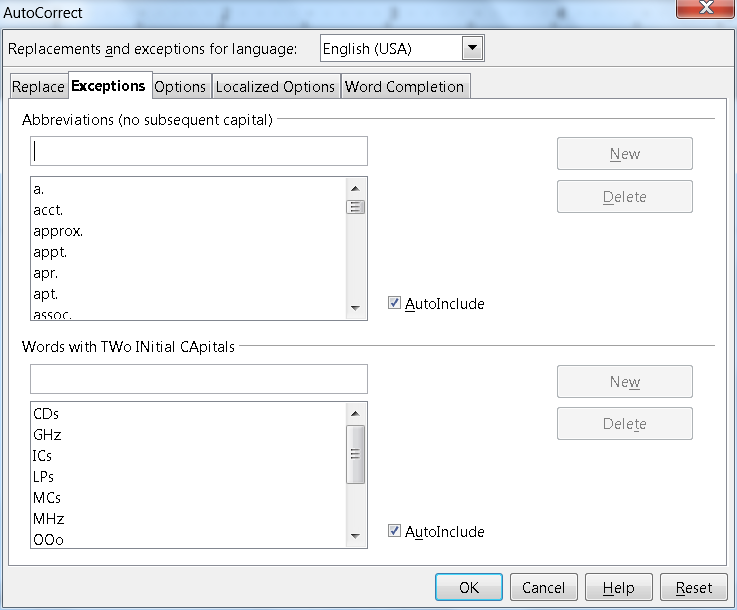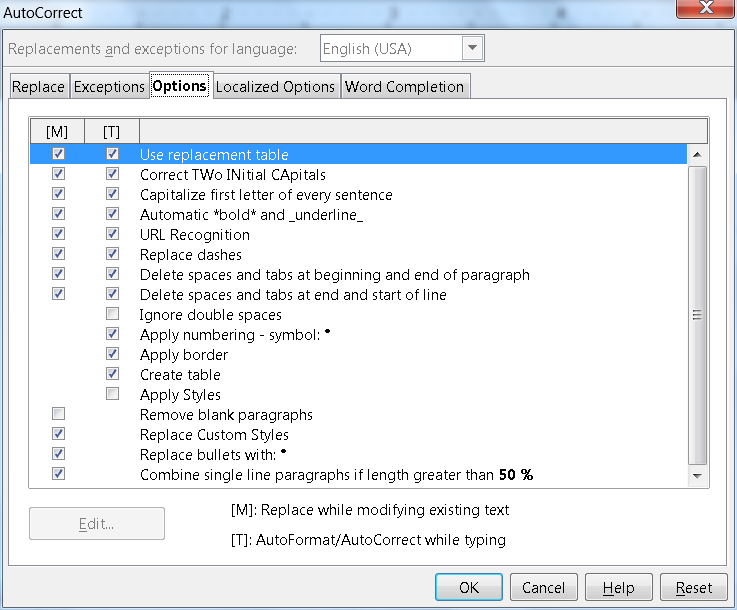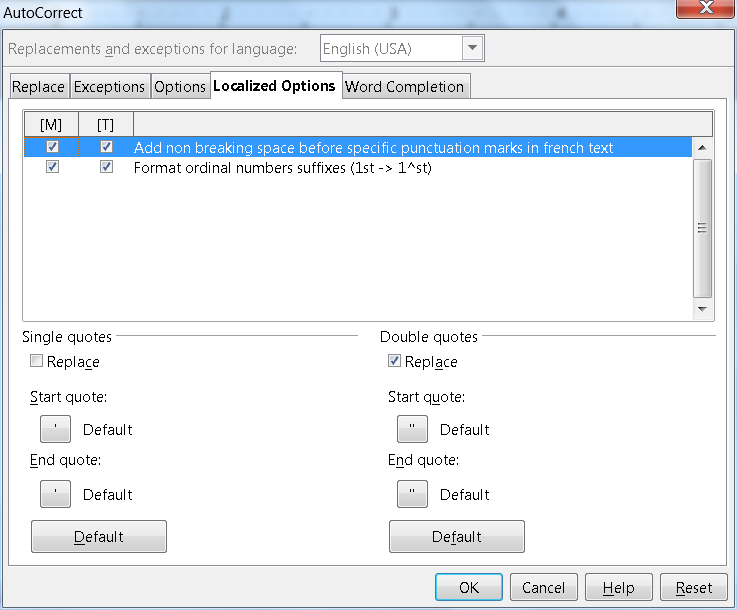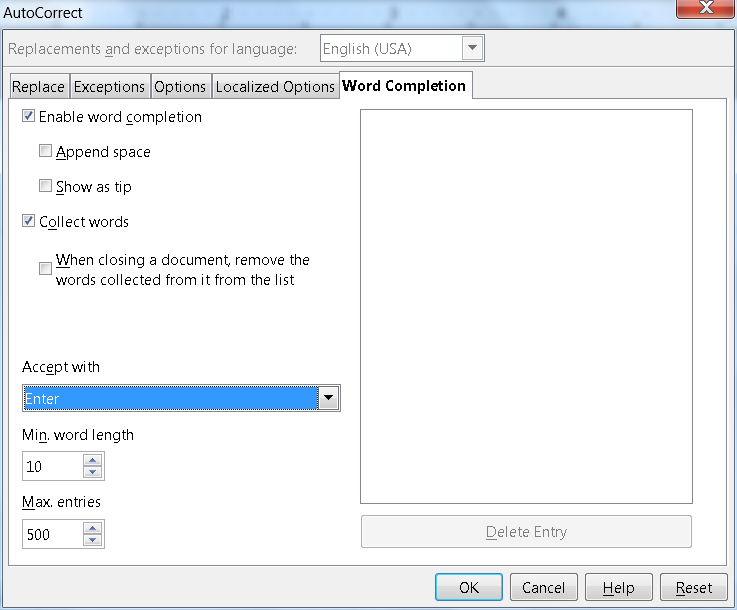Difference between revisions of "Documentation/UserGuide/AutoCorrect"
From Apache OpenOffice Wiki
< Documentation | UserGuide
(Add Screen Shots and remove draft status as ready to release) |
m (Forgot to remove draft template) |
||
| Line 1: | Line 1: | ||
| − | |||
| − | |||
{{Documentation/CheckedAccuracy|[[User:Archana|Archana]] ([[User talk:Archana|talk]]) 23:45, 4 January 2016 (UTC)}} | {{Documentation/CheckedAccuracy|[[User:Archana|Archana]] ([[User talk:Archana|talk]]) 23:45, 4 January 2016 (UTC)}} | ||
{{Documentation/CheckedStyle|[[User:Jessicajsteel|Jessicajsteel]] ([[User talk:Jessicajsteel|talk]]) 07:15, 22 January 2016 (UTC)}} | {{Documentation/CheckedStyle|[[User:Jessicajsteel|Jessicajsteel]] ([[User talk:Jessicajsteel|talk]]) 07:15, 22 January 2016 (UTC)}} | ||
Revision as of 20:19, 29 July 2016
AutoCorrection covers a variety of things, like when Apache OpenOffice changes a "normal" quote to a “typographic” quote, it automatically changes the first letter of the first word to a capital. Another instant is if a user types these characters -> and Apache OpenOffice changes them to this arrow →. In both these situations an "automatic correction" or "AutoCorrect" is being performed.
Almost all Apache OpenOffice components have this "AutoCorrect" capability, which can be configured under Tools → AutoCorrect Options Template:Documentation/Tip.
The AutoCorrect Options Menu is similar on all components:
- Replace tab: shows a list of text and character entries that will be automatically replaced. An obvious example is the common mistyping errors which are automatically corrected, like "abotu" will be changed to "about". This also applies to other characters, like (C) will be changed to ©. It also is possible to create new AutoCorrect entries: the AutoCorrect Options Menu must be open for this, once this is done simply type the text or characters that need to be changed in the box labelled "Replace", then type what they need to be changed to in the box labelled "With". Then press New .
- Exceptions tab: A list of situations in which the user does not want some rules to be applied, like caps after a dot and correct two consecutive capitals.
- Options tab: Elements on this menu depend on the Apache OpenOffice component used. In general, "Use replacement table" tells Apache OpenOffice to use the list of pre-programmed AutoCorrects on the Replace tab (it is the first tab the user sees in the AutoCorrect Options Menu). Apache Writer has a peculiarity here: two check boxes for each item. The check box to the left ( under the [M] ) means that the selected option will be applied when doing Format → AutoCorrect → Apply while the second check box ( under the [T] ) means "apply the option while writing".
- Localized Options tab: here it is possible to change how automatic substitution of quotes are handled, together with options that apply to particular languages like adding non breaking spaces before punctuation marks on French.
- Word Completion tab: (only on Apache Writer): Apache Writer collects all long words that are written on the document and suggests them when their first letters are typed. It is recommended to consider this option "Show as tips". On Apache Writer, all AutoCorrect options can be disabled at once by unchecking Format → AutoCorrect → While Typing.