Difference between revisions of "Documentation/SL/How Tos/Nastavitev sloga za oštevilčevanje vrstic kode"
(→Restarting numbering (if required)) |
(→Korak 3. Uporabite slog odstavka na izpisu izvorne kode.) |
||
| Line 126: | Line 126: | ||
=== Korak 3. Uporabite slog odstavka na izpisu izvorne kode. === | === Korak 3. Uporabite slog odstavka na izpisu izvorne kode. === | ||
| − | + | Če ste že vnesli vrstice kode, jih izberite in dvokliknite '''ProgCode''' v oknu Slogi in oblikovanje. Vse vrstice kode bodo zdaj oštevilčene, zamaknjene in v ustrezni pisavi. | |
| − | ''' | + | '''Opomba:''' Če ste že poprej ročno oblikovali te odstavke, '''najprej''' izberite vse te odstavke, desno kliknite in izberite Privzeto oblikovanje; '''nato''' uporabite slog ProgCode. |
| − | + | Če začenjate pisati nov blok programske kode, uporabite slog ProgCode v prvi vrstici (preden jo vnesete ali ko ste jo vnesli). Ko zatem pritisnete tipko Enter na koncu te vrstice, se naslednja vrstica pojavi v istem slogu ProgCode, vendar s številko, ki sledi v seznamskem zaporedju. | |
=== Restarting numbering (if required) === | === Restarting numbering (if required) === | ||
Revision as of 10:58, 28 June 2008
Ta dokument opisuje, kako nastavitev slog odstavka, ki uporablja za številčenje vrstic slog seznama (dejansko odstavke) v izpisih programske kode.
Contents
Primer pričakovanega rezultata
Ustvariti želimo slog odstavka za programsko kodo, ki je tako oštevilčen, pri čemer so številke desno poravnane, vsaka vrstica kode je enako zamaknjena in odstavki so dovolj zamaknjeni, da se številke prilegajo v prostor, ki je na voljo. (Vsaka vrstica kode je v ločenem odstavku.)
1 Vrstica 1
2 Vrstica 2
3 Vrstica 3
...
8 Vrstica 8
9 Vrstica 9
10 Vrstica 10
11 Vrstica 11
...
101 Vrstica 101
1001 Vrstica 1001
Slika 1: Primer seznama.
Postopek ima tri korake:
Korak 1. Ustvarite slog oštevilčevanja seznama.
Korak 2. Ustvarite slog odstavka.
Korak 3. Uporabite slog odstavka na izpisu izvorne kode.
Preden začnete, pritisnite F11. Odpre se okno Slogi in oblikovanje, v kolikor še ni odprto.
Korak 1. Ustvarite slog oštevilčevanja seznama.
- Kliknite ikono Slogi seznama na vrhu okna Slogi in oblikovanje (peti z leve).
- Right-click in the blank area below the list of styles and choose New. (You could modify one of the existing styles, but it’s easier to remember which style is for what special purpose if you create a new one.)
- Na strani Organizator pogovornega okna Slog oštevilčevanja poimenujte novi slog seznama, npr. OštevilčevanjeKode.
- Na strani Možnosti naredite naslednje:
- V polju Raven izberite 1.
- Na seznamu Oštevilčevanje izberite 1,2,3.
- Leave the Before and After boxes blank, or delete anything that is in them.
- Pustite Slog znakov na nastavitvi Brez.
- Make sure Start at is 1.
- Show sublevels should be grayed out. Do not select the checkbox for Consecutive numbering.
- You do not need to do anything with any of the other levels, because this paragraph style is not going to be part of a hierarchy in an outline.
- On the Position page, do this:
- In the Level box, choose 1.
- For Indent, choose 0.5cm. (You may need to adjust this later.)
- For Spacing to text, choose 1.0cm.
- For Minimum space..., choose 0.4cm.
- For Numbering alignment, choose Right.
- Ne naredite ničesar na drugih straneh tega pogovornega okna.
- Kliknite V redu in s tem shranite ta slog.
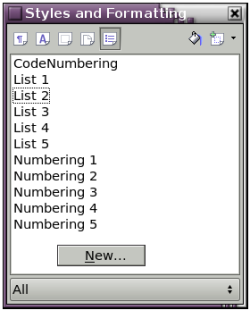
Slika 2: Starting a new list style.
Opomba: Although the icon at the top of the Styles and Formatting window is labelled List Styles, the dialog that opens is labelled Numbering Style.
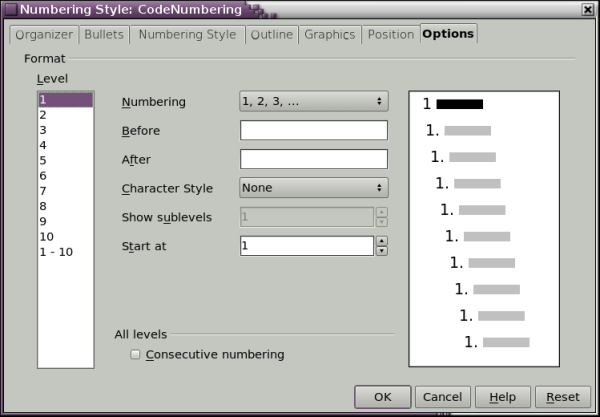
Figure 3: Setting up the new CodeNumbering list (numbering) style.
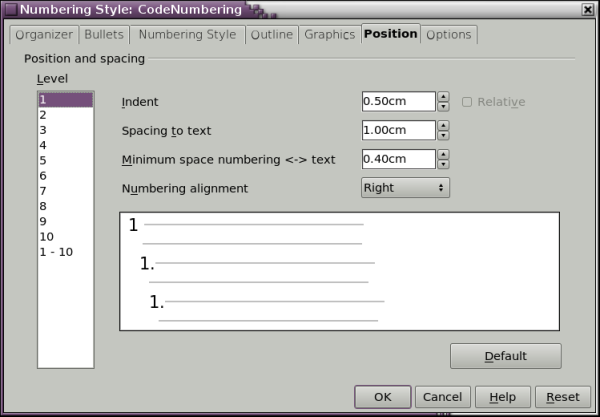
Figure 4: Setting the alignment and indentation for the CodeNumbering style.
Korak 2. Ustvarite slog odstavka.
- Click the Paragraph Styles icon at the top of the Styles and Formatting window (first icon on the left).
- Right-click and choose New.
- On the Organizer page of the Paragraph Style dialog:
- Give the new paragraph style a name. We’ll call it ProgCode.
- In the Next Style box, choose ProgCode (that will make the following paragraph also be in this style, until you choose a different style).
- In Linked with, I recommend choosing -None-.
- Category should be Custom Styles, though I think that doesn't matter.
- On the Font page, choose the font you want, perhaps Courier New, and the size.
- On the Indents & Spacing page, leave all the boxes showing 0.00cm.
- On the Numbering page, choose from the list the CodeNumbering style you just created.
- You should not need to do anything on the other pages of this dialog.
- Click OK to save this style.
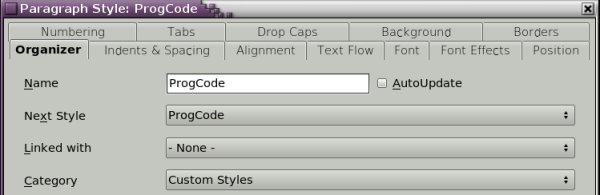
Figure 5: Creating the ProgCode paragraph style.
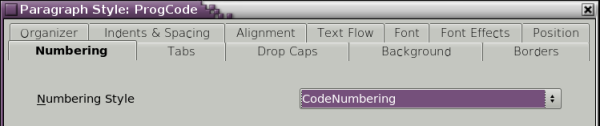
Figure 6: Associating the paragraph style with a numbering style.
Korak 3. Uporabite slog odstavka na izpisu izvorne kode.
Če ste že vnesli vrstice kode, jih izberite in dvokliknite ProgCode v oknu Slogi in oblikovanje. Vse vrstice kode bodo zdaj oštevilčene, zamaknjene in v ustrezni pisavi.
Opomba: Če ste že poprej ročno oblikovali te odstavke, najprej izberite vse te odstavke, desno kliknite in izberite Privzeto oblikovanje; nato uporabite slog ProgCode.
Če začenjate pisati nov blok programske kode, uporabite slog ProgCode v prvi vrstici (preden jo vnesete ali ko ste jo vnesli). Ko zatem pritisnete tipko Enter na koncu te vrstice, se naslednja vrstica pojavi v istem slogu ProgCode, vendar s številko, ki sledi v seznamskem zaporedju.
Restarting numbering (if required)
Če poglavje vsebuje več kot en seznam, se lahko drugi in vsi naslednji seznami začnejo številčiti naprej od zadnjega vnosa prejšnjega seznama. Če želite posamezen seznam številčiti od številka 1 naprej, postavite kazalko kamorkoli v odstavek, ki ga želite oštevilčiti z vrednostjo 1, desno kliknite in izberite Restart numbering.
| Content on this page is licensed under the Creative Common Attribution 3.0 license (CC-BY). |