Difference between revisions of "Documentation/OOoAuthors User Manual/Writer Guide/Using the Navigator"
| Line 1: | Line 1: | ||
| + | {{DISPLAYTITLE:Using the Navigator}} | ||
{{WriterMasterDocTOC|PrevNext=block | {{WriterMasterDocTOC|PrevNext=block | ||
|Prev=Documentation/OOoAuthors User Manual/Writer Guide/Styles and master documents | |Prev=Documentation/OOoAuthors User Manual/Writer Guide/Styles and master documents | ||
|Next=Documentation/OOoAuthors_User_Manual/Writer Guide/Creating a master document}}__notoc__ | |Next=Documentation/OOoAuthors_User_Manual/Writer Guide/Creating a master document}}__notoc__ | ||
| − | |||
| − | |||
The Navigator is a very useful tool that helps you move quickly to specific parts of your document. It also provides information about the content of the document and enables you to reorganize some of the content. For example, if each chapter in your final book is a separate document, then in the master document they can be reordered, and the references are renumbered automatically and the table of contents and index can be updated. | The Navigator is a very useful tool that helps you move quickly to specific parts of your document. It also provides information about the content of the document and enables you to reorganize some of the content. For example, if each chapter in your final book is a separate document, then in the master document they can be reordered, and the references are renumbered automatically and the table of contents and index can be updated. | ||
| Line 12: | Line 11: | ||
[[Image:WG13-1.png|Navigator for a text document]]<br>''The Navigator for a text document.'' | [[Image:WG13-1.png|Navigator for a text document]]<br>''The Navigator for a text document.'' | ||
| − | In a master document, the Navigator lists the subdocuments and text sections, as shown in below. The use of the Navigator in a master document is covered in more detail later in this chapter (see [[#Step 5. Insert the subdocuments into the master document|Step 5. Insert the subdocuments into the master document]] and [[ | + | In a master document, the Navigator lists the subdocuments and text sections, as shown in below. The use of the Navigator in a master document is covered in more detail later in this chapter (see [[Documentation/OOoAuthors_User_Manual/Writer Guide/Creating a master document#Step 5. Insert the subdocuments into the master document|Step 5. Insert the subdocuments into the master document]] and [[Documentation/OOoAuthors_User_Manual/Writer Guide/Cross-referencing between subdocuments|Cross-referencing between subdocuments]]. |
[[Image:WG13-2.png|Navigator for a master document]]<br>''The Navigator for a master document.'' | [[Image:WG13-2.png|Navigator for a master document]]<br>''The Navigator for a master document.'' | ||
{{Manual}} | {{Manual}} | ||
Revision as of 10:09, 29 November 2008
| [[{{{PrevPage}}}|< Previous Page
]] |
[[{{{NextPage}}}|Next Page
>]] |
The Navigator is a very useful tool that helps you move quickly to specific parts of your document. It also provides information about the content of the document and enables you to reorganize some of the content. For example, if each chapter in your final book is a separate document, then in the master document they can be reordered, and the references are renumbered automatically and the table of contents and index can be updated.
In Writer, the Navigator has two distinct forms. One form is used in ordinary text documents and the other in master documents.
In an ordinary text document, the Navigator displays lists of the graphics, tables, index entries, hyperlinks, references, and other items in the document, as shown below. Click the + sign by any list to display the contents of the list. You can double-click an entry in the Navigator and jump immediately to that place in the document.

The Navigator for a text document.
In a master document, the Navigator lists the subdocuments and text sections, as shown in below. The use of the Navigator in a master document is covered in more detail later in this chapter (see Step 5. Insert the subdocuments into the master document and Cross-referencing between subdocuments.
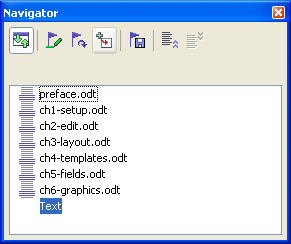
The Navigator for a master document.
| Content on this page is licensed under the Creative Common Attribution 3.0 license (CC-BY). |