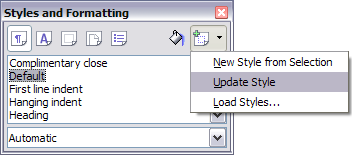Documentation/OOoAuthors User Manual/Writer Guide/Modifying styles
- Applying styles
- Modifying styles
- Creating new (custom) styles
- Copying and moving styles
- Deleting styles
- Working with paragraph styles
- Outline numbering
- Defining a hierarchy of headings
- Working with list (numbering) styles
- Working with conditional paragraph styles
- Working with frame styles
- Working with page styles
| [[{{{PrevPage}}}|< Previous Page
]] |
[[{{{NextPage}}}|Next Page
>]] |
Modifying styles
OpenOffice.org provides several ways to modify styles:
- Change a style using the Style dialog box
- Update a style from a selection
- Use AutoUpdate (paragraph and frame styles only)
- Load or copy styles from another document or template
You can change both predefined and custom (user-created) styles.
Tip: Any changes made to a style are effective only in the current document. To change styles in more than one document, change the template—see Chapter 10 (Working with Templates)—or copy the styles into the other documents as described in Copying and moving styles.
Changing a style using the Style dialog box
To change an existing style using the Style dialog box, right-click on the style in the Styles and Formatting window and select Modify from the pop-up menu.
The dialog box displayed depends on the type of style selected. Below is an example of the dialog box for a paragraph style. Each style's dialog box has several tabs. Some properties on these dialog boxes are described later in this chapter.
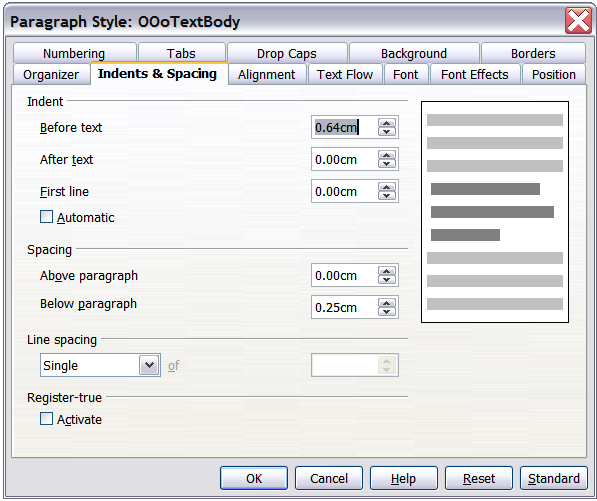
Example of Paragraph Style dialog box.
Updating a style from a selection
Let's use paragraph styles as an example.
- Open the Styles and Formatting window.
- Create a new paragraph (or modify an existing paragraph) and edit all the properties you want to go into the style (such as indentation, font properties, alignment, among others).
- Select the paragraph by clicking anywhere in the paragraph.
- In the Styles and Formatting window, select the style you want to update (single-click, not double-click) and then click on the New Style from Selection icon and select Update Style.
Caution: Make sure that there are unique properties in this paragraph. For example, if there are two different font sizes or font styles, that particular property will remain the same as before.
The procedure to update another type of style (like character, page, or frame styles) is the same. Just select the item in question, select the style you want to update, and choose Update Style.
Using AutoUpdate (paragraph and frame styles only)
If the AutoUpdate checkbox is selected on the Organizer page of the Paragraph Style or Frame Style dialog box, applying direct formatting to a paragraph or frame using this style in your document automatically updates the style itself.
Tip: If you are in the habit of manually overriding styles in your document, be sure that AutoUpdate is not enabled.
Loading or copying styles from another document or template
You can update styles by copying or loading them from a template or another document. See Copying and moving styles.
| Content on this page is licensed under the Creative Common Attribution 3.0 license (CC-BY). |