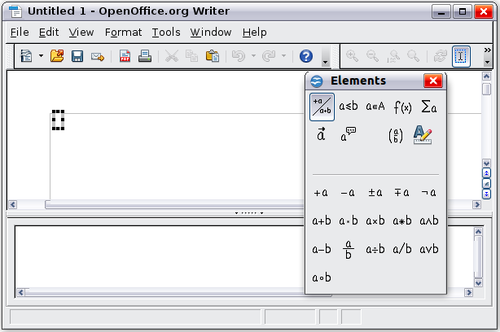Documentation/OOoAuthors User Manual/Writer Guide/Math Objects
This page was created by converting ODT to Mediawiki using Writer2MediaWiki. The page needs cleaning up, and figures added.
This is Chapter 16 of the OpenOffice.org 2.x Writer Guide (Third edition), produced by the OOoAuthors group. A PDF of this chapter is available from the OOoAuthors Guides page at OpenOffice.org.
<< User Manuals page
<< Writer Guide Table of Contents
<< Chapter 15 Using Forms in Writer |
Appendix A Keyboard Shortcuts >>
Contents
Introduction
OpenOffice.org (OOo) has a component for mathematical equations. It is most commonly used as an equation editor for text documents, but it can also be used with other types of documents or stand-alone. When used inside Writer, the equation is treated as an object inside the text document.
| The equation editor is for writing equations in symbolic form (as in equation 1). If you want to evaluate a numeric value, see the Calc Guide. |
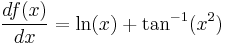 (1)
(1)
Getting started
To insert an equation, go to Insert > Object > Formula.
The equation editor opens at the bottom of the screen, and the floating Elements window (called “Selection” before Math 3.2 and “Formula Elements” in Math 3.2) may appear. You will also see a small box (with a gray border) in your document, where the formula will be displayed.
The equation editor uses a markup language to represent formulas. For example, %beta creates the Greek character beta (β). This markup is designed to read similar to English whenever possible. For example, a over b produces a fraction: 
To insert a numbered formula in Writer, type fn then press the F3 key.
Additional References
For very basic step-by-step instructions and tutorials for specific tasks, see http://plan-b-for-openoffice.org/math/index
Math commands - Reference
Unary / binary operators
| Operation | Command | Display | ||
| +sign | +1 | inline:Object39.png | ||
| -sign | -1 | inline:Object40.png | ||
| +/- sign | +-1 | inline:Object41.png | ||
| -/+ sign | -+1 | inline:Object42.png | ||
| Boolean not | neg a | inline:Object43.png | ||
| Addition + | a + b | inline:Object44.png | ||
| Multiplication dot | a cdot b | inline:Object45.png | ||
| Multiplication (X) | a times b | inline:Object46.png | ||
| Multiplication (*) | a * b | inline:Object47.png | ||
| Boolean and | a and b | inline:Object292.png | ||
| Subtraction (-) | a - b | inline:Object293.png | ||
| Division (fraction) | a over b | inline:Object294.png | ||
| Division (operand) | a div b | inline:Object295.png | ||
| Division (slash) | a / b | inline:Object296.png | ||
| Boolean or | a or b | inline:Object297.png | ||
| Concatenate | a circ b | inline:Object298.png |
Relational operators
| Operation | Command | Display | ||
| Is equal | a = b | inline:Object70.png | ||
| Is not equal | a <> b | inline:Object71.png | ||
| Approximately | a approx 2 | inline:Object72.png | ||
| Divides | a divides b | inline:Object73.png | ||
| Does not divide | a ndivides b | inline:Object74.png | ||
| Less than | a < 2 | inline:Object75.png | ||
| Greater than | a > 2 | inline:Object76.png | ||
| Similar to or equal | a simeq b | inline:Object77.png | ||
| Parallel | a parallel b | inline:Object78.png | ||
| Orthogonal to | a ortho b | inline:Object79.png | ||
| Less than or equal to | a leslant b | inline:Object80.png | ||
| Greater than or equal to | a geslant b | inline:Object81.png | ||
| Similar to | a sim b | inline:Object82.png | ||
| Congruent | a equiv b | inline:Object83.png | ||
| Less than or equal to | a <= b | inline:Object84.png | ||
| Greater than or equal to | a >= b | inline:Object85.png | ||
| Proportional | a prop b | inline:Object86.png | ||
| Toward | a toward b | inline:Object87.png | ||
| Arrow left | a dlarrow b | inline:Object88.png | ||
| Double arrow left and right | a dlrarrow b | inline:Object89.png | ||
| Arrow right | a drarrow b | inline:Object90.png |
Set operations
| Operation | Command | Display | ||
| Is in | a in B | inline:Object91.png | ||
| Is not in | a notin B | inline:Object92.png | ||
| Owns | A owns b | inline:Object93.png | ||
| Empty set | emptyset | inline:Object94.png | ||
| Intersection | A intersection B | inline:Object95.png | ||
| Union | A union B | inline:Object96.png | ||
| Difference | A setminus B | inline:Object97.png | ||
| Quotient | A slash B | inline:Object98.png | ||
| Aleph | aleph | inline:Object99.png | ||
| Subset | A subset B | inline:Object100.png | ||
| Subset or equal to | A subseteq B | inline:Object101.png | ||
| Superset | A supset B | inline:Object102.png | ||
| Superset or equal to | A supseteq B | inline:Object103.png | ||
| Not subset | A nsubset B | inline:Object104.png | ||
| Not subset or equal | A nsubseteq B | inline:Object105.png | ||
| Not superset | A nsupset B | inline:Object106.png | ||
| Not superset or equal | A nsupseteq B | inline:Object107.png | ||
| Set of natural numbers | setN | inline:Object108.png | ||
| Set of integers | setZ | inline:Object109.png | ||
| Set of rational numbers | setQ | inline:Object110.png | ||
| Set of real numbers | setR | inline:Object112.png | ||
| Set of complex numbers | setC | inline:Object113.png |
Functions
| Operation | Command | Display | ||
| Exponential | func e^{a} | inline:Object114.png | ||
| Natural logarithm | ln(a) | inline:Object115.png | ||
| Exponential function | exp(a) | inline:Object116.png | ||
| Logarithm | log(a) | inline:Object117.png | ||
| Power | a^{b} | inline:Object118.png | ||
| Sine | sin(a) | inline:Object119.png | ||
| Cosine | cos(a) | inline:Object120.png | ||
| Tangent | tan(a) | inline:Object121.png | ||
| Cotangent | cot(a) | inline:Object122.png | ||
| Square root | sqrt{a} | inline:Object123.png | ||
| Arcsine | arcsin(a) | inline:Object124.png | ||
| Arc cosine | arccos(a) | inline:Object125.png | ||
| Arctangent | arctan(a) | inline:Object126.png | ||
| Arc cotangent | arccot(a) | inline:Object127.png | ||
| nth root | nroot{a}{b} | inline:Object128.png | ||
| Hyperbolic sine | sinh(a) | inline:Object129.png | ||
| Hyperbolic cosine | cosh(a) | inline:Object130.png | ||
| Hyperbolic tangent | tanh(a) | inline:Object131.png | ||
| Hyperbolic cotangent | coth(a) | inline:Object132.png | ||
| Absolute value | abs{a} | inline:Object133.png | ||
| Arc hyperbolic sine | arsinh(a) | inline:Object134.png | ||
| Arc hyperbolic cosine | arccosh(a) | inline:Object135.png | ||
| Arc hyperbolic tangent | arctanh(a) | inline:Object136.png | ||
| Arc hyperbolic cotangent | arccoth(a) | inline:Object137.png | ||
| Factorial | fact{a} | inline:Object138.png |
Operators
- All operators can be used with the limit functions (“from" and “to").
| Operation | Command | Display | ||
| Limit | lim{a} | inline:Object139.png | ||
| Sum | sum{a} | inline:Object140.png | ||
| Product | prod{a} | inline:Object141.png | ||
| Coproduct | coprod{a} | inline:Object142.png | ||
| Upper and lower bounds shown with integral | int from {r_0} to {r_t} a | inline:Object143.png | ||
| Integral | int{a} | inline:Object144.png | ||
| Double integral | iint{a} | inline:Object145.png | ||
| Triple integral | iiint{a} | inline:Object146.png | ||
| Lower bound shown with summation symbol | sum from{3}b | inline:Object147.png | ||
| Contour integral | lint a | inline:Object148.png | ||
| Double curved integral | llint a | inline:Object149.png | ||
| Triple curved integral | lllint a | inline:Object150.png | ||
| Upper bound shown with product symbol | prod to{3} r | inline:Object151.png |
Attributes
| Operation | Command | Display | ||
| Acute accent | acute a | inline:Object111.png | ||
| Grave accent | grave a | inline:Object152.png | ||
| Reverse circumflex | check a | inline:Object153.png | ||
| Breve | breve a | inline:Object154.png | ||
| Circle | circle a | inline:Object155.png | ||
| Vector arrow | vec a | inline:Object156.png | ||
| Tilde | tilde a | inline:Object157.png | ||
| Circumflex | hat a | inline:Object158.png | ||
| Line above | bar a | inline:Object159.png | ||
| Dot | dot a | inline:Object160.png | ||
| Wide vector arrow | widevec abc | inline:Object161.png | ||
| Wide tilde | widetilde abc | inline:Object162.png | ||
| Wide circumflex | widehat abc | inline:Object163.png | ||
| Double dot | ddot a | inline:Object164.png | ||
| Line over | overline abc | inline:Object165.png | ||
| Line under | underline abc | inline:Object166.png | ||
| Line through | overstrike abc | inline:Object167.png | ||
| Triple dot | dddot a | inline:Object168.png | ||
| Transparent (useful to get a placeholder of a given size) | phantom a | inline:Object169.png | ||
| Bold font | bold a | inline:Object170.png | ||
| Italic fontFootNote(Unquoted text that is not a command is considered to be a variable. Variables are, by default, italicized.) | ital “a" | inline:Object171.png | ||
| Resize font | size 16 qv | inline:Object172.png | ||
| Following item in sans serif fontFootNote(There are three custom fonts: sans serif (without kicks), serifs (with kicks), and fixed (non-proportional). To change the actual fonts used for custom fonts and the fonts used for variables (unquoted text), numbers and functions, use Format > Fonts.) | font sans qv | inline:Object173.png | ||
| Following item in serif font | font serif qv | inline:Object174.png | ||
| Following item in fixed font | font fixed qv | inline:Object175.png | ||
| Make color of following text cyanFootNote(For all coloring, the color will apply only to the text immediately following the command until the next space is encountered. In order to have the color apply to more characters, place the text you want in color in curly brackets.) | color cyan qv | inline:Object176.png | ||
| Make color of following text yellow | color yellow qv | inline:Object177.png | ||
| Make color of following text white | color white qv | inline:Object178.png | ||
| Make color of following text green | color green qv | inline:Object179.png | ||
| Make color of following text blue | color blue qv | inline:Object180.png | ||
| Make color of following text red | color red qv | inline:Object181.png | ||
| Make color green returns to default color black | color green X qv | inline:Object182.png | ||
| Brace items to change color of more than one item | color green {X qv} | inline:Object207.png |
Miscellaneous
| Operation | Command | Display | ||
| Infinity | infinity | inline:Object48.png | ||
| Partial | partial | inline:Object49.png | ||
| Nabla | nabla | inline:Object50.png | ||
| There exists | exists | inline:Object54.png | ||
| For all | forall | inline:Object55.png | ||
| H bar | hbar | inline:Object56.png | ||
| Lambda bar | lambdabar | inline:Object60.png | ||
| Real part | re | inline:Object61.png | ||
| Imaginary part | im | inline:Object62.png | ||
| Weierstrass p | wp | inline:Object63.png | ||
| Left arrow | leftarrow | inline:Object64.png | ||
| Right arrow | rightarrow | inline:Object183.png | ||
| Up arrow | uparrow | inline:Object184.png | ||
| Down arrow | downarrow | inline:Object185.png | ||
| Dots at bottom | dotslow | inline:Object186.png | ||
| Dots at middle | dotsaxis | inline:Object187.png | ||
| Dots vertical | dotsvert | inline:Object188.png | ||
| Dots diagonal upward | dotsup | inline:Object189.png | ||
| Dots diagonal downward | dotsdown | inline:Object190.png |
Brackets
| Operation | Command | Display | ||
| Round Brackets | (a) | inline:Object191.png | ||
| Square Brackets | [b] | inline:Object192.png | ||
| Double Square Brackets | ldbracket c rdbracket | inline:Object193.png | ||
| Single line | lline a rline | inline:Object194.png | ||
| Double line | ldline a rdline | inline:Object195.png | ||
| Braces | lbrace w rbrace | inline:Object196.png | ||
| Angle Brackets | langle d rangle | inline:Object197.png | ||
| Operator Brackets | langle a mline b rangle | inline:Object198.png | ||
| Group brackets (used for program control) | {a} | inline:Object199.png | ||
| Scalable round brackets (add the word “left before a left bracket and “right" before a right bracket) |
left ( stack{a # b # z} right ) | inline:Object200.png | ||
| Square brackets scalable (as above) |
left [ stack{ x # y} right ] | inline:Object201.png | ||
| Double square brackets scalable | left ldbracket c right rdbracket | inline:Object202.png | ||
| Line scalable | left lline a right rline | inline:Object203.png | ||
| Double line scalable | left ldline d right rdline | inline:Object204.png | ||
| Brace scalable | left lbrace e right rbrace | inline:Object205.png | ||
| Angle bracket scalable | left langle f right rangle | inline:Object206.png | ||
| Operator brackets scalable | left langle g mline h right rangle | inline:Object208.png | ||
| Over brace scalable | {The brace is above} overbrace a | inline:Object209.png | ||
| Under brace scalable | {the brace is below}underbrace {f} | inline:Object210.png |
Formats
| Operation | Command | Display | ||
| Left superscript | a lsup{b} | inline:Object65.png | ||
| Center superscript | a csup{b} | inline:Object66.png | ||
| Right superscript | a^{b} | inline:Object67.png | ||
| Left subscript | a lsub{b} | inline:Object211.png | ||
| Center subscript | a csub{b} | inline:Object212.png | ||
| Right subscript | a_{b} | inline:Object213.png | ||
| Align character to left (text is aligned center by default) | stack { Hello world # alignl (a) } |
inline:Object220.png | ||
| Align character to center | stack{Hello world # alignc(a)} | inline:Object221.png | ||
| Align character to right | stack { Hello world # alignr(a)} | inline:Object222.png | ||
| Vertical stack of 2 | binom{a}{b} | inline:Object223.png | ||
| Vertical stack, more than 2 | stack{a # b # z} | inline:Object224.png | ||
| Matrix stack | matrix{a # b ## c # d} | inline:Object225.png | ||
| Common mathematical arrangement | matrix{a # "="b ## {} # "="c} | inline:Object226.png | ||
| New line | asldkfjo newline sadkfj | inline:Object227.png | ||
| Small gap (grave) | stuff `stuff | inline:Object228.png | ||
| Large gap (tilde) | stuff~stuff | inline:Object229.png |
Characters – Greek
| %ALPHA | inline:Object68.png | %BETA | inline:Object214.png | %CHI | inline:Object215.png | %DELTA | inline:Object216.png | %EPSILON | inline:Object230.png | ||
| %ETA | inline:Object231.png | %GAMMA | inline:Object232.png | %IOTA | inline:Object233.png | %KAPPA | inline:Object234.png | %LAMBDA | inline:Object235.png | ||
| %MU | inline:Object236.png | %NU | inline:Object237.png | %OMEGA | inline:Object238.png | %OMICRON | inline:Object239.png | %PHI | inline:Object240.png | ||
| %PI | inline:Object241.png | %PSI | inline:Object242.png | %RHO | inline:Object243.png | %SIGMA | inline:Object244.png | %THETA | inline:Object245.png | ||
| %UPSILON | inline:Object246.png | %XI | inline:Object247.png | %ZETA | inline:Object248.png | ||||||
| %alpha | inline:Object249.png | %beta | inline:Object250.png | %chi | inline:Object251.png | %delta | inline:Object252.png | %epsilon | inline:Object253.png | ||
| %eta | inline:Object254.png | %gamma | inline:Object255.png | %iota | inline:Object256.png | %kappa | inline:Object257.png | %lambda | inline:Object258.png | ||
| %mu | inline:Object259.png | %nu | inline:Object260.png | %omega | inline:Object261.png | %omicron | inline:Object262.png | %phi | inline:Object263.png | ||
| %pi | inline:Object276.png | %rho | inline:Object284.png | %sigma | inline:Object285.png | %tau | inline:Object286.png | %theta | inline:Object287.png | ||
| %upsilon | inline:Object288.png | %varepsilon | inline:Object289.png | %varphi | inline:Object290.png | %varpi | inline:Object291.png | %varrho | inline:Object299.png | ||
| %varsigma | inline:Object300.png | %vartheta | inline:Object301.png | %xi | inline:Object302.png | %zeta | inline:Object303.png |
Characters – Special
| %and inline:Object344.png | %angle inline:Object272.png | %element inline:Object273.png | %identical inline:Object274.png | ||
| %infinite inline:Object275.png | %noelement inline:Object345.png | %notequal inline:Object346.png | %or inline:Object347.png | ||
| %perthousand inline:Object348.png | %strictlygreaterthan inline:Object349.png | %strictlylessthan inline:Object350.png | %tendto inline:Object351.png |
| Content on this page is licensed under the Creative Common Attribution 3.0 license (CC-BY). |