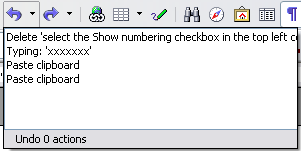Difference between revisions of "Documentation/OOoAuthors User Manual/Getting Started/Undoing and redoing changes"
| Line 1: | Line 1: | ||
| − | {{GSWriterTOC|PrevNext=block|Prev=Documentation/OOoAuthors_User_Manual/Getting Started/Hyphenating words|Next=Documentation/OOoAuthors_User_Manual/Getting Started/}} | + | {{GSWriterTOC|PrevNext=block|Prev=Documentation/OOoAuthors_User_Manual/Getting Started/Hyphenating words|Next=Documentation/OOoAuthors_User_Manual/Getting Started/Tracking changes to a document}} |
=Undoing and redoing changes= | =Undoing and redoing changes= | ||
{{:Undoing and redoing changes}} | {{:Undoing and redoing changes}} | ||
Revision as of 03:10, 16 July 2007
- Undoing and redoing changes
- Tracking changes to a document
| [[{{{PrevPage}}}|< Previous Page
]] |
[[{{{NextPage}}}|Next Page
>]] |
Undoing and redoing changes
To undo the most recent change, press Control+Z, click the Undo icon ![]() on the Standard toolbar, or select Edit > Undo from the menu bar.
on the Standard toolbar, or select Edit > Undo from the menu bar.
The Edit menu shows the latest change that can be undone.
Click the small triangle to the right of the Undo icon to get a list of all the changes that can be undone. You can select multiple changes and undo them at the same time.
After changes have been undone, Redo becomes active. To redo a change, select Edit > Redo, or press Control+Y or click on the Redo icon ![]() . As with Undo, click on the triangle to the right of the arrow to get a list of the changes that can be reapplied.
. As with Undo, click on the triangle to the right of the arrow to get a list of the changes that can be reapplied.
To modify the number of changes OpenOffice.org remembers, select Tools > Options > OpenOffice.org > Memory and change Undo: Number of steps. Be aware that asking OOo to remember more changes makes it consume more memory.