Difference between revisions of "Documentation/OOoAuthors User Manual/Getting Started/Starting OpenOffice.org"
(→Mac OS X) |
|
(No difference)
| |
Revision as of 15:30, 9 July 2007
This is Chapter 2 of Getting Started with OpenOffice.org 2.x (Third edition), produced by the OOoAuthors group. A PDF of this chapter is available from the OOoAuthors Guides page at OpenOffice.org.
<< User Manuals page
<< Getting Started Table of Contents
<< Chapter 1 What is OpenOffice.org? |
Chapter 3 File Management >>
Contents
Using the system menu is the most common way to launch OpenOffice.org. The system menu is the standard menu from which most applications are started. On Windows, it is called the Start menu. On GNOME, it is called the Applications menu. On KDE it is identified by the KDE logo. On Mac OS X, it is the Applications menu.
When OpenOffice.org was installed, a menu entry was added to your system menu. The exact name and location of this menu entry depends on the graphical user interface. This chapter looks at Windows, GNOME and KDE on Linux, and Mac OS X. The concepts should easily be applicable to another operating system.
Windows
On Windows, the OpenOffice.org menu is located in Programs > OpenOffice.org 2.x, where “2.x" corresponds to the version number of OpenOffice.org. Figure 1 shows a typical setup on Windows XP. Select OpenOffice.org Writer to start Writer with a blank document.
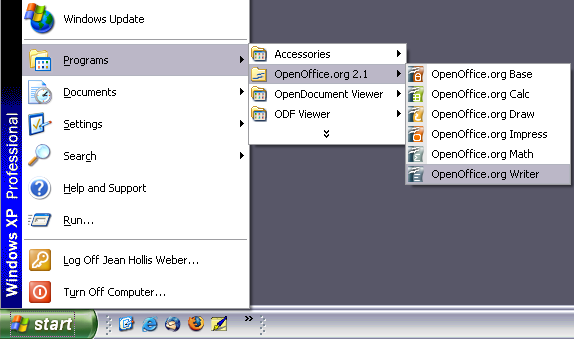
Figure 1. Starting Writer from the Windows XP Start menu.
Linux/GNOME
GNOME installations differ from one distribution to the next. Most modern distributions come with OpenOffice.org already installed. You will find OpenOffice.org under Applications > Office. See Figure 2.
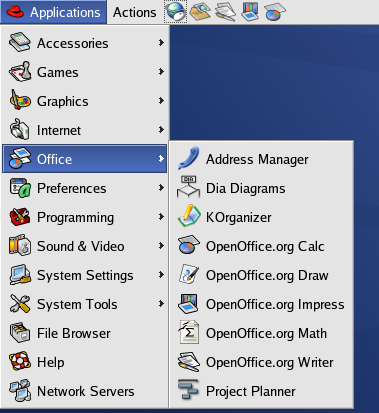
Figure 2. Starting Writer from the GNOME Applications menu.
Fedora/Red Hat Enterprise Linux comes with OpenOffice.org installed. On the GNOME desktop, OOo can be found under Main Menu > Office. If you have installed a newer version of OOo, you will find it under Main Menu > Office > More Office Applications.
If OOo was downloaded from the http://www.openoffice.org website, OOo is under Applications > Other.
Linux/KDE
On KDE, OpenOffice.org is installed in its own menu, called “Office" (see Figure 3).
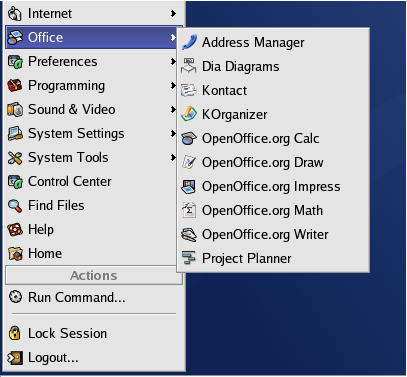
Figure 3. Starting OOo from KDE start menu.
Some Linux distributions install OpenOffice.org in the Office submenu. Mandrake is such a distribution. In this case, to launch Math (for example), choose Office > Word processors > OpenOffice.org Math. Figure 4 illustrates this.
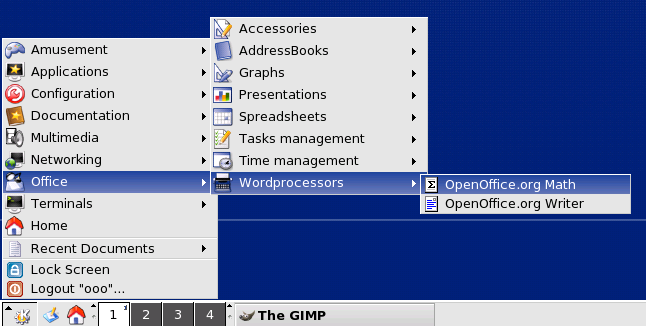
Figure 4. Starting OOo from Mandrake's KDE menu.
Mac OS X
Go to the folder where you installed OpenOffice.org. You should see its icon in the Applications folder (Figure 5). To start OpenOffice.org, double-click its icon.
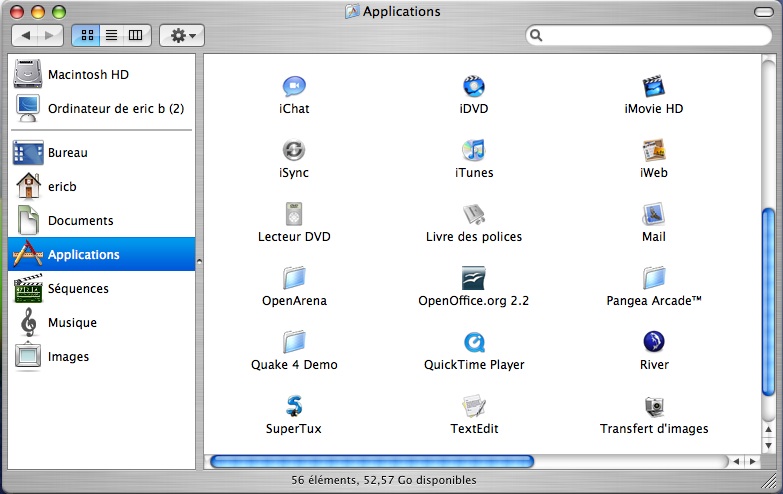
Figure 5. Starting OpenOffice.org from the Mac Applications folder.
Starting from an existing document
You can start OOo automatically by double-clicking the filename of an OOo document in a file manager such as Windows Explorer. The appropriate component of OOo will start and the document will be loaded.
For Windows users
File associations are used to open certain types of files automatically with OpenOffice.org. When installing OOo, you could choose to associate Microsoft Office file types with OOo. If you chose to do this, then when you double-click on a .doc (Word) file, it opens in Writer; a .xls (Excel) file opens in Calc, and a .ppt (Powerpoint) file opens in Impress.
If you did not associate the file types, then when you double-click on a Microsoft Word document, it opens in Microsoft Word (if Word is installed on your computer), Excel files open in Excel, and Powerpoint files open in Powerpoint.
You can use another method to open .doc files in OOo and save in the .doc format from OOo. See Chapter 3 (File Management in OpenOffice.org) for more information.
Using the Quickstarter under Windows
The Quickstarter is an icon that is placed in the Windows system tray during system startup. It indicates that OpenOffice.org has been loaded and is ready to use. (The Quickstarter loads library .DLL files required by OOo, thus shortening the startup time for OOo components by about half.) If the Quickstarter is disabled, see Reactivating the Quickstarter if you want to enable it.
Using the Quickstarter icon
Right-click the Quickstarter icon in the system tray to open a pop-up menu from which you can open a new document, open the Templates and Documents dialog, or choose an existing document to open. (See Figure 6.) You can also double-click the Quickstarter icon to display the Templates and Documents dialog.
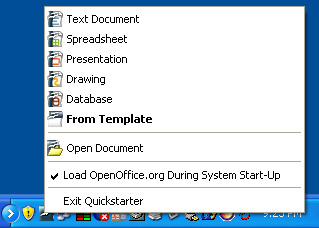
Figure 6. Quickstarter pop-up menu in Windows XP.
Disabling the Quickstarter
To close the Quickstarter, right-click on the icon in the system tray, and then click Exit Quickstarter on the pop-up menu. The next time the computer is restarted, the Quickstarter will be loaded again.
To prevent OpenOffice.org from loading during system startup, deselect the Load OpenOffice.org during system start-up item on the pop-up menu. You might want to do this if your computer has insufficient memory, for example.
Reactivating the Quickstarter
If the Quickstarter has been disabled, you can reactivate it by selecting the Load OpenOffice.org during system start-up checkbox in Tools > Options > OpenOffice.org > Memory.
Using the Quickstarter under Linux
Some installations of OpenOffice.org under Linux have a Quickstarter that looks and acts like the one described above for Windows (the checkbox on the Memory page is labeled Enable systray quickstarter). The Linux Quickstarter is disabled in other installations, but it will be operational in future releases.
Preloading OOo under Linux/KDE
In Linux/KDE, you can use KDocker to have OOo loaded and ready for use at startup. KDocker is not part of OOo; it is a generic "systray app docker" that is helpful if you open OOo often.
Starting from the command line
You may want to start OOo from the command line (using the keyboard instead of the mouse). Why? Well, by using the command line, you have more control over what happens when OOo is started. For example, using the command line, you can tell Writer to load a document and print it immediately, or to start without showing the splash screen.
Note: Most users will never need to do this.
There is more than one way to start OOo from the command line, depending on whether a customized version or the standard download from the OpenOffice.org website has been installed.
If you installed using the download on the OpenOffice.org website, you can start Writer by typing at the command line:
- soffice -writer
or
- swriter
Writer will start and create a new document. Likewise, you can start other OOo components from the command line:
| Type of document | Component | Command-line option | |
| Text | Writer | -writer | |
| Spreadsheet | Calc | -calc | |
| Drawing | Draw | -draw | |
| Presentation | Impress | -impress | |
| Formula | Math | -math | |
| Web page | Writer | -web |
To see a list of options you can use when starting Writer at the command line, type:
- soffice -?
Below is a list of some of the more popular options.
| Option | Description | |
| -help | Get a complete list of options. | |
| -nologo | Do not show the startup screen. | |
| -show <odp-file> | Start presentation immediately. | |
| -view <documents ...> | Open documents in viewer (read-only) mode. | |
| -minimized | Start OOo minimized. | |
| -norestore | Suppress restart/restore after fatal errors. | |
| -invisible | No startup screen, no default document and no UI. This is useful for third-party applications that use functionality provided by OOo. |
If you have a customized version of OOo (such as the one provided by Linux Mandrake or Gentoo), you can start Writer by typing at the command line:
- oowriter
Note: Although the command syntax differs, the effect is identical: it starts OOo with an empty Writer document.
| Content on this page is licensed under the Creative Common Attribution 3.0 license (CC-BY). |