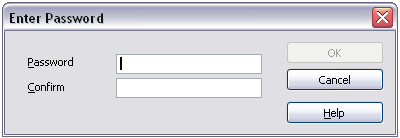Difference between revisions of "Documentation/OOoAuthors User Manual/Getting Started/Saving files"
| Line 1: | Line 1: | ||
{{FileManToc|WhatisOOo=block|PrevNext=block | {{FileManToc|WhatisOOo=block|PrevNext=block | ||
|Prev=Documentation/OOoAuthors User Manual/Getting Started/Opening files | |Prev=Documentation/OOoAuthors User Manual/Getting Started/Opening files | ||
| − | |Next=Documentation/OOoAuthors User Manual/Getting Started/ | + | |Next=Documentation/OOoAuthors User Manual/Getting Started/Exporting files}} |
==Saving files== | ==Saving files== | ||
Revision as of 23:35, 18 July 2007
| [[{{{PrevPage}}}|< Previous Page
]] |
[[{{{NextPage}}}|Next Page
>]] |
Contents
Saving files
To save a new file:
- Choose File > Save As.
- When the Save As dialog appears, enter the file name and verify the file type (if applicable).
To save an open document with the current file name, choose File > Save. This will overwrite the last saved state of the file.
Password protection
To protect an entire document from being viewable without a password, use the option on the Save As dialog to enter a password. This option is only available for files saved in OpenDocument formats or the older OpenOffice.org 1.x formats.
- On the Save As dialog, select the checkbox beside Save with password, and then click Save. You will receive a prompt.
- Type the same password in the Password field and the Confirm field, and then click OK. If the passwords match, the document is saved password protected. If the passwords do not match, you receive the prompt to enter the password again.
Note: Passwords must contain a minimum of 5 characters. Until you have entered 5 characters, the OK button remains inactive.
Saving a document automatically
You can choose to have OpenOffice.org save files for you automatically. Automatic saving, like manual saving, overwrites the last saved state of the file. To set up automatic file saving:
- Choose Tools > Options > Load/Save > General. (See Figure 2.)
- Mark Save AutoRecovery information every, and set the time interval.
Writer can save to these file formats
In addition to OpenDocument formats (.odt and .ott), Writer 2.x can save in these formats:
- OpenOffice.org 1.x Text Document(.sxw)
- OpenOffice.org 1.x Text Document Template (.stw)
- Microsoft Word 6.0, 95, and 97/2000/XP (.doc)
- Microsoft Word 2003 XML (.xml)
- Rich Text Format (.rtf)
- StarWriter 3.0, 4.0, and 5.0 (.sdw)
- StarWriter 3.0, 4.0, and 5.0 Template (.vor)
- Text (.txt)
- Text Encoded (.txt)
- HTML Document (OpenOffice.org Writer) (.html and .htm)
- DocBook (.xml)
- AportisDoc (Palm) (.pdb)
- Pocket Word (.psw)
Note: The .rtf format is a common format for transferring text files between applications, but you are likely to experience loss of formatting and images. For this reason, other formats should be used.
Calc can save to these file formats
In addition to OpenDocument formats (.ods and .ots), Calc 2.x can save in these formats:
- OpenOffice.org 1.x Spreadsheet (.sxc)
- OpenOffice.org 1.x Spreadsheet Template (.stc)
- Microsoft Excel 97/2000/XP (.xls and .xlw)
- Microsoft Excel 97/2000/XP Template (.xlt)
- Microsoft Excel 5.0 and 95 (.xls and .xlw)
- Microsoft Excel 2003 XML (.xml)
- Data Interchange Format (.dif)
- dBase (.dbf)
- SYLK (.slk)
- Text CSV (.csv and .txt)
- StarCalc 3.0, 4.0, and 5.0 formats (.sdc and .vor)
- HTML Document (OpenOffice.org Calc) (.html and .htm)
- Pocket Excel (.pxl)
Note: The Java Runtime Environment is required to use the mobile device filters for AportisDoc (Palm), Pocket Word, and Pocket Excel.
Impress can save to these file formats
In addition to OpenDocument formats (.odp, .otp, and .odg), Impress 2.x can save in these formats:
- OpenOffice.org 1.x Presentation (.sxi)
- OpenOffice.org 1.x Presentation Template (.sti)
- Microsoft PowerPoint 97/2000/XP (.ppt and .pps)
- Microsoft PowerPoint 97/2000/XP Template (.pot)
- StarDraw, StarImpress (.sda, .sdd, and .vor)
Impress can also export to MacroMedia Flash (.swf) and any of the graphics formats listed for Draw.
Draw can save to these file formats
Draw can only save in the OpenDocument Drawing formats (.odg and .otg), the OpenOffice.org 1.x formats (.sxd and .std) and StarDraw format (.sda, .sdd, and .vor).
However, Draw can also export to BMP, EMF, EPS, GIF, JPEG, MET, PBM, PCT, PGM, PNG, PPM, RAS, SVG, SVM, TIFF, WMF, and XPM.
Writer/Web can save in these formats
- HTML document (.html and .htm)
- OpenOffice.org 1.0 HTML Template (.stw)
- OpenOffice.org 2.x HTML Template (.oth)
- StarWriter/Web 4.0 and 5.0 (.vor)
- Text (OpenOffice.org Writer/Web) (.txt)
- Text Encoded (OpenOffice.org Writer/Web) (.txt)