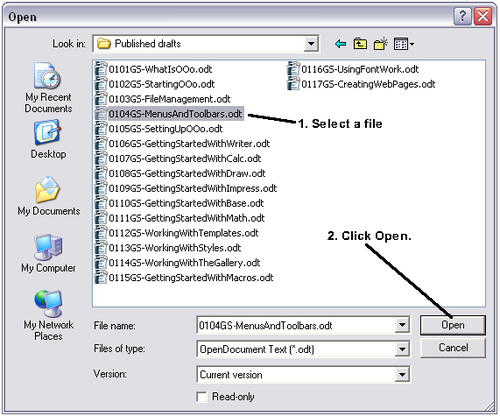|
|
| (11 intermediate revisions by 4 users not shown) |
| Line 1: |
Line 1: |
| − | {{FileManToc|WhatisOOo=block|PrevNext=block | + | {{DISPLAYTITLE:Opening an existing file}} |
| − | |Prev=Documentation/OOoAuthors User Manual/Getting Started/File_Management | + | {{Documentation/FileManTOC |
| − | |Next=Documentation/OOoAuthors User Manual/Getting Started/Saving files}} | + | |ShowPrevNext=block |
| − | To open an existing document, choose '''File > Open''' or click the '''Open File''' icon on the Standard Toolbar or press ''Control+O''. | + | |PrevPage=Documentation/OOoAuthors User Manual/Getting Started/Creating new files |
| | + | |NextPage=Documentation/OOoAuthors User Manual/Getting Started/Saving files |
| | + | }}__NOTOC__ |
| | + | To open an existing document from within any component of OpenOffice.org, choose '''File > Open''' or click the '''Open File''' icon on the Standard Toolbar or press ''Control+O''. |
| | | | |
| − | [[Image:Toolbar.png|Standard Toolbar]] | + | [[Image:Toolbar.png|''Standard Toolbar.'']] |
| | | | |
| − | The Open dialog appears. Figure 1 shows the Windows XP version of this dialog. | + | The Open dialog appears. The figure below shows the Windows XP version of this dialog. |
| | | | |
| − | [[Image:WindowsOpen.png|Figure 1]]<br>Figure 1. | + | [[Image:WindowsOpen.png|thumb|none|500px|''Open dialog in Windows XP.'']] |
| | | | |
| − | Choose the file and then click '''Open'''.
| + | In this dialog, you can reduce the list of files by selecting the type of file you are looking for. For example, if you choose '''Text documents''' as the file type, you will only see documents Writer can open (including .odt, .doc, .txt); if you choose '''Spreadsheets''', you will see .ods, .xsl, and other files that Calc opens. |
| | | | |
| − | '''Note:''' Under Microsoft Windows you can use either the OpenOffice.org Open and Save As dialogs or the ones provided by Microsoft Windows. See [[#Using the Open and Save As dialogs|Using the Open and Save As dialogs]]. | + | Select the file you want, and then click '''Open'''. |
| | | | |
| | + | You can also open an existing document that is in an OpenDocument format by double-clicking on the file’s icon on the desktop or in a file manager such as Windows Explorer. See [[Documentation/OOoAuthors User Manual/Getting Started/File formats|File formats]] for a list of OpenDocument file extensions. |
| | | | |
| − | ==File formats==
| + | If you have associated Microsoft Office file formats with OpenOffice.org, you can also open these files by double-clicking on them. See [[Documentation/OOoAuthors User Manual/Getting Started/File associations|File associations]]. |
| | | | |
| − | OpenOffice.org can import Microsoft Office files. However, at the time of writing, Microsoft Office '''cannot''' import files in the OpenDocument format used by OOo. Plug-ins are becoming available to allow Microsoft Office to read and write OpenDocument files, but if you want to send a file to Microsoft Office users and be sure they can open it, save it in a Microsoft Office format or in .rtf. Table 1 is a list for quick reference. | + | {{Note|Under Microsoft Windows you can use either the OpenOffice.org Open and Save As dialogs or the ones provided by Microsoft Windows. See [[Documentation/OOoAuthors User Manual/Getting Started/Using the Open and Save As dialogs|Using the Open and Save As dialogs]].}} |
| | | | |
| − | ''Table 1: Comparison of OpenDocument and Microsoft Office file types''
| |
| | | | |
| − | {| | + | {{CCBY}} |
| − | ||'''OpenDocument type''' ||'''Application''' ||'''Extension''' ||'''MS Office equiv'''||
| + | [[Category:Getting Started (Documentation)]] |
| − | |-
| + | |
| − | ||Text||Writer||.odt||.doc||
| + | |
| − | |-
| + | |
| − | ||Text Template||Writer||.ott||.dot||
| + | |
| − | |-
| + | |
| − | ||Master Document||Writer||.odm||.doc||
| + | |
| − | |-
| + | |
| − | ||Spreadsheet||Calc||.ods||.xsl||
| + | |
| − | |-
| + | |
| − | ||Spreadsheet Template||Calc||.ots||.xst||
| + | |
| − | |-
| + | |
| − | ||Drawing||Draw||.odg||N/A||
| + | |
| − | |-
| + | |
| − | ||Drawing Template||Draw||.otg||N/A||
| + | |
| − | |-
| + | |
| − | ||Presentation||Impress||.odp||.ppt||
| + | |
| − | |-
| + | |
| − | ||Presentation Template||Impress||.otp||.pot||
| + | |
| − | |-
| + | |
| − | ||Formula||Math||.odf||N/A||
| + | |
| − | |-
| + | |
| − | ||Chart||Chart||.odc||N/A||
| + | |
| − | |-
| + | |
| − | ||Database||Base||.odb||.mdb||
| + | |
| − | |-
| + | |
| − | |}
| + | |
| − | | + | |
| − | ==Default file formats==
| + | |
| − | | + | |
| − | OpenOffice.org saves files in the OpenDocument format by default unless told otherwise. This default can be changed, for example, if you always want to save as Microsoft Office files. To change the default file formats:
| + | |
| − | | + | |
| − | # Go to '''Tools > Options > Load/Save > General'''. (See Figure 2.)
| + | |
| − | # In the Default file format section of this page, choose a document type (for example, “Text document") and a file format from the '''Always save as''' list.
| + | |
| − | # Repeat for each document type, as necessary.
| + | |
| − | # Click '''OK''' to save your changes.
| + | |
| − | | + | |
| − | '''Notes:''' If the option "Warn when not saving in OpenDocument or default format" is checked on the Options - Load/Save - General dialog (Figure 2), a warning dialog about potential loss of formatting may be displayed. In most cases, no loss of formatting will occur, so you may find this warning annoying and choose to disable it.<br/>The Java Runtime Environment is required to use the mobile device filters for AportisDoc (Palm), Pocket Word, and Pocket Excel.
| + | |
| − | | + | |
| − | [[Image:LoadSaveOptions.png|Figure 2]]<br>Figure 2. Choosing default formats for saving files
| + | |
| − | | + | |
| − | ==Opening text documents==
| + | |
| − | | + | |
| − | In addition to OpenDocument formats (.odt, .ott, .oth, and .odm), Writer 2.x can open the formats used by OOo 1.x (.sxw, .stw, and .sxg) and the following text document formats:
| + | |
| − | | + | |
| − | {|
| + | |
| − | ||Microsoft Word 6.0/95/97/2000/XP) (.doc and .dot) ||WordPerfect Document (.wpd)||
| + | |
| − | |-
| + | |
| − | ||Microsoft Word 2003 XML (.xml)||WPS 2000/Office 1.0 (.wps)||
| + | |
| − | |-
| + | |
| − | ||Microsoft WinWord 5 (.doc)||DocBook (.xml)||
| + | |
| − | |-
| + | |
| − | ||StarWriter formats (.sdw, .sgl, and .vor)||Ichitaro 8/9/10/11 (.jtd and .jtt)||
| + | |
| − | |-
| + | |
| − | ||AportisDoc (Palm) (.pdb)||Hangul WP 97 (.hwp)||
| + | |
| − | |-
| + | |
| − | ||Pocket Word (.psw)||.rtf, .txt, and .csv||
| + | |
| − | |-
| + | |
| − | |}
| + | |
| − | | + | |
| − | When opening .htm or .html files (used for web pages), OpenOffice.org customizes Writer for working with these files.
| + | |
| − | | + | |
| − | ==Opening spreadsheets==
| + | |
| − | | + | |
| − | In addition to OpenDocument formats (.ods and .ots), Calc 2.x can open the formats used by OOo 1.x (.sxc and .stc) and the following spreadsheet formats:
| + | |
| − | | + | |
| − | {|
| + | |
| − | ||Microsoft Excel 97/2000/XP (.xls, .xlw, and .xlt) ||Rich Text Format (.rtf)||
| + | |
| − | |-
| + | |
| − | ||Microsoft Excel 4.x-5.0/95 (.xls, .xlw, and .xlt)||Text CSV (.csv and .txt)||
| + | |
| − | |-
| + | |
| − | ||Microsoft Excel 2003 XML (.xml)||Lotus 1-2-3 (.wk1, .wks, and .123)||
| + | |
| − | |-
| + | |
| − | ||Data Interchange Format (.dif)||StarCalc formats (.sdc and .vor)||
| + | |
| − | |-
| + | |
| − | ||dBase (.dbf)||SYLK (.slk)||
| + | |
| − | |-
| + | |
| − | ||.htm and .html files including Web page queries||Pocket Excel (pxl)||
| + | |
| − | |-
| + | |
| − | || Quattro Pro 6.0 (.wb2)||
| + | |
| − | |-
| + | |
| − | |}
| + | |
| − | | + | |
| − | ==Opening presentations==
| + | |
| − | | + | |
| − | In addition to OpenDocument formats (.odp, .odg, and .otp), Impress 2.x can open the formats used by OOo 1.x (.sxi and .sti) and the following presentation formats:
| + | |
| − | | + | |
| − | * Microsoft PowerPoint 97/2000/XP (.ppt, .pps, and .pot)
| + | |
| − | * StarDraw and StarImpress (.sda, .sdd, .sdp, and .vor)
| + | |
| − | * CGM - Computer Graphics Metafile (.cgm)
| + | |
| − | | + | |
| − | ==Opening graphic files==
| + | |
| − | | + | |
| − | In addition to OpenDocument formats (.odg and .otg), Draw 2.x can open the formats used by OOo 1.x (.sxd and .std) and the following graphic formats:
| + | |
| − | | + | |
| − | {|
| + | |
| − | ||BMP ||JPEG, JPG ||PCX ||PSD ||SGV ||WMF||
| + | |
| − | |-
| + | |
| − | ||DXF||MET||PGM||RAS||SVM||XBM||
| + | |
| − | |-
| + | |
| − | ||EMF||PBM||PLT||SDA||TGA||XPM||
| + | |
| − | |-
| + | |
| − | ||EPS||PCD||PNG||SDD||TIF, TIFF||||
| + | |
| − | |-
| + | |
| − | ||GIF||PCT||PPM||SGF||VOR||||
| + | |
| − | |-
| + | |
| − | |}
| + | |
| − | | + | |
| − | ==Opening formula files==
| + | |
| − | | + | |
| − | In addition to OpenDocument Formula (.odf) files, Math 2.x can open the format used by OOo 1.x (.sxm), StarMath, (.smf), and MathML (.mml) files.
| + | |
| − | | + | |
| − | When opening a Word document that contains an embedded equation editor object, if the option for it is checked in '''Tools > Options > Load/Save > Microsoft Office''', the object will be automatically converted to an OpenOffice.org Math object.
| + | |
The Open dialog appears. The figure below shows the Windows XP version of this dialog.
In this dialog, you can reduce the list of files by selecting the type of file you are looking for. For example, if you choose Text documents as the file type, you will only see documents Writer can open (including .odt, .doc, .txt); if you choose Spreadsheets, you will see .ods, .xsl, and other files that Calc opens.
You can also open an existing document that is in an OpenDocument format by double-clicking on the file’s icon on the desktop or in a file manager such as Windows Explorer. See File formats for a list of OpenDocument file extensions.
If you have associated Microsoft Office file formats with OpenOffice.org, you can also open these files by double-clicking on them. See File associations.