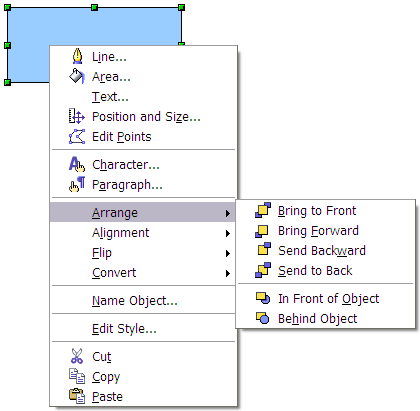Editing objects
To change an object's attributes (such as color and border width), you can use the Line and Filling toolbar or the right-click menu.
If the Line and Filling toolbar is not visible, you can display it using View > Toolbars > Line and Filling. From here you can edit the most common object attributes. You can also open the Line dialog by clicking on the ![]() icon and the Area dialog by clicking on the
icon and the Area dialog by clicking on the ![]() icon to see more options.
icon to see more options.
| 1 Styles and Formatting | 2 Line | 3 Arrow Style | 4 Line Style | 5 Line Width |
| 6 Line Color | 7 Area | 8-9 Area Style / Filling | 10 Shadow |
When an object is selected, you can right-click on the object to bring up a context menu (Figure 14). The entries with an arrow contain a submenu.
Most often the property you want to change is the line's style (solid, dashed, invisible), its color or width. These options are all available from the Line and Filling toolbar. You can also edit these properties from the Line dialog. You can also define new line and arrow styles (see the Draw Guide for details).
The OOo term for the inside of an object is Area fill. The area fill of an object can be a uniform color, a gradient, or an image. Most often you will want to use one of the standard fill options, whether it is a color, a gradient, or an image. These options are all available from the Line and Filling toolbar. You can also define new area fills (see the Draw Guide).
| Content on this page is licensed under the Creative Common Attribution 3.0 license (CC-BY). |