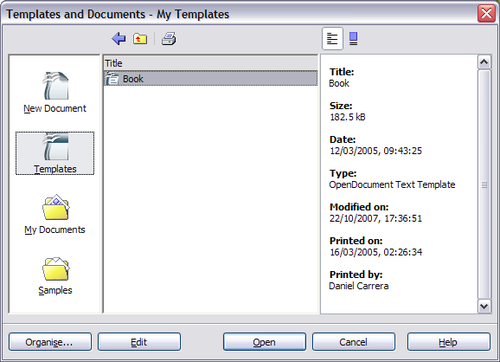Creating a new document
You can create a new, blank document in Writer in several ways:
- Press the Control+N keys. A new empty document opens. If you already have a document open, the new document appears in a new window.
- Use File > New > Text Document. The result is the same as pressing the Control+N keys.
- Click the New button on the main toolbar.

Creating a document from a template
You can use templates to create new documents in Writer. Templates serve as the foundation of a series of documents, making sure they all have a similar layout. For example, all the chapters in this book are based on the same template. By doing this, all the chapters look alike; they have the same headers and footers, use the same fonts, and so on.
A new OpenOffice.org installation does not contain many templates, but you can add new templates to your installation and use them for new documents. This is explained in Chapter 12 (Working with Templates). Many more templates can be downloaded from http://extensions.services.openoffice.org/ and other websites.
Once you have templates on your system, you can create new documents based on them by using File > New > Templates and Documents. This opens a window where you can choose the template you want to use for your document.
The example shown below uses a template called "Book" in the My Templates folder. Select it, then click Open. A new document is created based on the formats defined in the template.
| Content on this page is licensed under the Creative Common Attribution 3.0 license (CC-BY). |