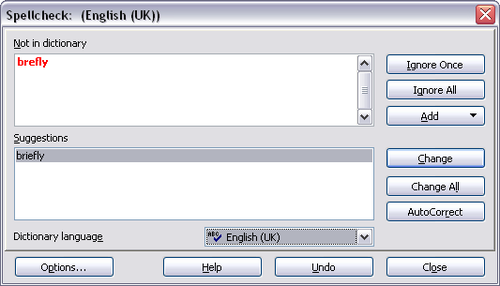Checking spelling
From Apache OpenOffice Wiki
Writer provides a spelling checker, which can be used in two ways.
![]() AutoSpellcheck checks each word as it is typed and displays a wavy red line under any misspelled words. Once the word is corrected, the line disappears.
AutoSpellcheck checks each word as it is typed and displays a wavy red line under any misspelled words. Once the word is corrected, the line disappears.
![]() To perform a separate spelling check on the document (or a text selection), click the Spellcheck button. This checks the document or selection and opens the Spellcheck dialog if any misspelled words are found.
To perform a separate spelling check on the document (or a text selection), click the Spellcheck button. This checks the document or selection and opens the Spellcheck dialog if any misspelled words are found.
Here are some more features of the spelling checker:
- You can right-click on a word with a wavy underline, to open a powerful context menu. If you select from the suggested words on the menu, the selection will replace the misspelled word in your text.
- You can change the dictionary language (for example, to Spanish, French or German) on the Spellcheck dialog.
- You can add a word to the dictionary. Click Add in the Spellcheck dialog and pick the dictionary to add it to.
- The Options dialog of the Spellcheck tool has a number of different options such as whether to check uppercase words and words with numbers. It also allows you to manage custom dictionaries, that is, add or delete dictionaries, and add or delete words in a dictionary.
- On the Font page of the Paragraph Styles dialog, you can set paragraphs to be checked in a specific language (different from the rest of the document). See Chapter 7 (Working with Styles) in the Writer Guide for more information.
| Content on this page is licensed under the Creative Common Attribution 3.0 license (CC-BY). |