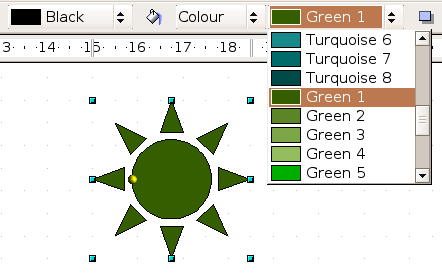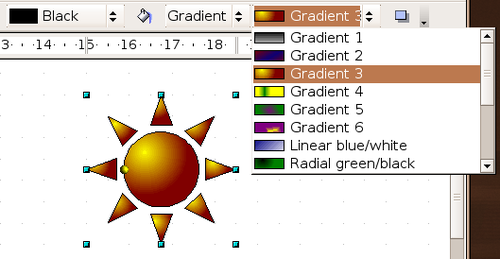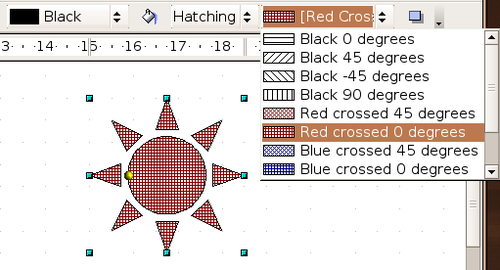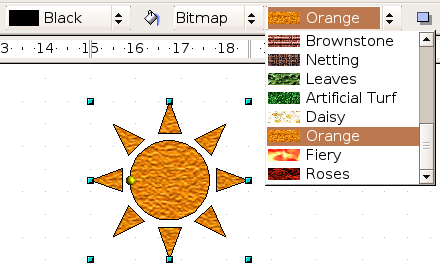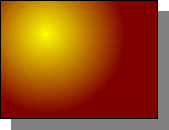Editing the inside (fill) of an object
Contents
Common fill properties
The OpenOffice.org term for the inside of an object is Area fill. The area fill of an object can be a uniform color, a gradient, a hatching, or a pattern from an image. It can be made partly or wholly transparent and can throw a shadow.
In most cases you will choose one of the standard fill options, whether it is a color, a gradient or an image. These options are all available from the Line and Filling toolbar.
Fill with a uniform color
Select the object you wish to edit. On the Line and Filling toolbar, select Color on the pull down list at the right of the paint can, and then choose a color from the right-hand menu (see Figure 14).
Fill with a gradient
Select the object you wish to edit. On the Line and Filling toolbar, select Gradient and then choose a gradient from the right-hand menu, (see Figure 15).
Fill with a line pattern
The OOo term for line patterns is Hatching. Select the object you wish to edit. On the Line and Filling toolbar, select Hatching and then choose an option from the menu; see Figure 16.
Fill with an image
You can fill an object with a bitmap image (as opposed to a vector graphic image). Select the object you wish to edit. On the Line and Filling toolbar, select Bitmap and then choose an option from the menu; see Figure 17.
Adding a shadow
In OpenOffice.org shadows are considered an area property. Click on the ![]() icon on the Line and Filling toolbar (next to the area fill functions); see Figure 18.
icon on the Line and Filling toolbar (next to the area fill functions); see Figure 18.
| Content on this page is licensed under the Creative Common Attribution 3.0 license (CC-BY). |